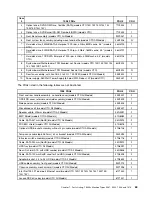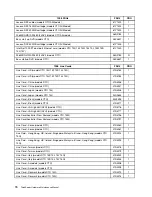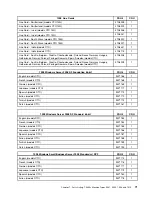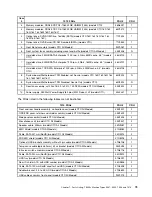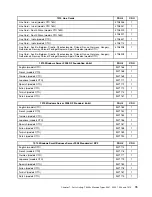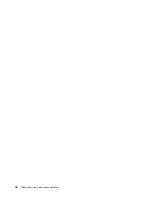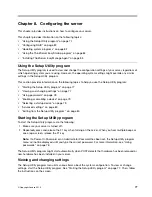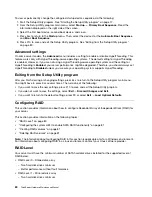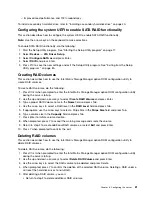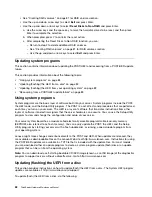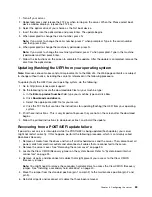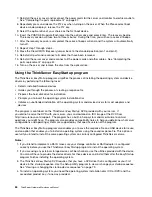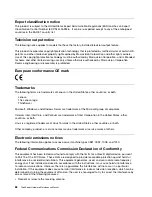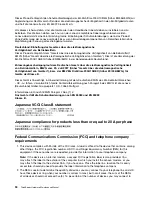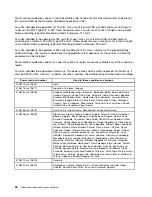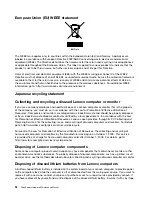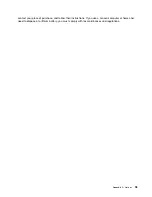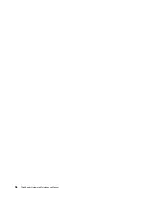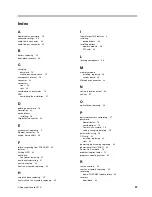1. Turn off your server.
2. Repeatedly press and release the F12 key when turning on the server. When the Please select boot
device window displays, release the F12 key.
3. Select the optical drive of your choice as the first boot device.
4. Insert the disc into the optical drive and press Enter. The update begins.
5. When prompted to change the serial number, press N.
Note:
If you want to change the serial number, press Y when prompted. Type in the serial number
and then press Enter.
6. When prompted to change the machine type/model, press N.
Note:
If you want to change the machine type/model, press Y when prompted. Type in the machine
type/model and then press Enter.
7. Follow the instructions on the screen to complete the update. After the update is completed, remove the
disc from the optical drive.
Updating (flashing) the UEFI from your operating system
Note:
Because Lenovo makes constant improvements to the Web site, the Web page contents are subject
to change without notice, including the contents referenced in the following procedure.
To update (flash) the UEFI from your operating system, do the following:
1. Go to http://www.lenovo.com/support.
2. Do the following to locate the downloadable files for your machine type:
a. In the
Enter a product number
field, type your machine type and click
Go
.
b. Click
Downloads and drivers
.
c. Select the appropriate UEFI file for your server.
d. Click the TXT file that contains the instructions for updating (flashing) the UEFI from your operating
system.
3. Print these instructions. This is very important because they are not on the screen after the download
begins.
4. Follow the printed instructions to download, extract, and install the update.
Recovering from a POST/UEFI update failure
If power to your server is interrupted while the POST/UEFI is being updated (flash update), your server
might not restart correctly. If this happens, perform the following procedure, which is commonly called
Boot-block Recovery.
1. Remove all media from the drives and turn off all attached devices and the server. Then, disconnect all
power cords from electrical outlets and disconnect all cables that are connected to the server.
2. Remove the server cover. See “Removing the server cover” on page 30.
3. Locate the Clear CMOS /Recovery jumper on the system board. Refer to “System-board internal
connectors” on page 25.
4. Remove all parts and disconnect all cables that might prevent your access to the Clear CMOS
/Recovery jumper.
Note:
You might need to remove the secondary hard disk drive to access the Clear CMOS /Recovery
jumper. See “Installing a secondary hard disk drive” on page 40.
5. Move the jumper from the standard position (pin 1 and pin 2) to the maintenance position (pin 2 and
pin 3).
6. Reinstall all parts and reconnect all cables that have been removed.
Chapter 8
.
Configuring the server
83
Содержание ThinkServer TS200v 1008
Страница 1: ...ThinkServer Hardware Maintenance Manual ThinkServer TS200v Types 0981 0992 1008 and 1010 ...
Страница 2: ......
Страница 3: ...ThinkServer Hardware Maintenance Manual ThinkServer TS200v Types 0981 0992 1008 and 1010 ...
Страница 12: ...6 ThinkServerHardware Maintenance Manual ...
Страница 16: ...10 ThinkServerHardware Maintenance Manual ...
Страница 28: ...22 ThinkServerHardware Maintenance Manual ...
Страница 82: ...76 ThinkServerHardware Maintenance Manual ...
Страница 92: ...86 ThinkServerHardware Maintenance Manual ...
Страница 102: ...96 ThinkServerHardware Maintenance Manual ...
Страница 105: ......
Страница 106: ...Part Number Printed in USA 1P P N ...