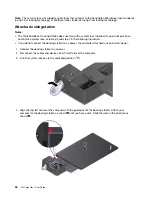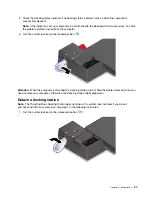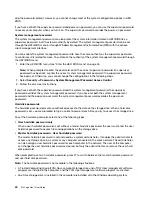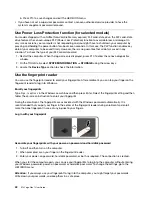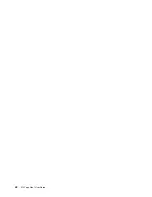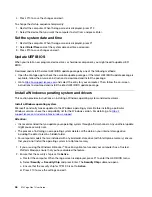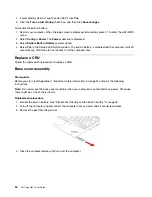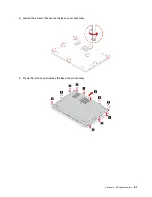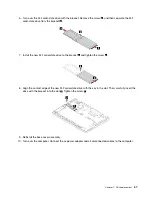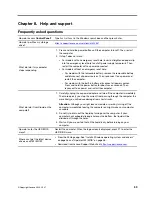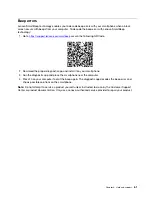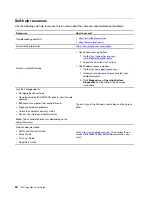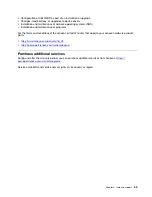4. If prompted by User Account Control (UAC), click
Yes
.
5. Clear the
Turn on fast startup
check box, and then click
Save changes
.
To disable the built-in battery:
1. Restart your computer. When the logo screen is displayed, immediately press F1 to enter the UEFI BIOS
menu.
2. Select
Config
➙
Power
. The
Power
submenu is displayed.
3. Select
Disable Built-in Battery
and press Enter.
4. Select
Yes
in the Setup Confirmation window. The built-in battery is disabled and the computer turns off
automatically. Wait three to five minutes to let the computer cool.
Replace a CRU
Follow the replacement procedure to replace a CRU.
Base cover assembly
Prerequisite
Before you start, read Appendix A “Important safety information” on page 67 and print the following
instructions.
Note:
Do not remove the base cover assembly when your computer is connected to ac power. Otherwise,
there might be a risk of short circuits.
Replacement procedure
1. Disable the built-in battery. See “Disable Fast Startup and the built-in battery” on page 49.
2. Turn off the computer and disconnect the computer from ac power and all connected cables.
3. Remove the pen from the pen slot.
4. Close the computer display and turn over the computer.
50
X13 Yoga Gen 1 User Guide
Содержание ThinkPad X13 Yoga Gen 1
Страница 1: ...X13 Yoga Gen 1 User Guide ...
Страница 6: ...iv X13 Yoga Gen 1 User Guide ...
Страница 8: ...2 X13 Yoga Gen 1 User Guide ...
Страница 13: ...Chapter 1 Meet your computer 7 ...
Страница 32: ...26 X13 Yoga Gen 1 User Guide ...
Страница 38: ...32 X13 Yoga Gen 1 User Guide ...
Страница 50: ...44 X13 Yoga Gen 1 User Guide ...
Страница 54: ...48 X13 Yoga Gen 1 User Guide ...
Страница 64: ...58 X13 Yoga Gen 1 User Guide ...
Страница 72: ...66 X13 Yoga Gen 1 User Guide ...
Страница 86: ...80 X13 Yoga Gen 1 User Guide ...
Страница 90: ...84 X13 Yoga Gen 1 User Guide ...
Страница 99: ...Appendix D Compliance and TCO Certified information 93 ...
Страница 106: ...100 X13 Yoga Gen 1 User Guide ...
Страница 109: ......
Страница 110: ......