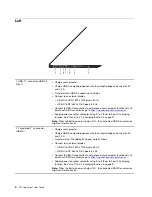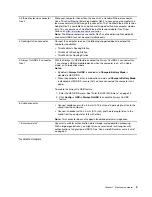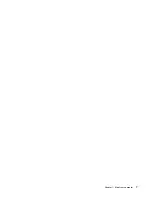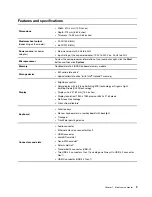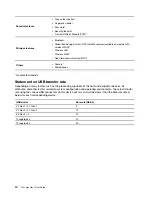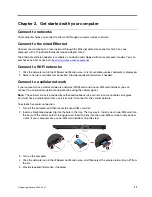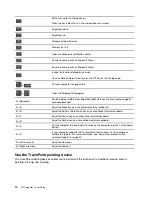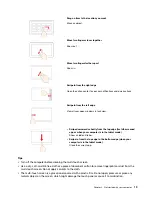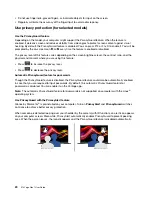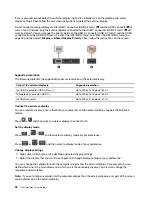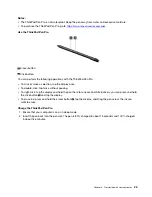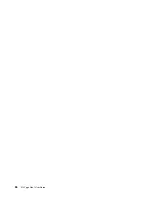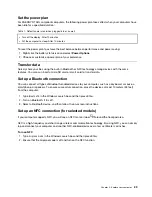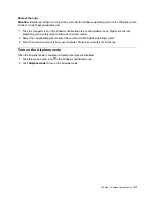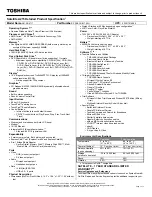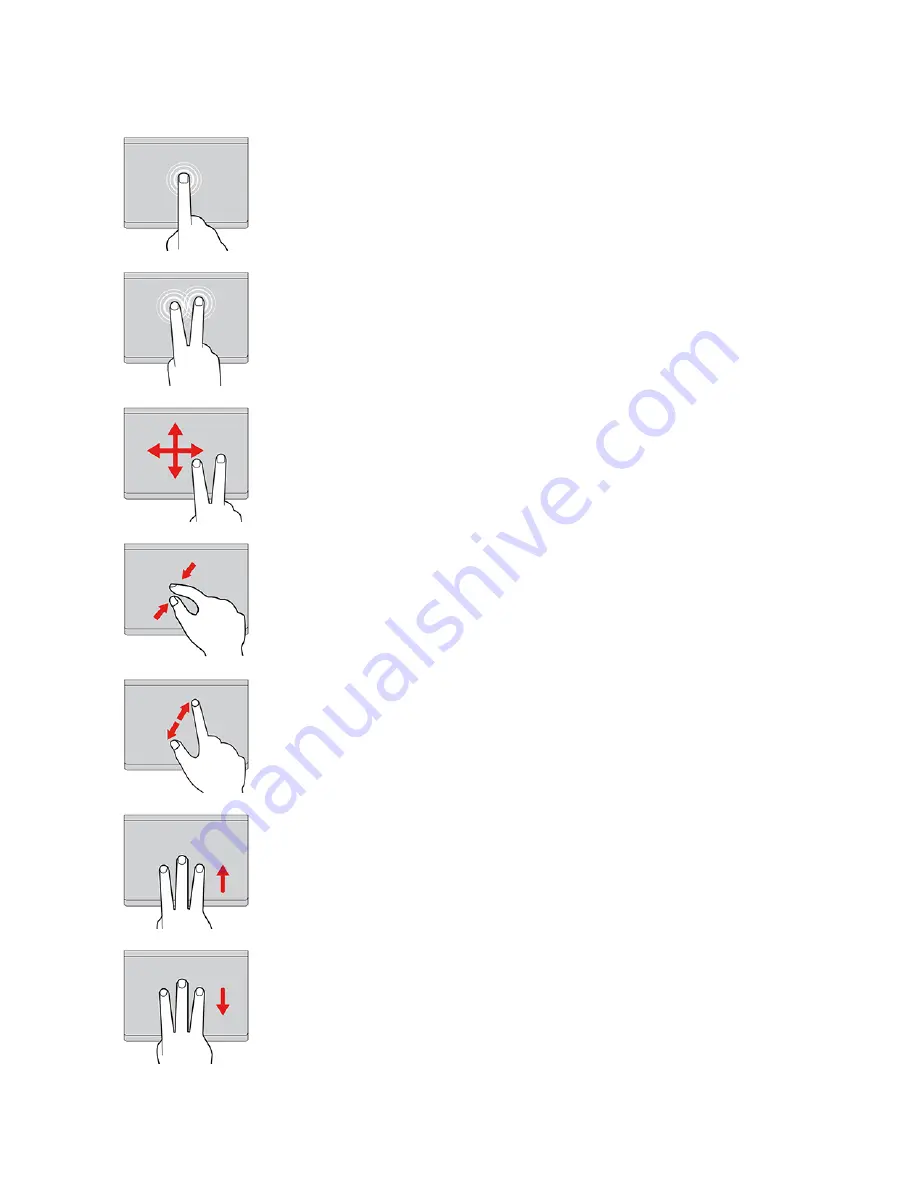
Use the touch gestures
Tap
Tap anywhere on the trackpad with one finger to select or open an
item.
Two-finger tap
Tap anywhere on the trackpad with two fingers to display a shortcut
menu.
Two-finger scroll
Put two fingers on the trackpad and move them in the vertical or
horizontal direction. This action enables you to scroll through the
document, Web site, or apps.
Two-finger zoom out
Put two fingers on the trackpad and move them closer together to
zoom out.
Two-finger zoom in
Put two fingers on the trackpad and move them farther apart to zoom
in.
Swipe three fingers up
Put three fingers on the trackpad and move them up to open the task
view to see all your open windows.
Swipe three fingers down
Put three fingers on the trackpad and move them down to show the
desktop.
Get started with your computer
17
Содержание ThinkPad X13 Yoga Gen 1
Страница 1: ...X13 Yoga Gen 1 User Guide ...
Страница 6: ...iv X13 Yoga Gen 1 User Guide ...
Страница 8: ...2 X13 Yoga Gen 1 User Guide ...
Страница 13: ...Chapter 1 Meet your computer 7 ...
Страница 32: ...26 X13 Yoga Gen 1 User Guide ...
Страница 38: ...32 X13 Yoga Gen 1 User Guide ...
Страница 50: ...44 X13 Yoga Gen 1 User Guide ...
Страница 54: ...48 X13 Yoga Gen 1 User Guide ...
Страница 64: ...58 X13 Yoga Gen 1 User Guide ...
Страница 72: ...66 X13 Yoga Gen 1 User Guide ...
Страница 86: ...80 X13 Yoga Gen 1 User Guide ...
Страница 90: ...84 X13 Yoga Gen 1 User Guide ...
Страница 99: ...Appendix D Compliance and TCO Certified information 93 ...
Страница 106: ...100 X13 Yoga Gen 1 User Guide ...
Страница 109: ......
Страница 110: ......