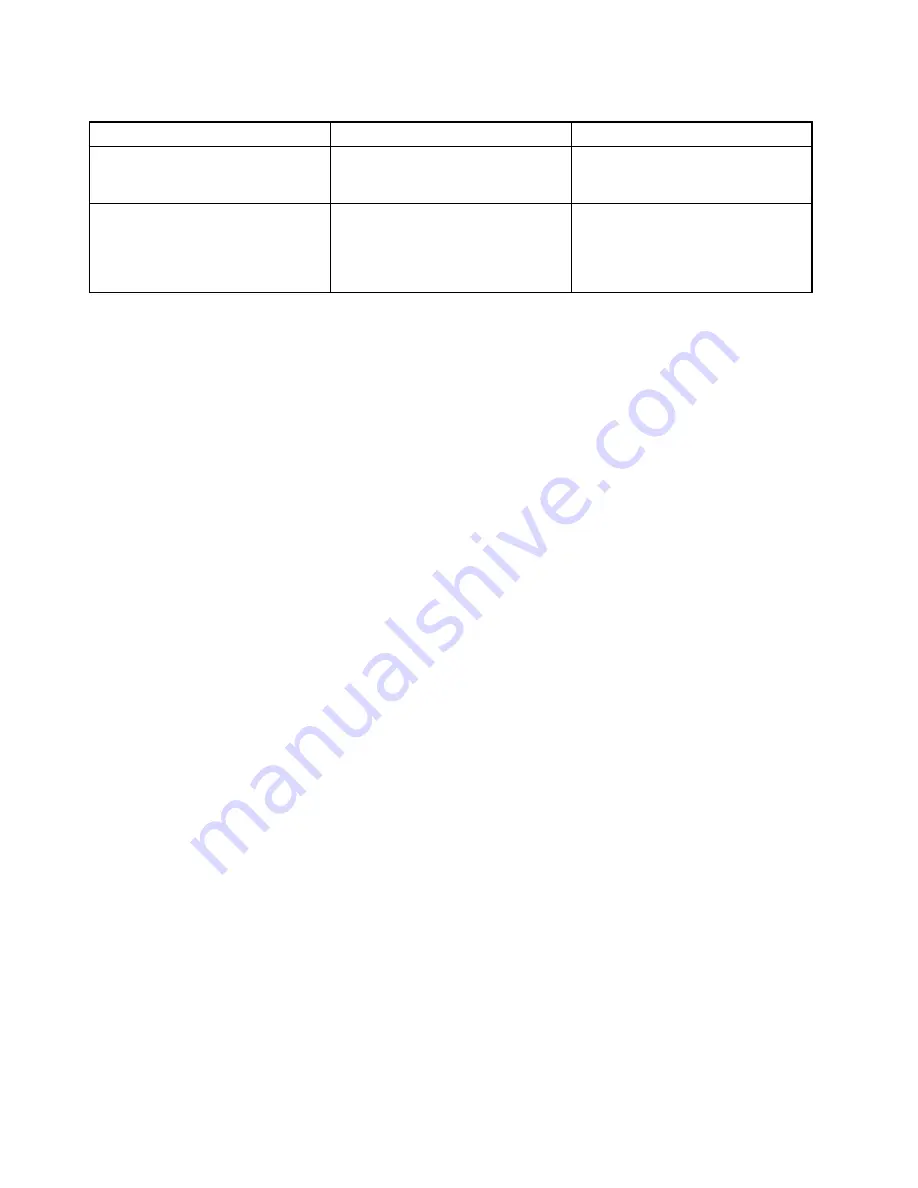
Table 5. Startup menu items (continued)
Menu item
Selection
Comments
Boot Device List F12 Option
• Disabled
•
Enabled
If you select
Enabled
, the F12 key
is recognized and the Boot Menu
window is displayed.
Boot Order Lock
•
Disabled
• Enabled
If you select
Disabled
, your computer
will boot using the default priority. If
you select
Enabled
, your computer
will boot using the priority you have
customized.
Restart menu
To exit the ThinkPad Setup program and restart the computer, select
Restart
from the ThinkPad Setup menu.
The following submenu items are displayed:
•
Exit Saving Changes
: Save the changes and restart the computer.
•
Exit Discarding Changes
: Discard the changes and restart the computer.
•
Load Setup Defaults
: Restore to the factory default settings.
Note:
Enable
OS Optimized Defaults
to meet the Windows 8.1 certification requirements. When you
change this setting, some other settings are changed automatically, such as
CSM Support
,
UEFI/Legacy
Boot
,
Secure Boot
, and
Secure RollBack Prevention
.
•
Discard Changes
: Discard the changes.
•
Save Changes
: Save the changes.
Updating your system UEFI BIOS
The UEFI BIOS is the first program that the computer runs when the computer is turned on. The UEFI BIOS
initializes the hardware components, and loads the operating system and other programs.
You can update the UEFI BIOS by starting your computer from a flash update optical disc or a flash update
program running in the Windows environment. When you install a new program, a device driver, or hardware,
you might be informed to update the UEFI BIOS.
For instructions on how to update the UEFI BIOS, go to:
http://www.lenovo.com/ThinkPadDrivers
76
User Guide
Содержание ThinkPad E450
Страница 1: ...User Guide ThinkPad E450 E455 and E450c ...
Страница 6: ...iv User Guide ...
Страница 16: ...xiv User Guide ...
Страница 56: ...40 User Guide ...
Страница 67: ...To purchase travel accessories go to http www lenovo com essentials Chapter 4 You and your computer 51 ...
Страница 68: ...52 User Guide ...
Страница 78: ...62 User Guide ...
Страница 98: ...82 User Guide ...
Страница 129: ...3 Loosen the screws 1 and then remove the cover 2 4 Disconnect the battery connector Chapter 10 Replacing devices 113 ...
Страница 133: ...3 Loosen the screws 1 and then remove the cover 2 4 Disconnect the battery connector Chapter 10 Replacing devices 117 ...
Страница 136: ...3 Loosen the screws 1 and then remove the cover 2 4 Disconnect the battery connector 120 User Guide ...
Страница 142: ...126 User Guide ...
Страница 146: ...130 User Guide ...
Страница 152: ...136 User Guide ...
Страница 156: ...140 User Guide ...
Страница 158: ...China RoHS 142 User Guide ...
Страница 160: ...144 User Guide ...
Страница 165: ......
Страница 166: ......






























