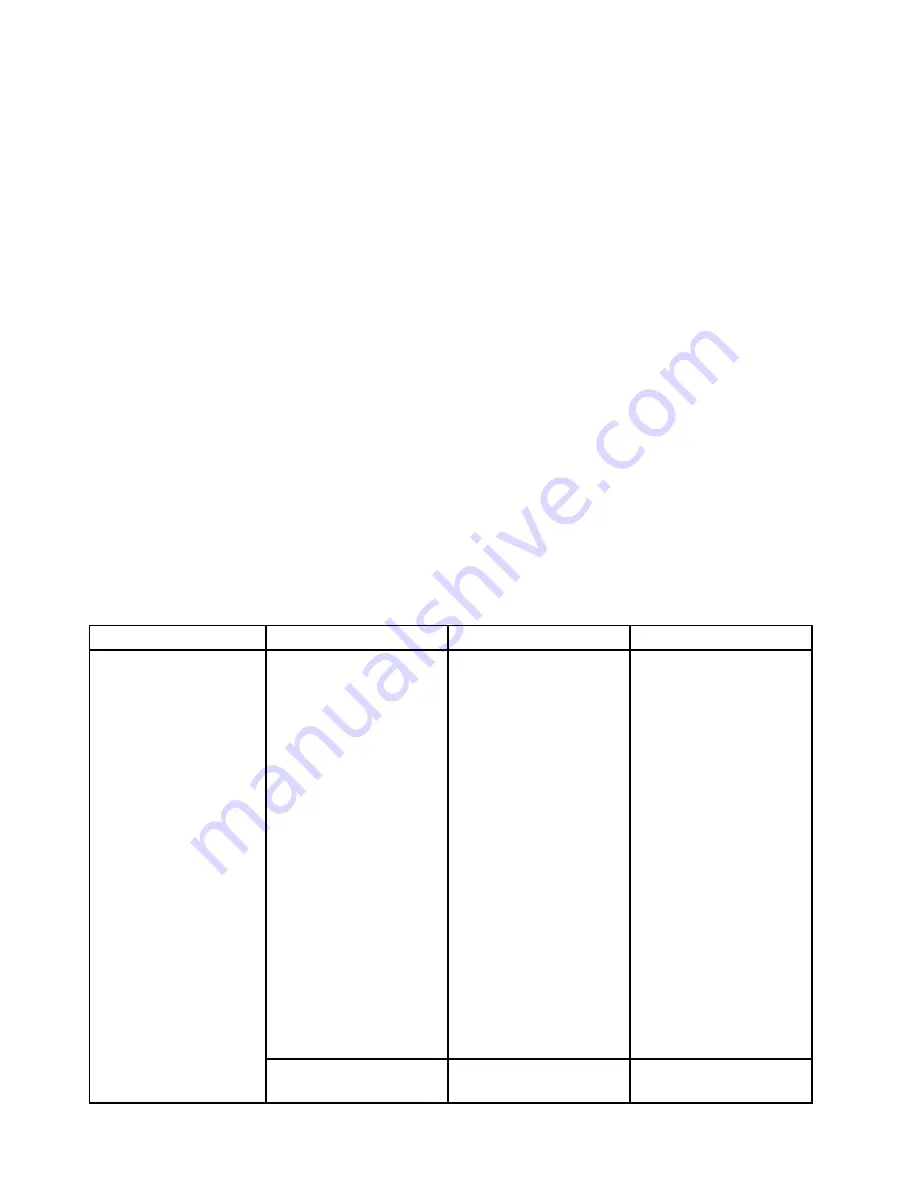
•
UEFI BIOS Date (Year-Month-Day)
•
Embedded Controller Version
•
ME Firmware Version
(available on models with the Intel CPU)
•
Machine Type Model
•
System-unit serial number
•
System board serial number
•
Asset Tag
•
CPU Type
•
CPU Speed
•
Installed memory
•
UUID
•
MAC address (Internal LAN)
•
Preinstalled OS License
•
UEFI Secure Boot
Config menu
To change the configuration of your computer, select the
Config
tab from the ThinkPad Setup menu.
The following table lists the
Config
menu items.
Attention:
The default configurations are already optimized for you. Improper change of the configurations
might cause unexpected results.
Table 3. Config menu items
Menu item
Submenu item
Selection
Comments
Wake On LAN
• Disabled
•
AC Only
• AC and Battery
Enable the computer to
power on when the Ethernet
controller receives a magic
packet (a special network
message).
If you select
AC Only
, Wake
on LAN is enabled only
when the ac power adapter
is attached.
If you select
AC and
Battery
, Wake on LAN is
enabled with any power
sources.
Notes:
• The magic packet type
Wake on LAN requires
ac power.
• The Wake on LAN
function does not
work when a hard disk
password is set.
Ethernet LAN Option ROM
• Disabled
Loads the Ethernet LAN
Option ROM to enable
Network
66
User Guide
Содержание ThinkPad E450
Страница 1: ...User Guide ThinkPad E450 E455 and E450c ...
Страница 6: ...iv User Guide ...
Страница 16: ...xiv User Guide ...
Страница 56: ...40 User Guide ...
Страница 67: ...To purchase travel accessories go to http www lenovo com essentials Chapter 4 You and your computer 51 ...
Страница 68: ...52 User Guide ...
Страница 78: ...62 User Guide ...
Страница 98: ...82 User Guide ...
Страница 129: ...3 Loosen the screws 1 and then remove the cover 2 4 Disconnect the battery connector Chapter 10 Replacing devices 113 ...
Страница 133: ...3 Loosen the screws 1 and then remove the cover 2 4 Disconnect the battery connector Chapter 10 Replacing devices 117 ...
Страница 136: ...3 Loosen the screws 1 and then remove the cover 2 4 Disconnect the battery connector 120 User Guide ...
Страница 142: ...126 User Guide ...
Страница 146: ...130 User Guide ...
Страница 152: ...136 User Guide ...
Страница 156: ...140 User Guide ...
Страница 158: ...China RoHS 142 User Guide ...
Страница 160: ...144 User Guide ...
Страница 165: ......
Страница 166: ......






























