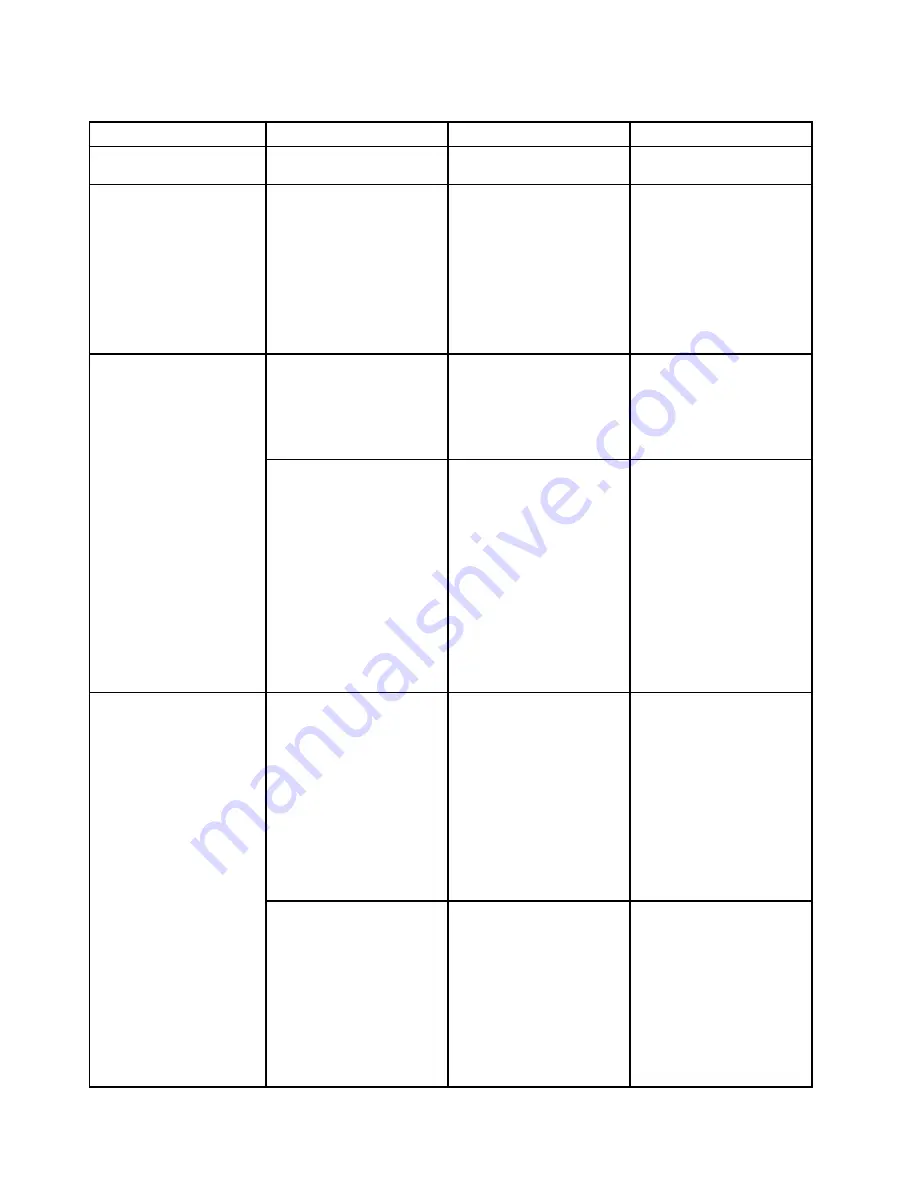
Table 3. Config menu items (continued)
Menu item
Submenu item
Selection
Comments
connectors will work as
USB 2.0 connectors.
Keyboard/Mouse
Fn and Ctrl Key swap
•
Disabled
• Enabled
If you select
Enabled
, the
Fn key works as the Ctrl
key, and the Ctrl key works
as the Fn key.
Note:
Even when
Enabled
is selected, you need to
press the Fn key to resume
the computer from sleep
mode to normal operation.
Boot Display Device
•
ThinkPad LCD
• Analog (VGA)
• HDMI
• Display on Dock
Select the display device
that is to be activated at
boot time. This selection
is effective for boot time,
password prompt, and
ThinkPad Setup.
Display
Total Graphics Memory
•
256 MB
• 512 MB
Allocate total memory
which Intel® internal
graphics device shares.
Notes:
• If you select 512 MB,
the maximum usable
memory may be reduced
on the 32-bit operating
system.
• This sub-menu is
available on models
with an Intel CPU.
Intel SpeedStep
®
technology
• Disabled
•
Enabled
Mode for AC
•
Maximum Performance
• Battery Optimized
Mode for Battery
• Maximum Performance
•
Battery Optimized
Select the mode of Intel
SpeedStep technology at
runtime.
•
Maximum
Performance
: Always
highest speed
•
Battery Optimized
:
Always lowest speed
Note:
This sub-menu is
available on models with an
Intel CPU.
Adaptive Thermal
Management
Scheme for AC
•
Maximize Performance
• Balanced
Scheme for Battery
• Maximize Performance
•
Balanced
If you select
Maximize
Performance
, it reduces
CPU throttling. If you select
Balanced
, it balances the
fan sound, the computer
temperature, and the
computer performance.
Note:
This sub-menu is
available on models with an
Intel CPU.
Power
68
User Guide
Содержание ThinkPad E450
Страница 1: ...User Guide ThinkPad E450 E455 and E450c ...
Страница 6: ...iv User Guide ...
Страница 16: ...xiv User Guide ...
Страница 56: ...40 User Guide ...
Страница 67: ...To purchase travel accessories go to http www lenovo com essentials Chapter 4 You and your computer 51 ...
Страница 68: ...52 User Guide ...
Страница 78: ...62 User Guide ...
Страница 98: ...82 User Guide ...
Страница 129: ...3 Loosen the screws 1 and then remove the cover 2 4 Disconnect the battery connector Chapter 10 Replacing devices 113 ...
Страница 133: ...3 Loosen the screws 1 and then remove the cover 2 4 Disconnect the battery connector Chapter 10 Replacing devices 117 ...
Страница 136: ...3 Loosen the screws 1 and then remove the cover 2 4 Disconnect the battery connector 120 User Guide ...
Страница 142: ...126 User Guide ...
Страница 146: ...130 User Guide ...
Страница 152: ...136 User Guide ...
Страница 156: ...140 User Guide ...
Страница 158: ...China RoHS 142 User Guide ...
Страница 160: ...144 User Guide ...
Страница 165: ......
Страница 166: ......






























