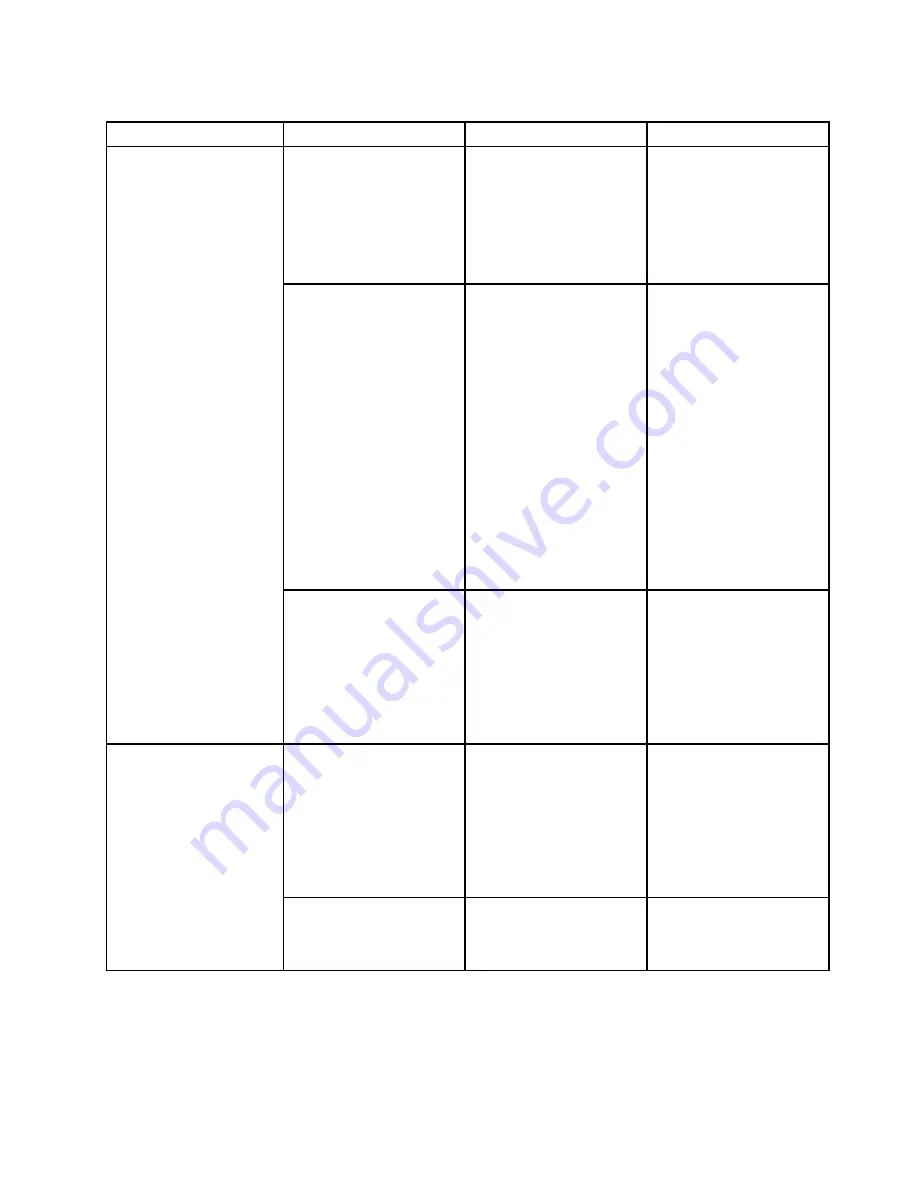
Table 3. Config menu items (continued)
Menu item
Submenu item
Selection
Comments
CPU Power Management
• Disabled
•
Enabled
Enable or disable the
power-saving feature that
stops the microprocessor
clock automatically when
there are no computer
activities. Normally, it is not
necessary to change the
setting.
Intel (R) Rapid Start
Technology
• Disabled
•
Enabled
Enter after:
• Immediately
• 1 minute
• 2 minutes
• 5 minutes
• 10 minutes
• 15 minutes
• 30 minutes
• 1 hour
• 2 hours
•
3 hours
To use this feature, a special
partition on the solid-state
drive is required.
When enabled, the
computer enters a lower
power state after the
specified time in sleep
state. And it takes only
seconds to resume normal
operation.
Note:
This sub-menu is
available on models with an
Intel CPU.
Disable Built-in Battery
• Yes
• No
Temporary disable battery
for servicing the system.
After selecting this item, the
system will be automatically
powered off, then ready
to be serviced. Note: the
battery will be automatically
enabled when the AC
adapter is recoonected.
Password Beep
•
Disabled
• Enabled
Enable this option to have
a beep sound when the
system is waiting for a
power-on, hard disk, or
supervisor password.
Different beeps will sound
when the entered password
matches or does not match
the configured password.
Beep and Alarm
Keyboard Beep
• Disabled
•
Enabled
Enable this option to
have a beep sound
when unmanageable key
combination are pressed.
Date and Time menu
To change the date or time of your computer, select the
Date/Time
tab from the ThinkPad Setup menu.
Then do the following:
1. Use the cursor keys to select
System Date
or
System Time
.
Chapter 6
.
Advanced configuration
69
Содержание ThinkPad E450
Страница 1: ...User Guide ThinkPad E450 E455 and E450c ...
Страница 6: ...iv User Guide ...
Страница 16: ...xiv User Guide ...
Страница 56: ...40 User Guide ...
Страница 67: ...To purchase travel accessories go to http www lenovo com essentials Chapter 4 You and your computer 51 ...
Страница 68: ...52 User Guide ...
Страница 78: ...62 User Guide ...
Страница 98: ...82 User Guide ...
Страница 129: ...3 Loosen the screws 1 and then remove the cover 2 4 Disconnect the battery connector Chapter 10 Replacing devices 113 ...
Страница 133: ...3 Loosen the screws 1 and then remove the cover 2 4 Disconnect the battery connector Chapter 10 Replacing devices 117 ...
Страница 136: ...3 Loosen the screws 1 and then remove the cover 2 4 Disconnect the battery connector 120 User Guide ...
Страница 142: ...126 User Guide ...
Страница 146: ...130 User Guide ...
Страница 152: ...136 User Guide ...
Страница 156: ...140 User Guide ...
Страница 158: ...China RoHS 142 User Guide ...
Страница 160: ...144 User Guide ...
Страница 165: ......
Страница 166: ......






























