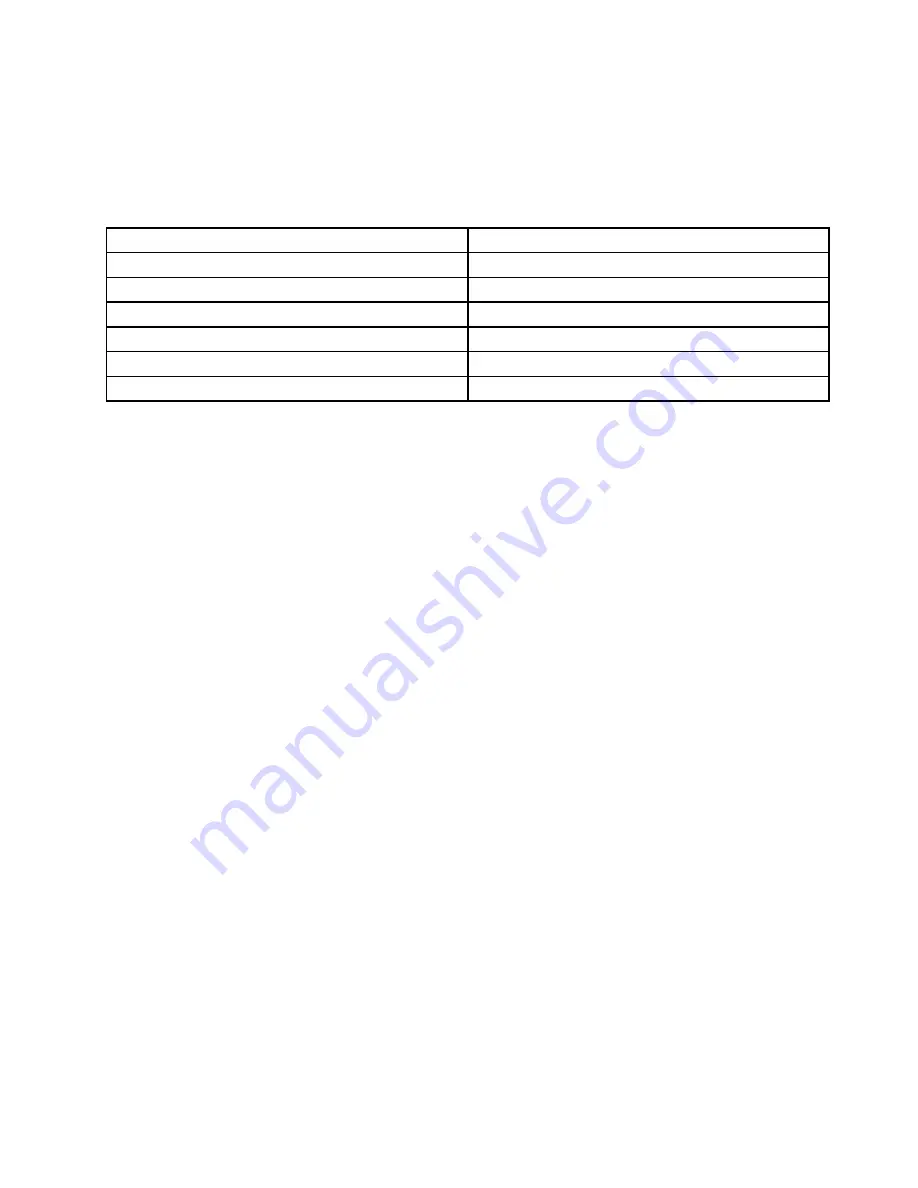
Ease of Access keyboard shortcuts
Keyboard shortcuts are combinations of two or more keys that you can use to perform a task that would
typically require a mouse or other pointing devices. Keyboard shortcuts provide an easier alternative to
interact with your computer as you work with the Windows operating system and most applications.
The following table contains keyboard shortcuts that can help make your computer easier to use.
Keyboard shortcut
Function
Windows logo key + U
Open the Ease of Access Center
Right Shift for eight seconds
Turn Filter Keys on or off
Shift five times
Turn Sticky Keys on or off
Num Lock for five seconds
Turn Toggle Keys on or off
Left Alt+Left Shift+Num Lock
Turn Mouse Keys on or off
Left Alt+Left Shift+PrtScn (or PrtSc)
Turn High Contrast on or off
For more information, go to http://windows.microsoft.com/, and then type any of the following keywords for
searching:
keyboard shortcuts
,
access keys
,
key combinations
,
shortcut keys
.
On-Screen Keyboard
If you prefer to type or enter data into your computer without using a physical keyboard, you can use
On-Screen Keyboard. On-Screen Keyboard displays a visual keyboard with all the standard keys. You can
select keys using the mouse or another pointing device.
To open On-Screen Keyboard, do the following:
• For Windows 7: Click the
Start
button. Then, type
On-Screen Keyboard
into the search field. In the list of
results, click
On-Screen Keyboard
.
• For Windows 8.1: Click the Search icon on the top-right corner of the Start screen and then type
On-Screen Keyboard
into the displayed search box. If you are using a keyboard, you can just start typing
on the Start screen and then the search box and search results are displayed automatically. In the list of
results, click
On-Screen Keyboard
.
For more information about how to use and configure On-Screen Keyboard, see the Windows Help and
Support information system.
Personalized keyboard
The tactile bumps on the keyboard provide a reference point from which you can easily locate all keys on
the keyboard without visual assistance.
To adjust your keyboard settings, open Control Panel, click
Ease of Access
➙
Ease of Access Center
,
and then click
Make the keyboard easier to use
.
Industry-standard connectors
Your computer provides industry-standard connectors that enable you to connect assistive devices,
if needed.
For more information on the location and function of each connector, see “Locating computer controls,
connectors, and indicators” on page 1.
Chapter 4
.
You and your computer
49
Содержание ThinkPad E450
Страница 1: ...User Guide ThinkPad E450 E455 and E450c ...
Страница 6: ...iv User Guide ...
Страница 16: ...xiv User Guide ...
Страница 56: ...40 User Guide ...
Страница 67: ...To purchase travel accessories go to http www lenovo com essentials Chapter 4 You and your computer 51 ...
Страница 68: ...52 User Guide ...
Страница 78: ...62 User Guide ...
Страница 98: ...82 User Guide ...
Страница 129: ...3 Loosen the screws 1 and then remove the cover 2 4 Disconnect the battery connector Chapter 10 Replacing devices 113 ...
Страница 133: ...3 Loosen the screws 1 and then remove the cover 2 4 Disconnect the battery connector Chapter 10 Replacing devices 117 ...
Страница 136: ...3 Loosen the screws 1 and then remove the cover 2 4 Disconnect the battery connector 120 User Guide ...
Страница 142: ...126 User Guide ...
Страница 146: ...130 User Guide ...
Страница 152: ...136 User Guide ...
Страница 156: ...140 User Guide ...
Страница 158: ...China RoHS 142 User Guide ...
Страница 160: ...144 User Guide ...
Страница 165: ......
Страница 166: ......






























