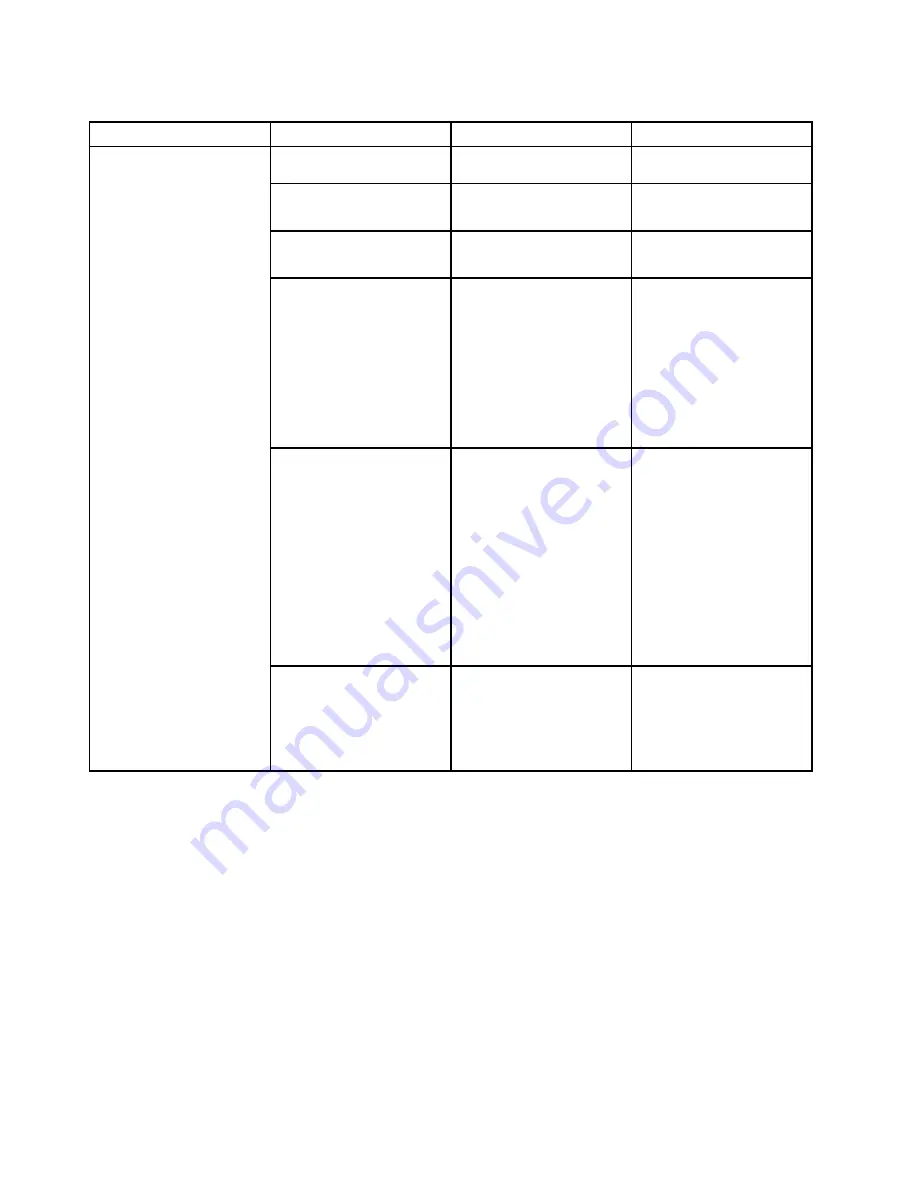
Table 4. Security menu items (continued)
Menu item
Submenu item
Selection
Comments
Only
and set
CSM Support
as
No
.
Platform Mode
• Setup Mode
•
User Mode
Specify the system
operating mode.
Secure Boot Mode
•
Standard Mode
• Custom Mode
Specify the system
operating mode.
Reset to Setup Mode
• Yes
• No
This option is used to clear
the current platform key
and put the system into
Setup Mode
. You can
install your own platform
key and customize the
Secure Boot signature
databases in
Setup Mode
.
Secure Boot mode will be
set to
Custom Mode
.
Restore Factory keys
• Yes
• No
This option is used to
restore all keys and
certificates in Secure
Boot databases to factory
defaults. Any customized
Secure Boot settings
will be erased, and the
default platform key will be
re-established along with
the original signature
databases including
certificate for Windows
8.1 operating system.
Clear All Secure Boot Keys
• Yes
• No
This option is used to clear
all keys and certificates in
Secure Boot databases.
You can install your own
keys and certificates after
selecting this option.
Startup menu
To change the startup settings of your computer, select the
Startup
tab from the ThinkPad Setup menu.
Attention:
• After you change the startup sequence, ensure that you select a correct device during a copy, a save, or a
format operation. Otherwise your data might be erased or overwritten.
• If you are using the BitLocker
™
drive encryption, do not change the startup sequence. BitLocker drive
encryption locks the computer from starting once detects the change of startup sequence.
To change the startup sequence temporarily so that the computer starts from a desired drive, do the following:
1. Turn off the computer.
2. Turn on the computer. When the ThinkPad logo is displayed, press the F12 key.
3. Select the device that you want the computer to start from.
74
User Guide
Содержание ThinkPad E450
Страница 1: ...User Guide ThinkPad E450 E455 and E450c ...
Страница 6: ...iv User Guide ...
Страница 16: ...xiv User Guide ...
Страница 56: ...40 User Guide ...
Страница 67: ...To purchase travel accessories go to http www lenovo com essentials Chapter 4 You and your computer 51 ...
Страница 68: ...52 User Guide ...
Страница 78: ...62 User Guide ...
Страница 98: ...82 User Guide ...
Страница 129: ...3 Loosen the screws 1 and then remove the cover 2 4 Disconnect the battery connector Chapter 10 Replacing devices 113 ...
Страница 133: ...3 Loosen the screws 1 and then remove the cover 2 4 Disconnect the battery connector Chapter 10 Replacing devices 117 ...
Страница 136: ...3 Loosen the screws 1 and then remove the cover 2 4 Disconnect the battery connector 120 User Guide ...
Страница 142: ...126 User Guide ...
Страница 146: ...130 User Guide ...
Страница 152: ...136 User Guide ...
Страница 156: ...140 User Guide ...
Страница 158: ...China RoHS 142 User Guide ...
Страница 160: ...144 User Guide ...
Страница 165: ......
Страница 166: ......






























