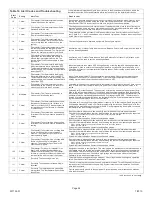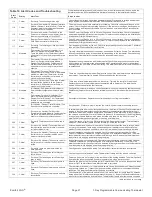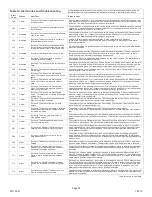iComfort Wi-Fi
®
7-Day Programmable Communicating Thermostat
Page 39
TYPICAL SYSTEMS SETUP
COMPLETE ICOMFORT™ SYSTEMS
ICOMFORT FURNACE AND AIR CONDITIONER
An iComfort-enabled gas furnace (G71MPP, EL296V, SLP98, SL280) with an
iComfort-enabled AC (XC17, XC21 or XC25 only) unit.
1.
Wiring
—See
Communicating System Wiring
diagram on page 35 and
Optional Accessories Wiring
on page 37 for any accessories being installed
with the system.
4-conductor thermostat wire from the iComfort Wi-Fi
®
thermostat to the
gas furnace (R, i+, i-, C)
4-conductor thermostat wire from the integrated furnace control (IFC)
terminal strip to the iComfort-enabled AC unit (R, i+, i-, C)
Wiring as required for accessories
2.
DO NOT
cut any option link on air handler control.
3. After the entire system is wired, power up the system; the iComfort Wi-Fi
®
thermostat will check the system for installed communication devices.
4. On the thermostat, go past the “Add or remove non-communicating devices”
to the “To adjust a setting” screen.
5. Use the arrows to select “Furnace” from system devices list; press
edit
. From
this Furnace screen you will have access to the various airflow settings. Set
the system air volumes according the needs of the home. When you change
certain settings, the system will prompt you to “please view and save all red
settings”. Use the arrows to select the red settings and press
edit
. Either make
changes or not, but press
save
either way. The red settings will go away after
pressing
save
. When all CFM settings are complete, press the
back
button.
Press
next step
to advance to the tests button.
6. Using up/down arrows, select the test options individually (if so desired, you
may choose to TEST ALL) and press the
select
button. (If selecting individual
tests, repeat until you have selected all you intend to run.)
7. Press the
start
button. Confirm the AC unit is electrically energized and
operational. Press
done
.
8. Exit the installer setup mode by selecting the
EXIT
button.
TIPS
An outdoor temperature sensor is provided in an iComfort-enabled air conditioning unit. To display the outdoor temperature on the home screen of the thermostat,
you must turn on (or off) the “Outdoor Temp Display”. From the Home screen, press
press for more
area and select the
HELP
icon. Press the
user preferences
box and scroll down to “Outdoor Temp Display”. Press the
modify
button and use the up/down arrows to select
On
(or Off) and then press the
save
button. Press
done
to return to the Home screen.
Turn the Indoor Humidity Display on and off in a similar manner as above.
ICOMFORT FURNACE AND HP UNIT
(DUAL-FUEL)
Dual fuel system using an iComfort-enabled gas furnace (G71MPP, EL296V,
SLP98, SL280) with an iComfort-enabled heat pump (XP17, XP21 and XP25 only).
1.
Wiring
—see
Communicating System Wiring
diagram on page 35 and
Optional Accessories Wiring
on page
37 for any accessories being installed
with the system.
4-conductor thermostat wire from the iComfort Wi-Fi
®
thermostat to the
gas furnace (R, i+, i-, C)
4-conductor thermostat wire from the furnace terminal strip to the
iComfort-enabled HP (R, i+, i-, C)
Wiring as required for accessories
2.
DO NOT
cut any option link on furnace control.
3. After the entire system is wired, power up the system; the iComfort Wi-Fi
®
thermostat will check the system for installed communication devices.
4. On the thermostat, go past the “Add or remove non-communicating devices”
to the “To adjust a setting” screen. Select “System”
from the device list using
the up/down arrows and press the
edit
button
5. Select Balance Point Control and press
edit
. Use the down arrow to select
“Enabled” and press
save
. High and Low Balance Points will appear in red.
6. Complete Balance Point Control by editing the High and Low Balance Points.
It is not necessary to change the defaults, but you must save each setting. The
red settings will go away after pressing
save
. Press the
back
button to return
to the adjust screen.
7. Use the arrows to select “Furnace” from system devices list; press
edit
. From
this Furnace screen you will have access to the various airflow settings. Set
the system air volumes according the needs of the home. When you change
certain settings, the system will prompt you to “please view and save all red
settings”. Use the arrows to select the red settings and press
edit
. Either make
changes or not, but press
save
either way. The red settings will go away after
pressing
save
. When all CFM settings are complete, press the
back
button.
Press
next step
to advance to the tests button.
8. Test the system operation and confirm the HP unit is electrically energized and
operational. Press
done
.
9. Exit the installer setup mode by selecting the
EXIT
button.
TIPS
High & Low Balance points are enabled and adjusted under the installer section of the thermostat. In the equipment button select “System” and press
edit
. Scroll
down to “Balance Point Control” and press
edit
and select
Enabled
and then
save
.
An outdoor temperature sensor is provided in an iComfort-enabled heat pump unit. To display the outdoor temperature on the home screen of the thermostat, you
must turn on (or off) the “Outdoor Temp Display”. From the Home screen, press
press for more
area and select the
HELP
icon. Press the
user preferences
box
and scroll down to “Outdoor Temp Display”. Press the
modify
button and use the up/down arrows to select
On
(or Off) and then press the
save
button. Press
done
to return to the Home screen.
Turn the Indoor Humidity Display on and off in a similar manner as above.
Gas heat is not provided to temper the air during defrost cycles.