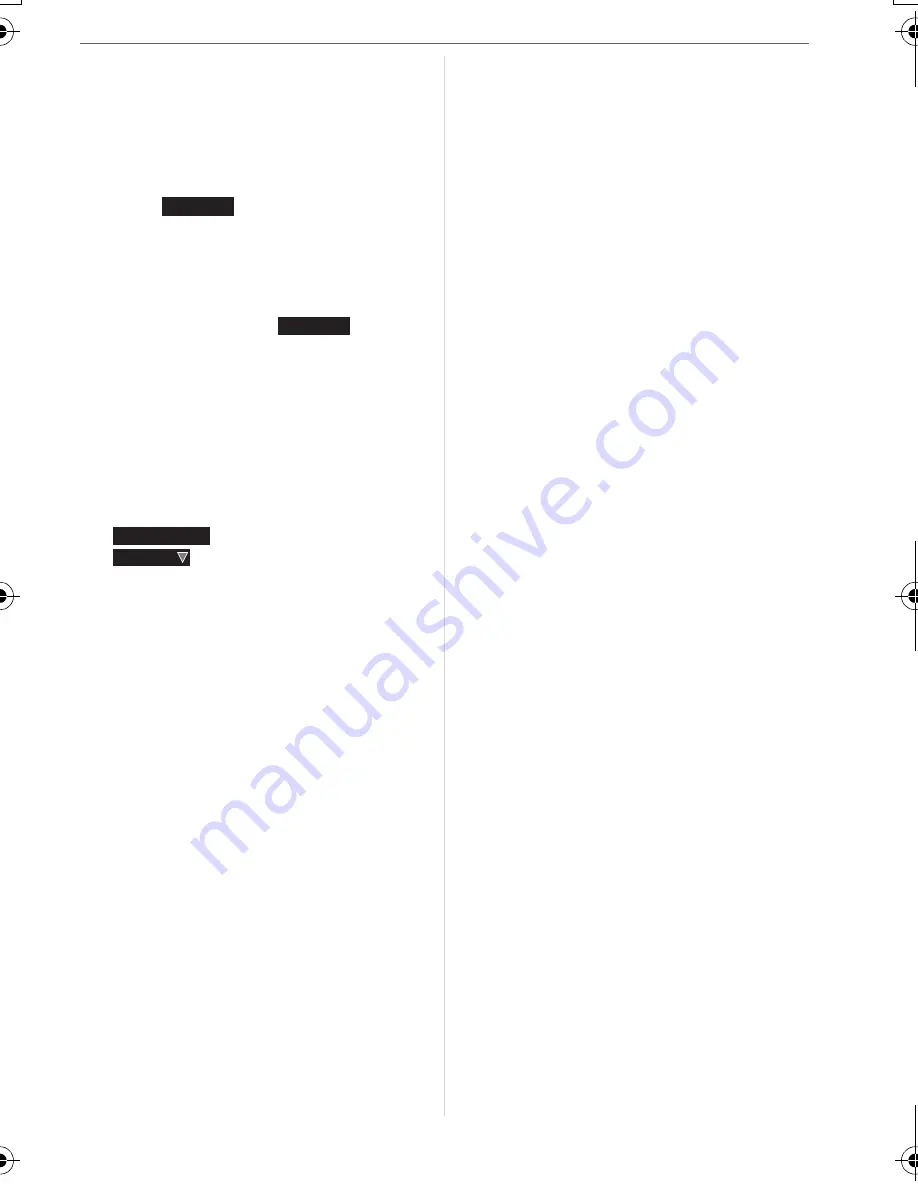
Others
93
10 Cable disconnection warning icon (P89)
• This is displayed when printing using a
printer supporting PictBridge.
ޓ
(Depending on the printer, the icon
may not be displayed.)
Motion picture recording time
(P58):
11 Histogram (P36)
12 Recording information
13 Favorites settings (P73)/Elapsed
playback time (P63):
14 Recorded date and time
15 Age (P53)
16 Power LCD (P37)
17 The number of days that have passed
(P56)
18 Audio playback (P63)
: In motion picture mode
(P58)
19 Favorites (P73)
1h20m30s
1h20m30s
PLAY MOTION
PICTURE
8368'0)DQQMࡍࠫ㧞㧜㧜㧢ᐕ㧝㧞㧣ᣣޓ㊄ᦐᣣޓඦ೨㧥ᤨ㧤ಽ
















































