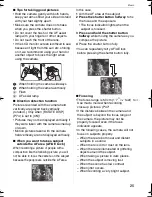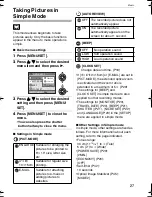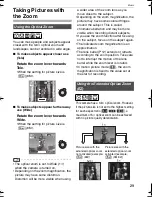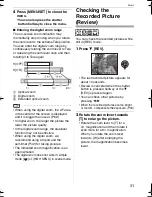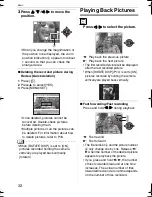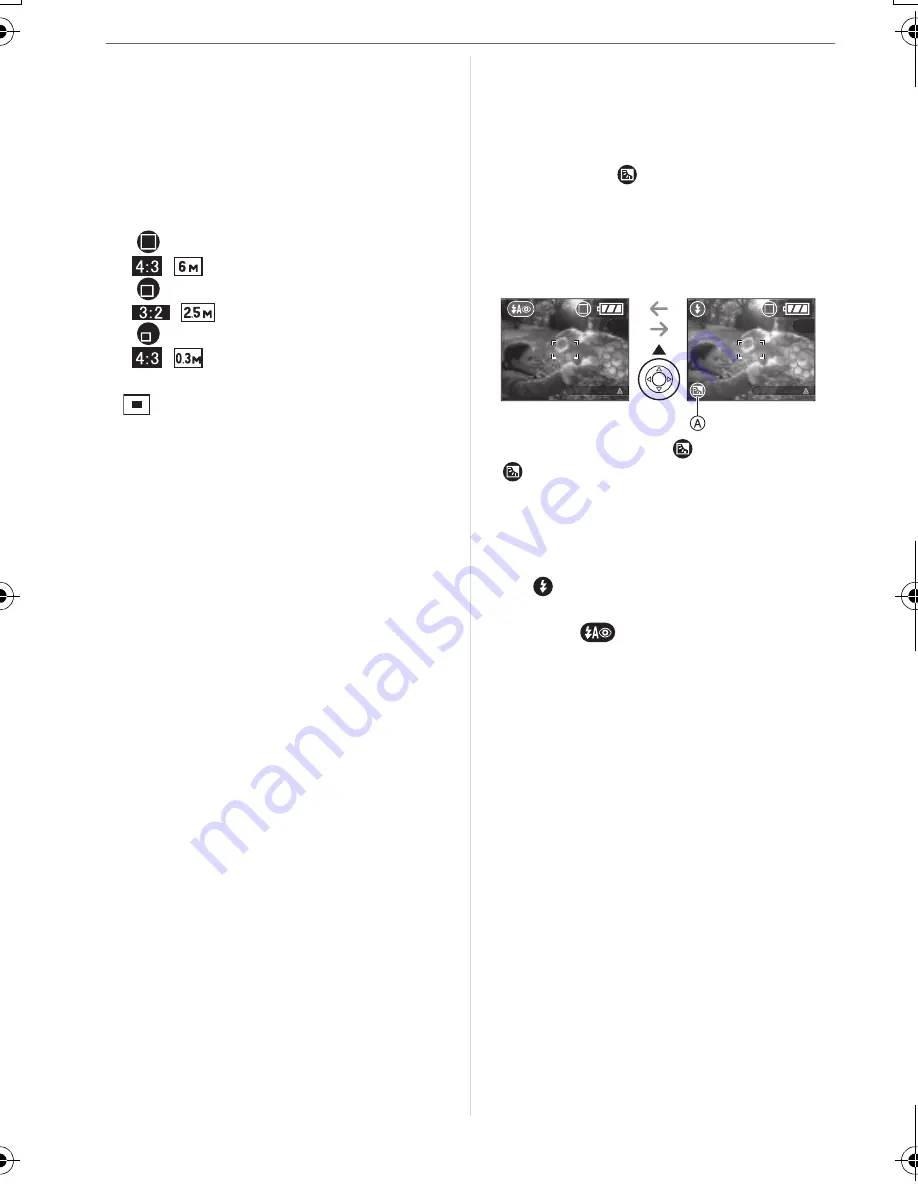
Basic
28
•Frequency (P46):
Low frequency (2 frames/second)
• [W.BALANCE] (P65):
[AUTO]
• [SENSITIVITY] (P66):
[AUTO]
• [ASPECT RATIO]/[PICT.SIZE]/[QUALITY]
(P67, 67):
– [
ENLARGE]:
/
(6M)/Fine
– [
4
SM
6
S
/10
M
15cm]:
/
(2.5M EZ)/Standard
– [
E-MAIL]:
/
(0.3M EZ)/Standard
• [AF MODE] (P69):
[
] (1-area-focusing)
• [AF ASSIST LAMP] (P70):
[ON]
• [SLOW SHUTTER] (P70):
[1/8 – ]
• You cannot use the following functions in
simple mode.
– High angle mode
– White balance fine adjustment
– Exposure compensation
– Auto bracket
– [AUDIO REC.]
– [D.ZOOM]
– [COL.EFFECT]
– [PICT.ADJ.]
w
The Backlight Compensation
Backlight refers to when light comes from
the back of a subject.
In this case, the subject, such as a person,
will become dark.
If you press
,
[
]
(compensating
backlight ON indication)
appears and the
backlight compensation function is activated.
This function compensates the backlight by
brightening the whole of the picture.
• If you press
while [
] is displayed,
[
] disappears and the backlight
compensation function is canceled.
• We recommend using the flash when you
use the backlight compensation function.
(When using the flash, it is fixed to Forced
ON [
].)
• The flash setting is fixed to AUTO/Red-eye
reduction [
] when the backlight
compensation function is set to [OFF].
3
BACKLIGHT
3
BACKLIGHT
8368'0)DQQMࡍࠫ㧞㧜㧜㧢ᐕ㧝㧞㧣ᣣޓ㊄ᦐᣣޓඦ೨㧥ᤨ㧤ಽ