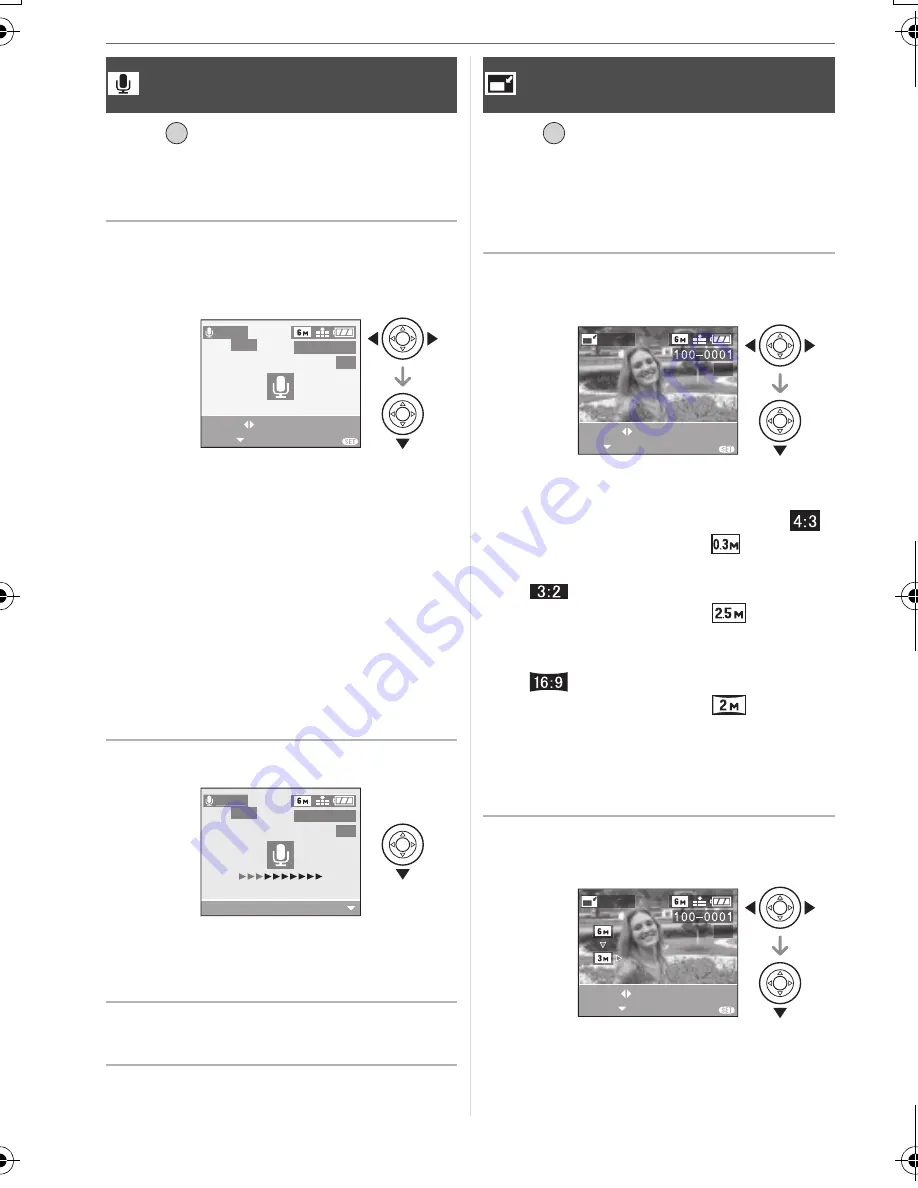
Menu Settings
78
Press [
] to display the [PLAY] mode
menu and select the item to set. (P72)
You can add the audio after taking a
picture.
1
Press
/
to select the picture
and then press
to start audio
recording.
• The message [OVERWRITE AUDIO
DATA?] screen appears when audio has
already been recorded. Press
to
select [YES] and then press [MENU/
SET] to start audio recording. (The
original audio is overwritten.)
• Audio dubbing cannot be used with the
following pictures:
– Motion pictures
– Protected pictures
• Audio dubbing may not work properly on
pictures recorded by other equipment.
2
Press
to stop recording.
• The audio recording stops
automatically if
is not pressed after
about 10 seconds.
3
Press [MENU/SET] twice to close
the menu.
Press [
] to display the [PLAY] mode
menu and select the item to set. (P72)
This function is useful if you want to reduce
the file size of a picture to attach it to an
e-mail or upload it to a website.
1
Press
/
to select the picture
and then press
.
• The following pictures cannot be
resized.
• When the aspect ratio setting is [
]:
– Pictures recorded in [
] (0.3M EZ)
• When the aspect ratio setting is
[
]:
– Pictures recorded in [
]
(2.5M EZ)
• When the aspect ratio setting is
[
]:
– Pictures recorded in [
] (2M EZ)
– Motion pictures
– Pictures with audio
• It may not be possible to resize pictures
recorded with other equipment.
2
Press
/
to select the size and
then press
.
• Sizes smaller than the recorded picture
are displayed.
[AUDIO DUB.]
Adding audio after taking pictures
/SET
MENU
AUDIO
DUB.
START
SELECT
1 / 3
100_0001
EXIT
MENU
AUDIO
DUB.
STOP
1 / 3
100_0001
[RESIZE]
Making the picture smaller
/SET
MENU
RESIZE
EXIT
SET
SELECT
1 / 3
MENU
RESIZE
EXIT
RESIZE
SELECT
1 / 3
MENU
8368'0)DQQMࡍࠫ㧞㧜㧜㧢ᐕ㧝㧞㧣ᣣޓ㊄ᦐᣣޓඦ೨㧥ᤨ㧤ಽ






























