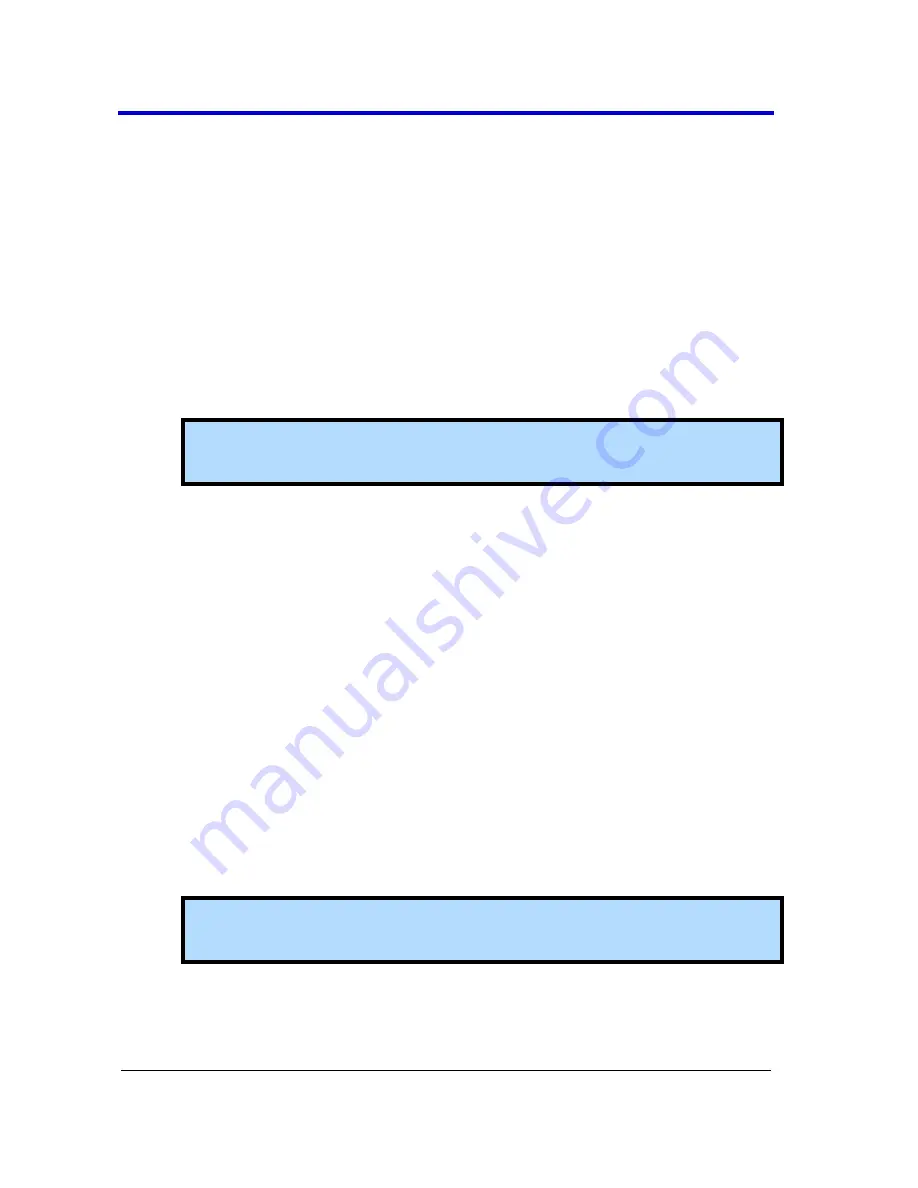
Getting Started Manual
WP7Zi-GSM-E RevA
172
Running the Acronis True Image Echo Workstation
Recovery Application
1.
Connect a network cable to the LAN port on the rear of the
oscilloscope if you intend to activate windows through the Internet.
2.
Connect a keyboard and a mouse to the oscilloscope.
3.
Apply power to the oscilloscope.
4.
As soon as the
Starting Acronis Loader... Press F11 for Acronis
Startup Recovery Manager
message appears on the screen, press
the
F11
key until the recovery software logo appears momentarily.
The Acronis
True Image Echo Workstation
main window is
displayed.
Note
: Do not press
F11
before you see the
Starting Acronis Loader
message or you will enter the MB boot sequence selection.
5.
Select
Recovery
from the
Main Menu
. The
Restore Data Wizard
opens.
6.
Click
Next
on the
Welcome
page.
7.
On the
Backup Archive Selection
page, you choose the zone where
the recovery partition is located. Choose
Acronis Secure Zone
(this
is where the recovery data is located on your oscilloscope) and click
Next
.
8.
On the
Backup Date Selection
page, choose the date when the
backup was created and to which state you want to revert your
system and click
Next
.
9.
On the
Restoration Type Selection
page, select
Restore disks or
partitions
and click
Next
.
10.
On the
Partition or Disk to Restore
page, select
SYSTEM (C:)
as the
source and click
Next
.
11.
On the
Restored Partition Type
page, select
Active
and click
Next
.
Note
: If a window appears asking if you want to buy Acronis
products, click
Do not show this message again
and click
OK
.
12.
The
Restored Partition Size
page displays the Partition size for the
restoration. Nothing needs to be changed, simply click
Next
.






























