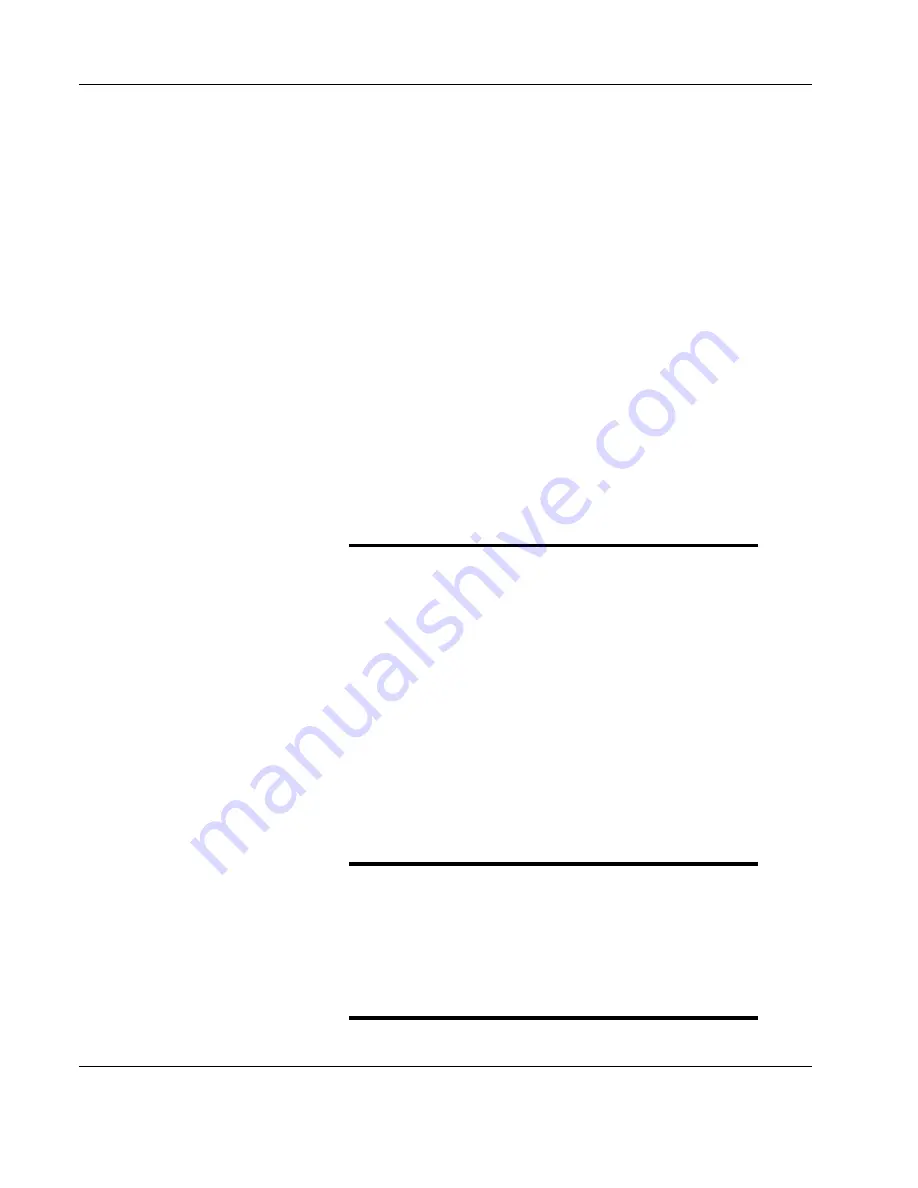
User Manual PXA125
3-54 ArbConnection
buttons on the right top corner of the panel. These buttons will provide
access to the (from top) Utility and Modulation Panels. Also, if you
press the Exit button, the program will be terminated.
The Standard
Waveforms Panel
The Standard Waveforms panel, as shown in Figure 3-4, is always
invoked at the back of the Main Panel since the default output shape
of the PXA125 is standard sine waveform. There are a number of
ways to access this panel: You may click on it to bring it in front of the
main Panel, you can click on the STD. button on the Instruments bar,
or you can click on the Standard button within the Waveforms group
in the Main Panel. The functional groups in the Standard Waveforms
Panel are described below.
Parameters
The Parameters group contains two parameters: Amplitude and
Offset. To access the required parameter, click on the button until the
LED next to the required parameter turns on. The value that is
associated with the lit LED is displayed on the digital display. You can
use the dial, keyboard, or the [
↑
] [
↓
] keys to adjust the readout to the
required setting. After you modify the reading, press Execute to
update the PXA125 with the new reading.
Note
Normal color of the digital reading is dark blue. If
you modify the reading, the color changes to a
lighter shade of blue, indicating that the PXA125
has not been updated yet with the new parameter.
Pressing Execute will update the instrument and
will restore the color of the digital readout to dark
blue, indicating that the displayed value is the
same as the generator setting.
Also note that the digital readout has an autodetect
mechanism for the high and low limits. You cannot
exceed the limits if you are using the dial but only
if you use the keypad. In case you do, the program
will not let you download an illegal parameter and
you’ll be requested to correct your setting.
Frequency
The button in the Frequency group lets you program the output
frequency for the selected waveform shape. The frequency parameter
may be modified when the LED illuminates. You can use the dial,
keyboard, or the [
↑
] [
↓
] keys to adjust the readout to the required
setting. After you modify the reading, press Execute to update the
PXA125 with the new reading.
Note
Содержание PXA125
Страница 14: ...User Manual PXA125 xiv This page intentionally left blank ...
Страница 58: ...User Manual PXA125 2 44 Installation Figure 2 30 Communicating with your Instrument ...
Страница 118: ...User Manual PXA125 3 104 ArbConnection This page intentionally left blank ...
Страница 120: ...User Manual PXA125 Programming Reference 4 2 ...
Страница 161: ...User Manual PXA125 Programming Reference 4 43 ...
Страница 167: ...User Manual PXA125 Programming Reference 4 49 MAXimum 10 in units of volts ...
Страница 179: ...User Manual PXA125 Programming Reference 4 61 ...
Страница 186: ...User Manual PXA125 Programming Reference 4 68 ...
Страница 193: ...User Manual PXA125 Programming Reference 4 75 ...
Страница 208: ...User Manual PXA125 Programming Reference 4 90 This page intentionally left blank ...
Страница 219: ...User Manual PXA125 Specifications A 101 This page intentionally left blank ...






























