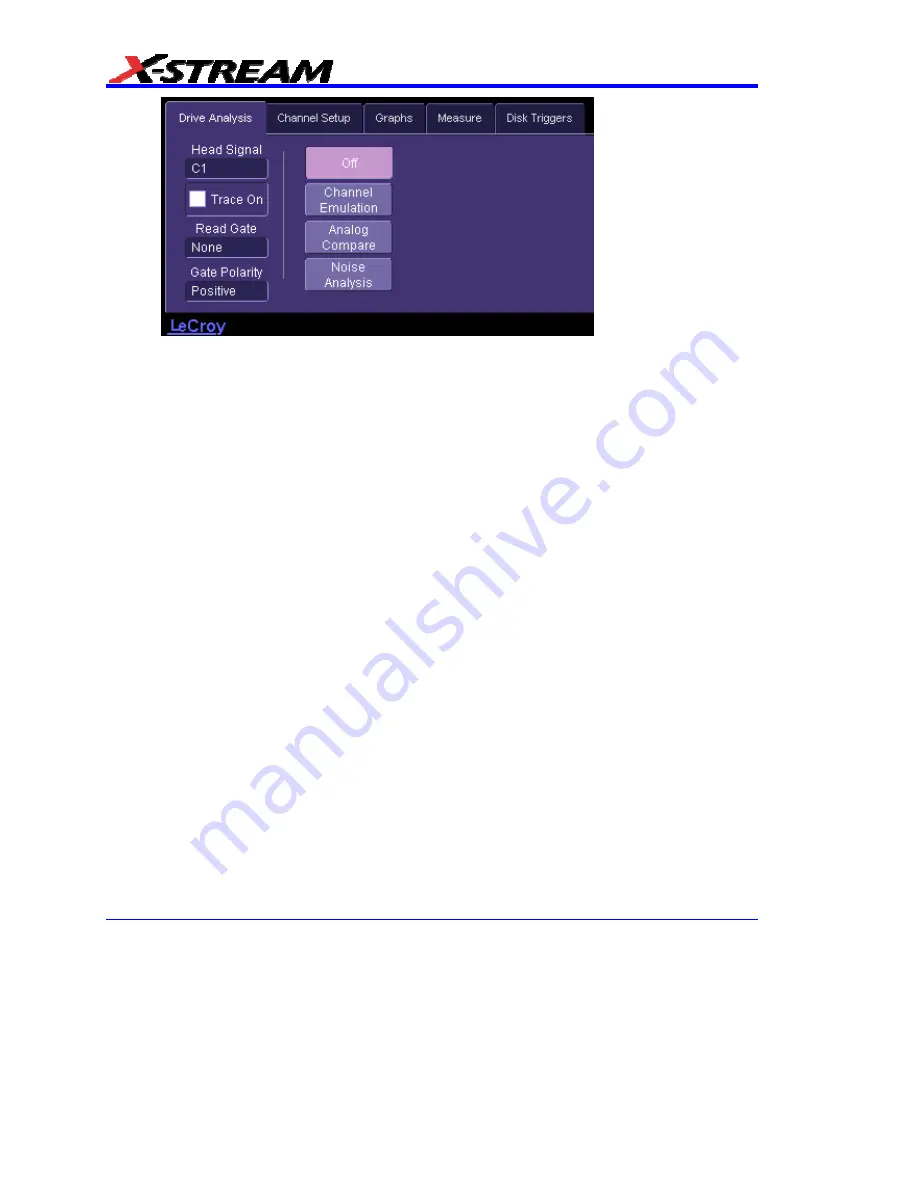
360
WM-OM-E Rev I
3. Touch
the
Noise Analysis
button. The Noise Analysis setup checkbox, buttons, and data
entry field appear.
4. Touch
inside
the
Head Signal
field and select a signal source from the pop-up menu. The
choices comprise channel inputs C1-C4, math traces F1-F8, memories M1-M4, or
Reference.
5. Touch
the
Trace On
checkbox to turn the Head Signal on.
6. Touch
inside
the
Read Gate
field and select a source from the pop-up menu. The choices
include
Ref
and
none
. Read Gate If the Read Gate signal is connected to a DDA-5005A
channel and specified, it will be used to determine the regions of the signal to be analyzed.
Since the
VCO Synch
field is required for Noise Analysis with Reference and is normally
present in the head signal in every block just after Read Gate goes true, it is recommended
that Read Gate be used. If Read Gate is not present, the entire waveform will be used
unless the Analyze Region cursors are enabled.
7. If for Read Gate you selected other than
none
, Touch inside the
Gate Polarity
field and
select positive or negative polarity.
8. Touch
the
Setup for Single Frequency
button. This action automatically selects
parameters
msnr
,
rsnr
, and
m_to_r
as
Source1
in "Measure" dialog positions P1 to P3,
respectively.
ParamPassThru
is the
Measure
selection made for each, which means that
the output is the same as the input.
9. Touch
the
Avg. Samples
checkbox to enable averaging.
10. Touch inside the
Max Averages
data entry field and enter a value from 1 to 32,000 using
the pop-up numeric keypad. Then touch the
Reset Average
button to clear the previous
average.
Содержание DDA-3000A
Страница 1: ...LECROY X STREAM OSCILLOSCOPES O P E R AT O R S M A N U A L SEPTEMBER 2006 ...
Страница 18: ...16 WM OM E Rev I BLANK PAGE ...
Страница 64: ...62 WM OM E Rev I icon in Channels dialog zooms one trace zooms all displayed traces ...
Страница 65: ...X Stream Operator s Manual WM OM E Rev I 63 then Math Setup then Measure Setup then Utilities Setup ...
Страница 80: ...78 WM OM E Rev I 4 Select a language 5 Click Next when the Wizard appears ...
Страница 81: ...X Stream Operator s Manual WM OM E Rev I 79 6 Select Complete setup ...
Страница 157: ...X Stream Operator s Manual WM OM E Rev I 155 ...
Страница 170: ...168 WM OM E Rev I 5 Read the status information in line StatusDescription ...
Страница 214: ...212 WM OM E Rev I Delay Parameter Find Range selected ...
Страница 263: ...X Stream Operator s Manual WM OM E Rev I 261 ...
Страница 284: ...282 WM OM E Rev I ...
Страница 285: ...X Stream Operator s Manual WM OM E Rev I 283 Using a Surface Plot Excel Example 5 ...
Страница 321: ...X Stream Operator s Manual WM OM E Rev I 319 Further Examples of MATLAB Waveform Functions Negate the input signal ...
Страница 324: ...322 WM OM E Rev I ...






























