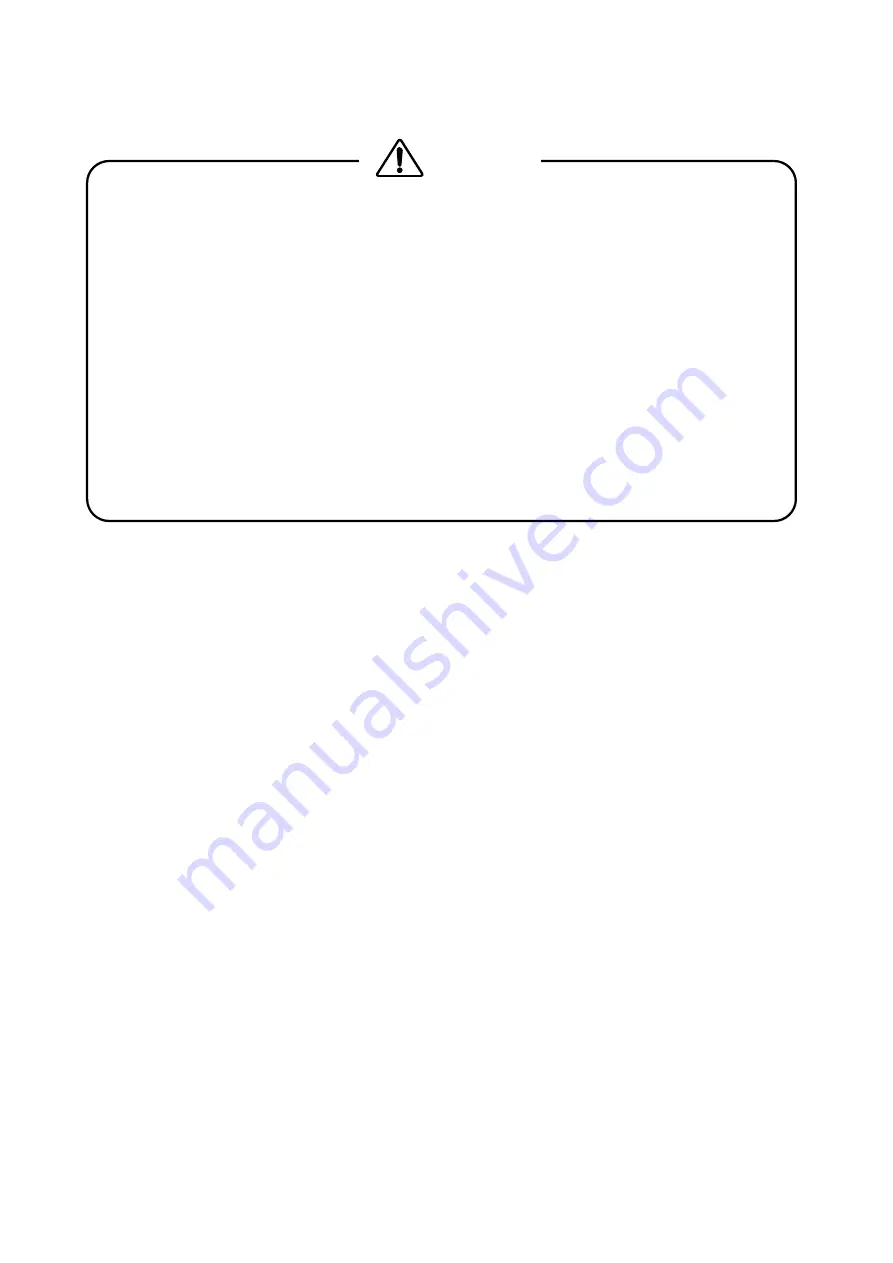
IV
GENERAL SAFETY SUMMARY
■
Caution on Input/Output Terminals
Input Terminals are rated with a maximum input. Do not supply an input over the
specified rating in the standard section of the instruction manual. Also, do not supply
external power to Output terminal, this could cause the instrument to malfunction.
■
Caution when Not Using the Instrument for a Long Time
Make sure to disconnect the power cord of the AC adaptor from the socket when you do
not use the instrument for a long time.
・ ・ ・ ・ ・ ・ ・ ・ ・ ・ ・ ・ ・ ・ ・ ・ ・ ・ ・ ・ ・ ・ ・ ・ ・ ・ ・ ・ ・ ・ ・ ・ ・ ・ ・ ・ ・ ・ ・ ・ ・ ・ ・ ・ ・ ・ ・ ・ ・ ・
Please conform to the above warnings and cautions for safe operation. There are cautions in
each area of in this instruction manual, so please conform to each caution. If you have any
questions about this manual, please feel free to contact your local LEADER agent.
<
Calibration
>
This instrument is produced under the strictest quality controls at the factory, but accuracy
may gradually deteriorate due to worn components.
Therefore, periodic calibration should be performed.
When service or calibration is required, contact your local LEADER agent.
<
Routine Maintenance
>
Remove the power cord plug from the socket when cleaning the instrument.
Avoid the use of thinner or benzene solvents for cleaning cases, panels and knobs since
this might remove the paint or damage plastic surfaces.
Wipe cases, panels, and knobs lightly with a soft cloth damped with neutral detergent.
Do not allow water, detergent, or other foreign objects to enter the instrument while
cleaning.
If a liquid or metal object enters the instrument, it can cause electric shock or fire.
CAUTION













































