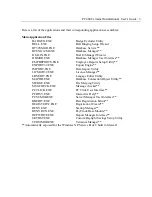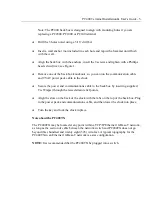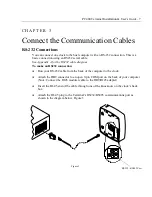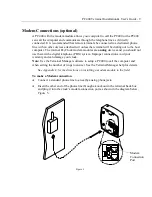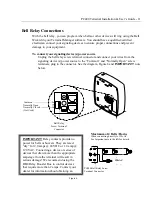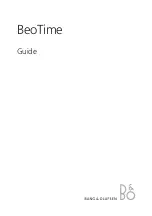PayClock, Lathem and the Lathem logo
are registered trademarks of Lathem Time Corporation. Other product names mentioned in this manual may be
trademarks of their respective companies and are hereby acknowledged.
Warning
: Changes or modifications to this unit not expressly approved by the party responsible for compliance could void the user’s authority to operate the
equipment.
NOTICE: This equipment has been tested and found to comply with the limits for a digital device, pursuant to Part 15 of the FCC Rules
. These limits are
designed to provide reasonable protection against harmful interference when the equipment is operated in a commercial environment. This equipment generates,
uses, and can radiate radio frequency energy and, if not installed and used in accordance with the instructional manual, may cause harmful interference to radio
communications. Operation of this equipment in a residential area is likely to cause harmful interference in which case the user will be required to correct the
interference at his or her own expense.
FOR UNITS EQUIPPED WITH AN INTERNAL MODEM
NOTICE: This equipment has been tested and found to comply with the limits for a digital device, pursuant to Part 15 of the FCC Rules
. On the mounting
panel of this equipment is a label that contains, among other information, the FCC Registration Number and Ringer Equivalence Number (REN) for this equipment.
If requested, provide this information to your Telephone Company.
The registration jack USOC for this equipment is (RJ-11). An FCC compliant telephone cord and modular plug is provided with this equipment. This equipment is
designed to connect to the telephone network or premises wiring using a compatible modular jack, which is Part 68 compliant. See installation instructions for
details.
The REN is useful to determine the quantity of devices that may be connected to the telephone line. Excessive RENs on the telephone line may result in the devices
not ringing in response to an incoming call. In most, but not all areas, the sum of “REN” of all devices should not exceed five (5). To be certain of the number of
devices that may be connected to a line, as determined by the total “REN”, contact the local Telephone Company.
If your telephone equipment (Modem) causes harm to the telephone network, the Telephone Company will notify you in advance that temporary discontinuance of
service may be required, but if advance notice isn’t practical, you will be notified as soon as possible. You will be advised of your right to file a complaint with the
FCC if you believe it is necessary.
Your Telephone Company may make changes in its facilities, equipment, operations or procedures that could effect the operation of your equipment. If they do, you
will be given advance notice so as to give you an opportunity to maintain uninterrupted service.
If you experience trouble with this equipment (Modem), please contact Lathem Time Customer Service at (404)-691-1065 for repair/warranty information. If your
equipment is causing harm to the telephone network, the Telephone Company may request that you disconnect the equipment until the problem is resolved.
A Lathem-Authorized Service Center will replace a defective Lathem Modem product.
This equipment may not be used on public coin service provided by the Telephone Company. Connection to party lines is subject to state tariffs. (Contact your state
public utility commission or corporation commission for information.)
NOTICE: The Industry Canada label identifies certified equipment. This certification means that the equipment meets certain telecommunications
network protective, operational and safety requirements. The Industry Canada does not guarantee the equipment will operate to the user’s satisfaction.
This equipment meets the applicable Industry Canada Terminal Equipment Technical Specifications. This is confirmed by the registration number. The abbreviation,
IC, before the registration number signifies that registration was performed based on a Declaration of Conformity indicating that Industry Canada technical
specifications were met. It does not imply that Industry Canada approved the equipment.
Before installing this equipment, users should ensure that it is permissible to be connected to the facilities of the local Telecommunications Company. This
equipment must also be installed using an acceptable method of connection. In some cases, the company’s inside wiring associated with a single line individual
service may be extended by means of a certified connector assembly (telephone extension cord). The customer should be aware that compliance with the above
conditions may not prevent degradation of service in some situations.
Repairs to this equipment can be handled by: Lathem Time Corp. 200 Selig Drive SW, Atlanta, GA 30336
Any equipment repairs made by the user, or equipment malfunctions, may give the Telecommunications Company cause to request the user to disconnect the
equipment.
Users should ensure, for their own protection, that the electrical ground connections of the power utility, telephone lines and internal metallic water pipe system, if
present, are connected together. This precaution may be particularly important in rural areas.
Caution: Users should not attempt to make such connections themselves, but should contact the appropriate electric inspection authority, or electrician, as
appropriate.
NOTICE: The Ringer Equivalence Number (REN) for this terminal equipment is 0.3.
The REN assigned to each terminal equipment provides an indication of
the maximum number of terminals allowed to be connected to a telephone interface. The termination of an interface may consist of any combination of devices
subject only to the requirement that the sum of the Ringer Equivalence Numbers of all the devices does not exceed five.
Содержание PayClock PC400
Страница 1: ...PC400 PC400TX Terminal Installation User s Guide...
Страница 5: ......
Страница 6: ......
Страница 25: ...PC400 Terminal Installation User s Guide 19 A P P E N D I X A Wiring Diagrams RS 232 to Host DB9 RJ45 ADAPTOR...
Страница 31: ...PC400 Terminal Installation User s Guide 25 Figure 11...