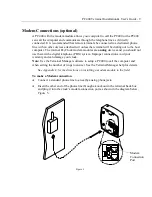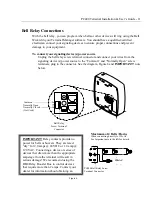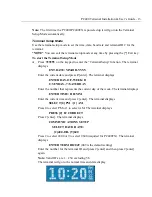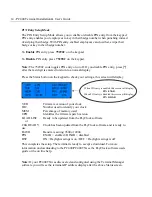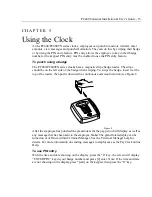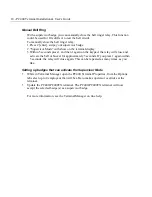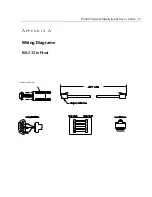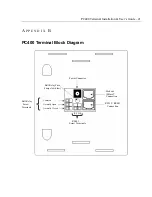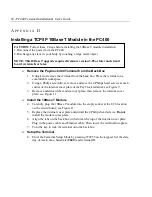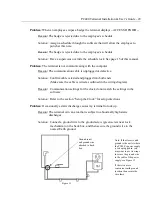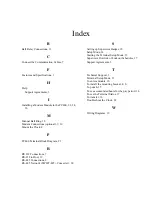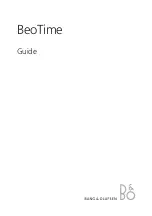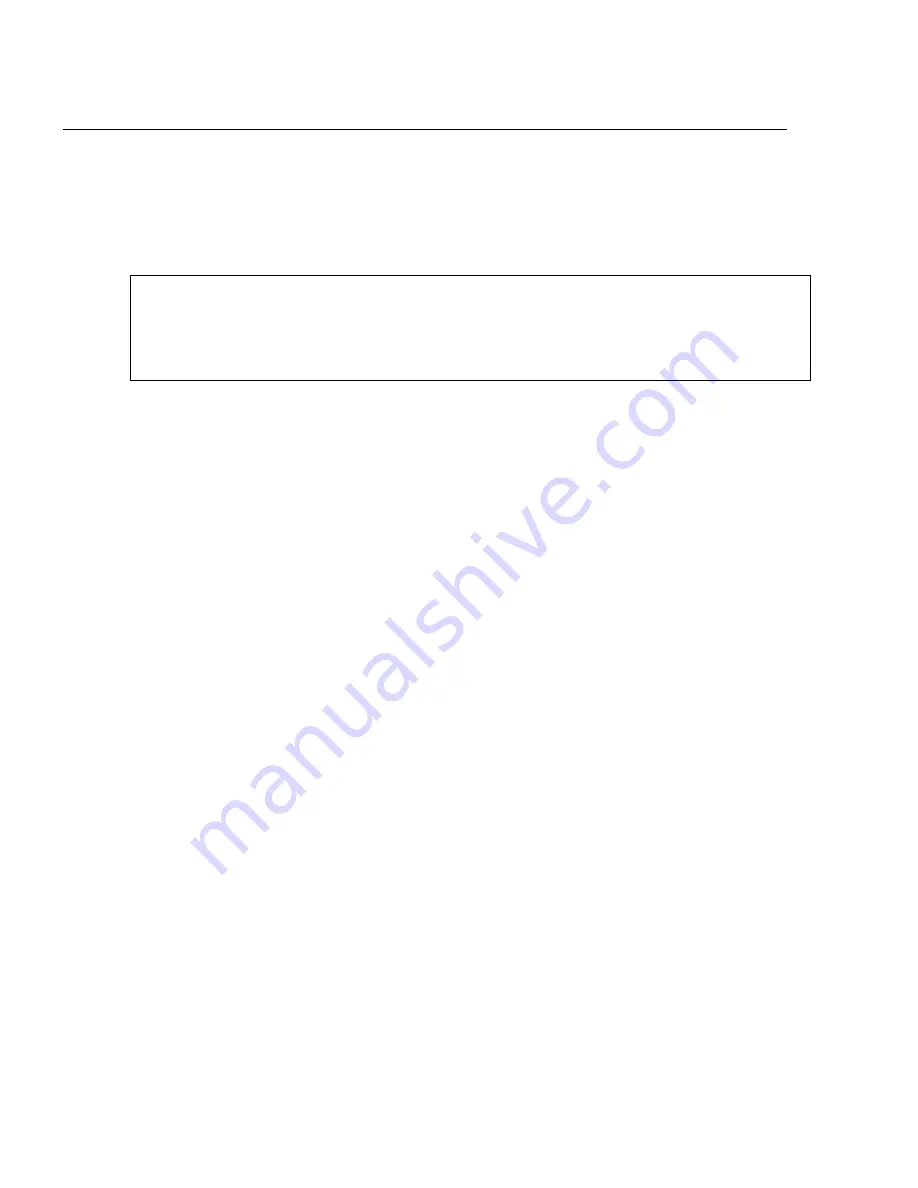
22 - PC400 Terminal Installation & User’s Guide
A
P P E N D I X
C
Installing a Modem Module in the PC400
¾
Remove the PayClock 400 Terminal from the Back Box
1.
Unlock and remove the terminal from the back box. Place the terminal on a
comfortable workspace.
2.
Using a Philips screwdriver, remove and save the 4 Philips head screws at each
corner of the internal cover plate of the PayClock terminal; see Figure 9
3.
Remove and discard the modem cover plate, then remove the internal cover
plate; see Figure 9.
¾
Install the Modem Module
4.
Carefully plug the Modem Module into the empty socket at the U16 location on
the circuit board; see Figure 10.
5.
Replace the internal cover plate and install the 4 Philips head screws.
Do not
install the modem cover plate.
6.
Align the tabs on the back box with slots at the top of the internal cover plate.
Plug in the power cable and modular phone cable. Then lower the terminal into
place.
7.
Turn the key to lock the terminal onto the back box.
¾
Setup the Terminal
8.
Enter the Terminal Setup Mode by pressing 729255 on the keypad. Set the date,
day of week, time, baud rate (
9600
) and terminal ID.
9.
From the PayClock software update the terminal.
IMPORTANT: Follow these 2 steps before starting the internal modem installation
1. Disconnect the power from the PC400.
2. Discharge any static in your body by touching a large metal object
Содержание PayClock PC400
Страница 1: ...PC400 PC400TX Terminal Installation User s Guide...
Страница 5: ......
Страница 6: ......
Страница 25: ...PC400 Terminal Installation User s Guide 19 A P P E N D I X A Wiring Diagrams RS 232 to Host DB9 RJ45 ADAPTOR...
Страница 31: ...PC400 Terminal Installation User s Guide 25 Figure 11...