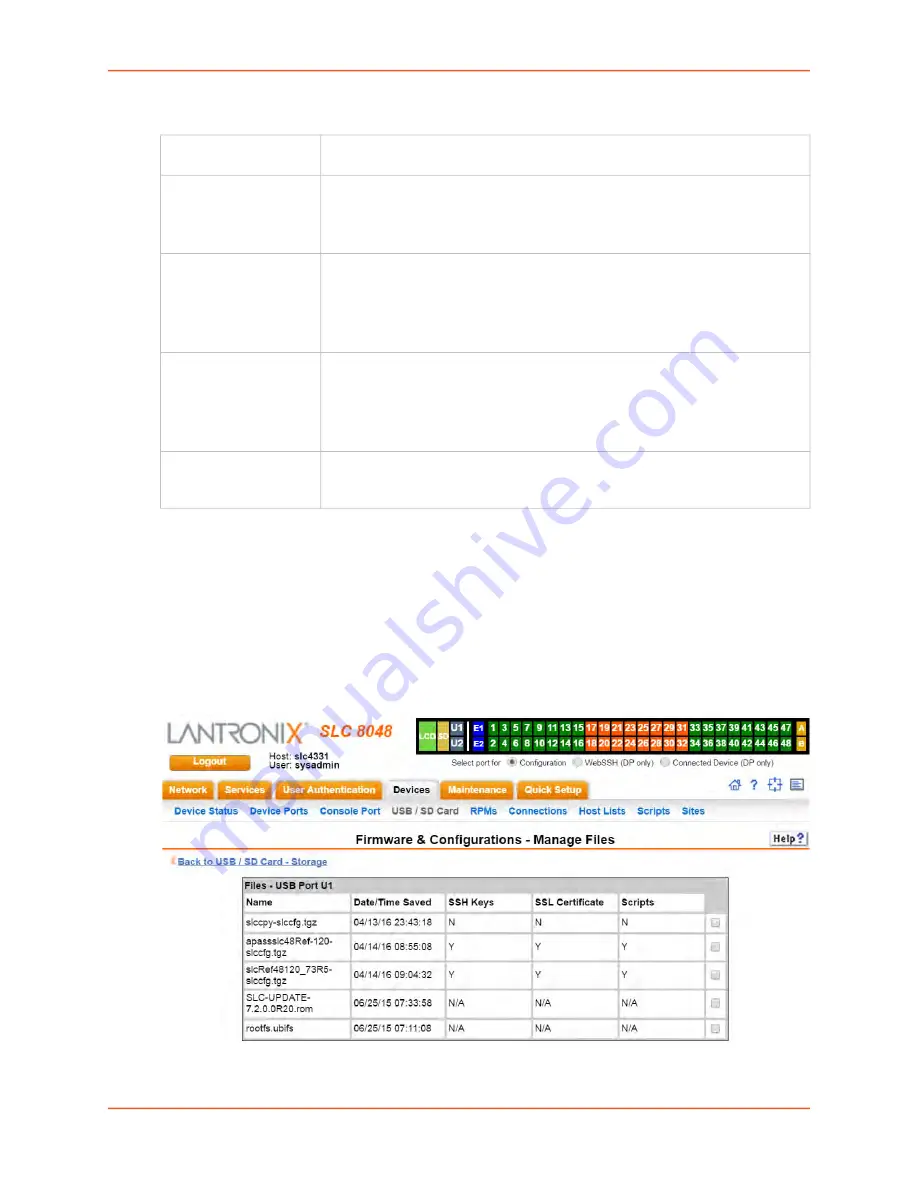
8: USB/SD Card Port
SLC™ 8000 Advanced Console Manager User Guide
153
IP Settings
4. Click
Apply
.
Manage Files
To manage files, perform the following steps.
1. Click the
Manage Files on the Storage Device
page.
Figure 8-5 Firmware and Configurations - Manage Files
Service
The available connection services for this modem port (
None
,
Telnet
,
SSH
, or
TCP
). Only one can be active at a time. The default is
None
.
Telnet Port
Telnet Port Telnet session port number to use if you selected Telnet. Defaults:
USB Port U1:
2049
USB Port U2:
2050
Range:
1025-65535
SSH Port
The SSH session port number to use if you selected SSH.
Defaults:
USB Port U1:
3049
USB Port U2:
3050
Range:
1025-65535
TCP Port
The TCP (raw) session port number to use if you selected TCP.
Defaults:
USB Port U1:
4049
USB Port U2:
4050
Range:
1025-65535
Authenticate
(checkbox)
If selected, the SLC unit requires user authentication before granting access to
the port.
Authenticate
is selected by default for
Telnet Port
and
SSH Port
, but
not for
TCP Port
.
Содержание SLC 8000 Series
Страница 1: ...Part Number 900 704 R Revision R November 2019 SLC 8000 Advanced Console Manager User Guide ...
Страница 72: ...6 Basic Parameters SLC 8000 Advanced Console Manager User Guide 72 Figure 6 2 Network Network Settings 2 of 2 ...
Страница 88: ...6 Basic Parameters SLC 8000 Advanced Console Manager User Guide 88 Figure 6 7 Network VPN 1 of 2 ...
Страница 149: ...8 USB SD Card Port SLC 8000 Advanced Console Manager User Guide 149 Figure 8 4 Devices USB Modem ...
Страница 174: ...9 Device Ports SLC 8000 Advanced Console Manager User Guide 174 Figure 9 8 Device Ports RPMs Add Device ...
Страница 313: ...13 Maintenance SLC 8000 Advanced Console Manager User Guide 313 Figure 13 12 About SLC ...






























