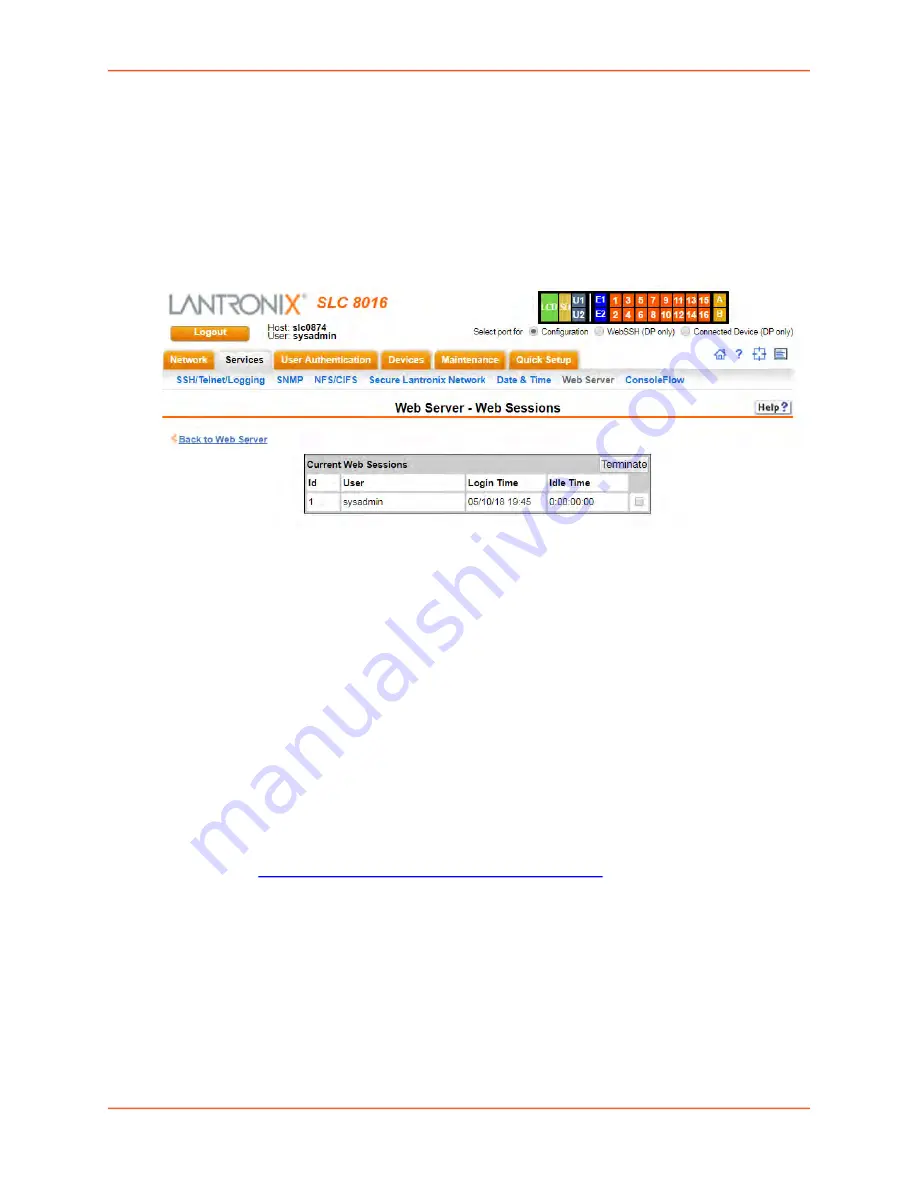
7: Services
SLC™ 8000 Advanced Console Manager User Guide
140
Services - Web Sessions
page enables you to view and terminate current web sessions.
To view or terminate current web sessions:
1. On the
Services
tab, click the
Web Server
page and click the
Web Sessions
link to the right.
The following page displays:
Figure 7-13 Web Sessions
2. To terminate, click the check box in the row of the session you want to terminate and click the
Terminate
button.
3. To return to the
page, click the
Back to Web Server
link.
ConsoleFlow
ConsoleFlow is a cloud or on-premise portal for the centralized management of multiple Lantronix
Out-of-band management devices, including and SLC 8000 and SLB devices. A browser based
interface (including mobile phone app support) allows an administrator to view status, send
commands, view logs and charts and update firmware for an SLC 8000 or SLB. Each device can
communicate with the cloud server or on-premise server, sending status updates, responding to
commands sent by the server.
An SLC device requires a unique Device ID to communicate with the ConsoleFlow portal. The ID
is viewable in the ConsoleFlow settings. If a device is not already pre-configured with the ID, the ID
must be provisioned using Lantronix Provisioning Manager (LPM). See the
Provisioning Manager
User Guide
at
https://www.lantronix.com/resources/product-index/.
The ConsoleFlow client follows a sequence of steps to connect to the cloud or on-premise
ConsoleFlow server, send status updates, check for firmware and configuration updates, and
respond to commands from the server. This series of steps is the same each time the client starts
- at SLC boot, or if the client is enabled. Any changes to the ConsoleFlow Device ID, Registration
settings or Messaging settings require the ConsoleFlow client to be disabled and re-enabled for
the changes to take effect.
1. Registration
The client will attempt to register to the
Registration Host
using the Project Tag and Device
ID. If registration fails, the client will wait 30 seconds and retry. The client will retry until it is
Содержание SLC 8000 Series
Страница 1: ...Part Number 900 704 R Revision R November 2019 SLC 8000 Advanced Console Manager User Guide ...
Страница 72: ...6 Basic Parameters SLC 8000 Advanced Console Manager User Guide 72 Figure 6 2 Network Network Settings 2 of 2 ...
Страница 88: ...6 Basic Parameters SLC 8000 Advanced Console Manager User Guide 88 Figure 6 7 Network VPN 1 of 2 ...
Страница 149: ...8 USB SD Card Port SLC 8000 Advanced Console Manager User Guide 149 Figure 8 4 Devices USB Modem ...
Страница 174: ...9 Device Ports SLC 8000 Advanced Console Manager User Guide 174 Figure 9 8 Device Ports RPMs Add Device ...
Страница 313: ...13 Maintenance SLC 8000 Advanced Console Manager User Guide 313 Figure 13 12 About SLC ...






























