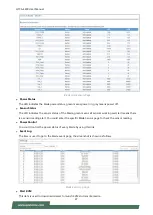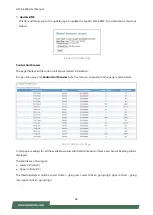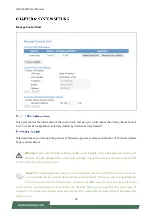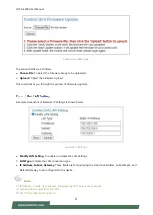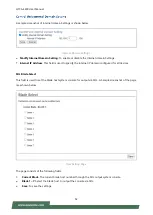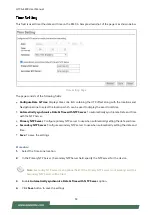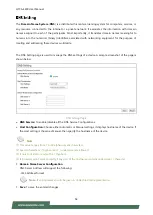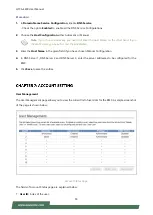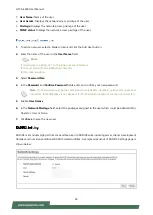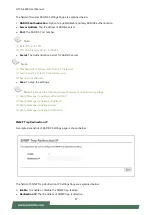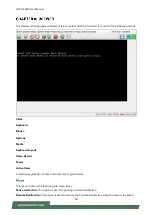HTCA-E400 User Manual
60
synchronized in the beginning. Please use ‘+’ or ‘
-
’
keys to change the threshold settings until both the
cursors go out of synch. Please detect the first reading on which cursors go out of synch. Once this is
detected, use ‘ALT
-
T’ to save the threshold value.
Mouse Mode:
This option handles mouse emulation from local window to remote screen using either of
the two methods. Only ‘Administrator’ has the right to configure this option.
•
Absolute mouse mode:
The absolute position of the local mouse is sent to the server if this option is
selected.
•
Relative mouse mode:
The Relative mode sends the calculated relative mouse position displacement to
the server if this option is selected.
•
Other mouse mode:
This mouse mode sets the client cursor in the middle of the client system and will
send the deviation to the host. This mouse mode is specific for SUSE Linux installation and accessing mouse
in UEFI screen.
Note:
Client cursor will be hidden always. If you want to enable, use Alt + C to access the menu.
You can see client and host cursor in JViewer if mouse is moved faster/ in circle. Mouse sync will depend on
so many factors like network, client machine video packet receive and rendering, BMC
CPU utilization etc. In Normal use case scenario you will have mouse sync better compare to heavy
video/stress testing. High resolution, media redirection will have directly impact in video rendering due to
that client and host cursor can be viewed while moving the cursor.
To view the Supported Operating Systems for Mouse Mode, click Mouse Mode.
Bandwidth
: The Bandwidth Usage option allows you to adjust the bandwidth. You can select one of the
following:
◼
Auto Detect
- This option is used to detect client system keyboard layout automatically and send the
key event to the host based on the Layout detected.
◼
256 Kbps
◼
512 Kbps
◼
1 Mbps
◼
10 Mbps
Keyboard/Mouse Encryption
: This option allows you to encrypt keyboard inputs and mouse movements
sent between the connections.
Zoom
:
◼
Zoom In
–
For increasing the view of the screen with an increment of 10%
◼
Zoom Out
–
For decreasing the view of the screen with an increment of 10%
Bandwidth:
The Bandwidth Usage option allows you to adjust the bandwidth.
You can select one of the following:
Auto Detect - This option is used to detect the network bandwidth usage of the BMC automatically.
•
256 Kbps