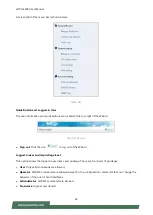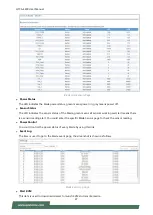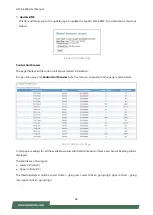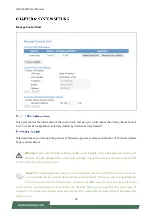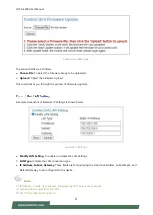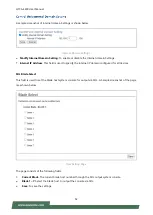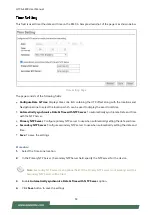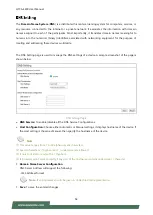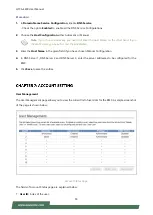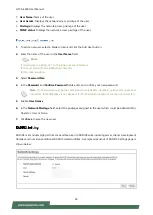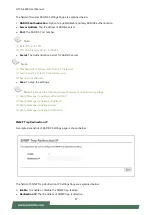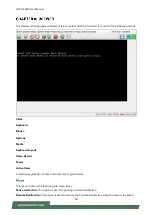HTCA-E400 User Manual
59
Refresh Video:
This option can be used to update the display shown in the Console Redirection window.
Capture Screen:
This option helps to take the screenshot of the host scr
een and save it in the client’s
system
Compression Mode:
This option helps to compress the Video data transfer to the specific mode.
DTC Quantization Table:
This option helps to choose the video quality.
Turn OFF Host Display/Host Video Output:
If you enable this option, the server display will be blank but
you can view the screen in Console Redirection. If you disable this option, the display will be back in the
server screen.
Full Screen:
This option is used to view the Console Redirection in full screen mode (Maximize). This menu
is enabled only when both the client and host resolution are same.
Exit:
This option is used to exit the console redirection screen.
This menu contains the following sub menu items.
Hold Right Ctrl Key:
This menu item can be used to act as the right-side <CTRL> key when in
Console Redirection.
Hold Right Alt Key:
This menu item can be used to act as the right-side <ALT> key when in
Console Redirection.
Hold Left Ctrl Key:
This menu item can be used to act as the left-side <CTRL> key when in Console
Redirection.
Hold Left Alt Key:
This menu item can be used to act as the left-side <ALT> key when in Console
Redirection.
Left Windows Key:
This menu item can be used to act as the left-side <WIN> key when in Console
Redirection. You can also decide how the key should be pressed: Hold Down or Press and Release.
Right Windows Key:
This menu item can be used to act as the right-side <WIN> key when in
Console Redirection. You can also decide how the key should be pressed: Hold Down or Press and
Release.
Ctrl+Alt+Del:
This menu item can be used to act as if you depressed the <CTRL>, <ALT> and
<DEL> keys down simultaneously on the server that you are redirecting.
Context menu: This menu item can be used to act as the context menu key, when in Console
Redirection.
Hot Keys:
This menu is used to add the user configurable shortcut keys to invoke in the host machine. The
configured key events are saved in the BMC.
Full Keyboard Support:
Enable this option to provide full keyboard support. This option is used to trigger
the Ctrl and Alt key directly to host from the physical keyboard.
Show Cursor:
This menu item can be used to show or hide the local mouse cursor on the remote client
system.
Mouse Calibration:
This menu item can be used only if the mouse mode is relative.
In this step, the mouse threshold settings on the remote server will be discovered. The local mouse cursor
is displayed in RED color and the remote cursor is part of the remote video screen. Both the cursors will be