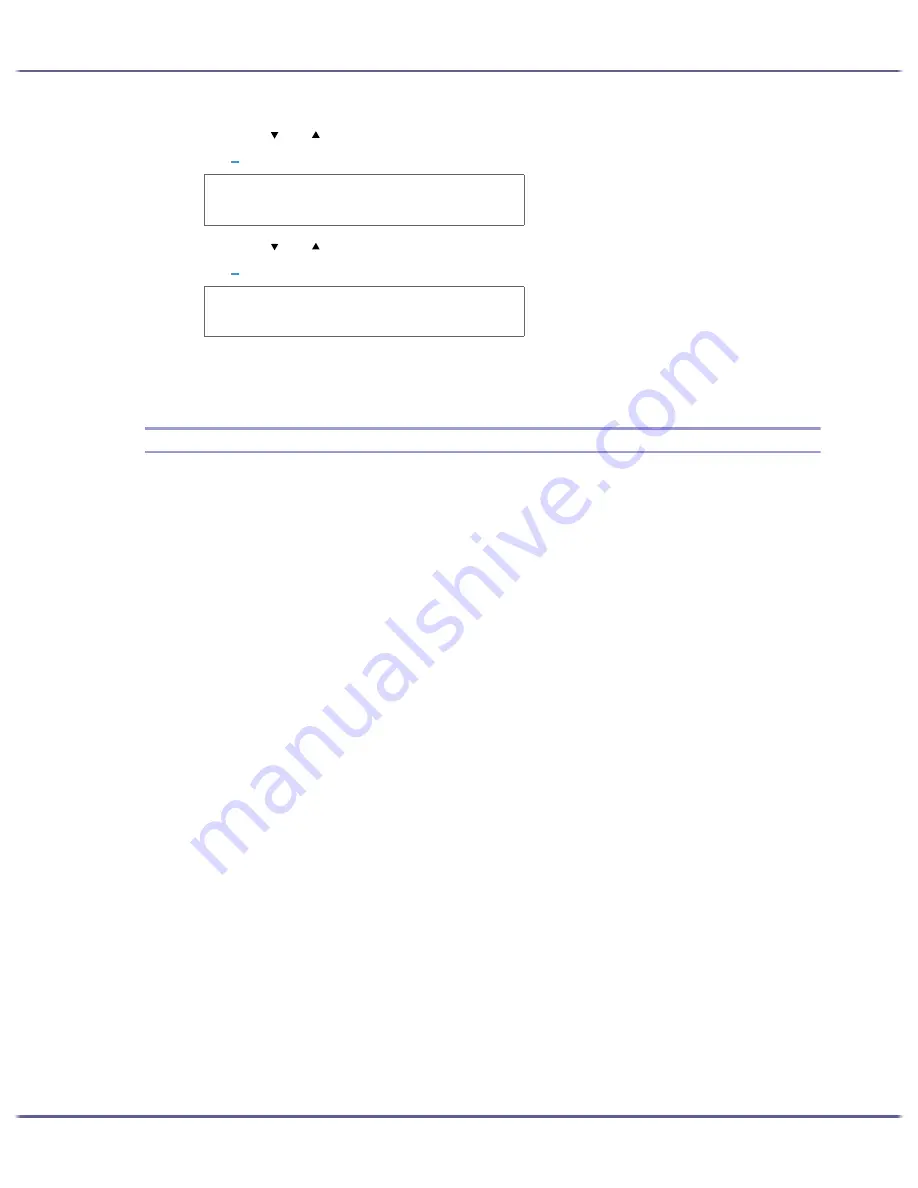
68
Making Printer Settings
14. Press the [ ] or [ ] key to enter the adjustment values (-4.0 to +4.0) in the [Read Direction] from
step
7
, and then press the [#Enter] key.
15. Press the [ ] or [ ] key to enter the adjustment values (-4.0 to +4.0) in the [Feed Direction] from
step
7
, and then press the [#Enter] key.
16. Press the [Online] key.
The initial screen appears.
System Menu
You can set basic functions required to use the printer. The printer can be used on factory default, but the config-
uration can be changed depending on the condition of the user. The changed condition holds even if the printer
is turned off.
Auto Continue
You can specify how the printer handles a print job if it does not have a tray containing paper of the size
and type specified in the printer driver.
z
Off
The printer does not print until a tray containing paper of the size and type required for the print job is
inserted.
z
Immediate
The printer prints even if the paper size or paper type is different from that specified.
Default: Off
Sub Paper Size
You can specify whether to print on A4 paper if the printer is not equipped with a paper tray that can feed
Letter (8
1
/
2
×
11) paper specified on the printer driver, and vice versa.
z
Auto
z
Off
Default: Off
Energy Saver
Use Energy Saver mode to reduce the printer's power consumption.
z
E.Saver ON/OFF
You can select whether or not the printer switches to Energy Saver mode when idle.
z
On
z
Off
Default: Off
z
E.Saver Timer
R e a d D i r e c t i o n :
( - 4 , + 4 ) 0 . 0
F e e d D i r e c t i o n :
( - 4 , + 4 ) 0 . 0
Содержание GX5050
Страница 1: ...your document management partner GX5050 User s Guide...
Страница 2: ...J011 USER GUIDE...
Страница 3: ......
Страница 13: ...10 RSA BSAFE 266 OpenSSL 266 OpenSSL License 267...
Страница 89: ...86 Making Printer Settings z p 168 Two Types of Printer Properties Dialog Box...
Страница 135: ...132 Troubleshooting z p 135 Where to Inquire...
Страница 138: ...135 Inquiries and Consumables Where to Inquire For inquiries contact your sales or service representative...
Страница 145: ...142 Maintaining Disposing Consult with an authorized dealer to dispose of the printer...
Страница 158: ...155 Preparing for Printing z For information about these settings see SmartDeviceMonitor for Client Help...
Страница 279: ...8 Copyright 2006 Printed in China EN USA J010 6606 J0106606...






























