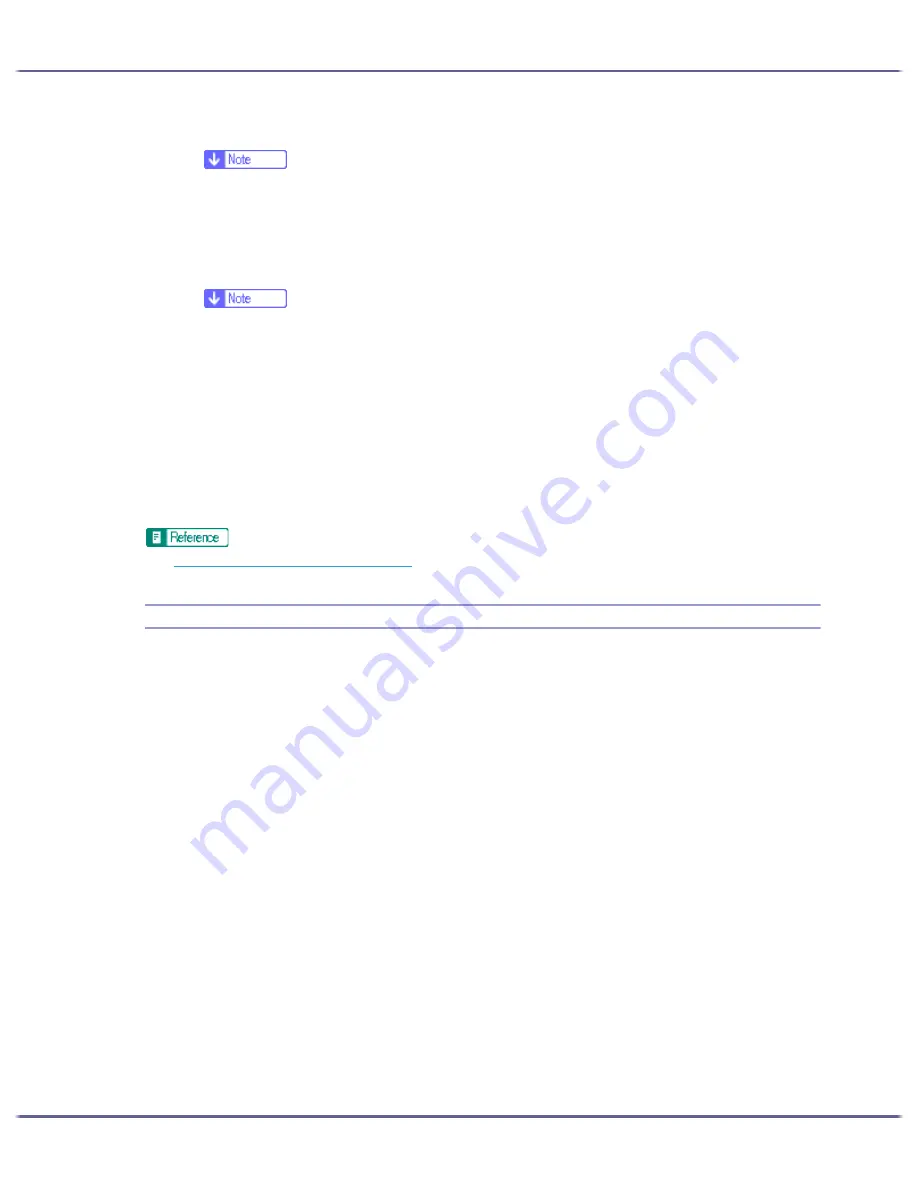
200
Printing
4. If [Scale] is selected, enter a ratio in the [Scaling(%):] box.
z
Enter a number between 20 and 300.
z
In the [Printout paper size:] list, you can change the paper size.
5. If [Directional magnification...] is selected, enter ratios in the [Vertical:] and [Horizontal:] boxes,
and then click [OK].
6. Select the [Centering] check box to centre an image.
z
If [Scale] or [Directional magnification...] is selected, a wide margin may be created on the right or bottom of the paper. If this
happens, select the [Centering] check box to centre an image and create margins of the same width.
z
If the [Centering] check box is not selected, the reduced or enlarged image is positioned in the upper left of the paper.
7. Make the necessary settings, and then click [Save...].
If the dialog box type is Multi-tab, make the necessary settings, and then click [OK].
8. In the [Custom Setting name:] box, enter a custom name.
9. Click [OK].
The custom setting is registered and added to the list.
10. Select the custom setting, and click [OK].
z
p.168 "Two Types of Printer Properties Dialog Box"
Reducing to A4/Letter Automatically
Follow the procedure below to print a document larger than A4/Letter onto A4/Letter size paper by reducing it.
For example, if a document is A3/11"
×
17" size, it can be automatically reduced to A4/Letter and printed.
1. Open the file you want to print from the application it was created in, and then open the printer
properties dialog box.
2. Click [Add/Change Custom Settings...], and click [Page Settings] tab.
If the dialog box type is Multi-tab, click [Page Settings] tab.
3. Check the document orientation and size are the same as those selected in the application.
Normally, settings made in the application are reflected here; however, this may not be the case depending
on the application used. If necessary, make the correct settings.
In the [Printout paper size:] list, [Reduce to fit A4]/[Reduce to fit Letter] appears.
If [Reduce to fit A4]/[Reduce to fit Letter] does not appear, select [Reduce automatically to fit A4 ( 210 x
297 mm )]/[Reduce automatically to fit Letter (8 1/2" x 11")].
4. Click [OK].
5. Make the necessary settings, and then click [Save...].
If the dialog box type is Multi-tab, make the necessary settings, and then click [OK].
6. In the [Custom Setting name:] box, enter a custom name.
7. Click [OK].
Содержание GX5050
Страница 1: ...your document management partner GX5050 User s Guide...
Страница 2: ...J011 USER GUIDE...
Страница 3: ......
Страница 13: ...10 RSA BSAFE 266 OpenSSL 266 OpenSSL License 267...
Страница 89: ...86 Making Printer Settings z p 168 Two Types of Printer Properties Dialog Box...
Страница 135: ...132 Troubleshooting z p 135 Where to Inquire...
Страница 138: ...135 Inquiries and Consumables Where to Inquire For inquiries contact your sales or service representative...
Страница 145: ...142 Maintaining Disposing Consult with an authorized dealer to dispose of the printer...
Страница 158: ...155 Preparing for Printing z For information about these settings see SmartDeviceMonitor for Client Help...
Страница 279: ...8 Copyright 2006 Printed in China EN USA J010 6606 J0106606...






























