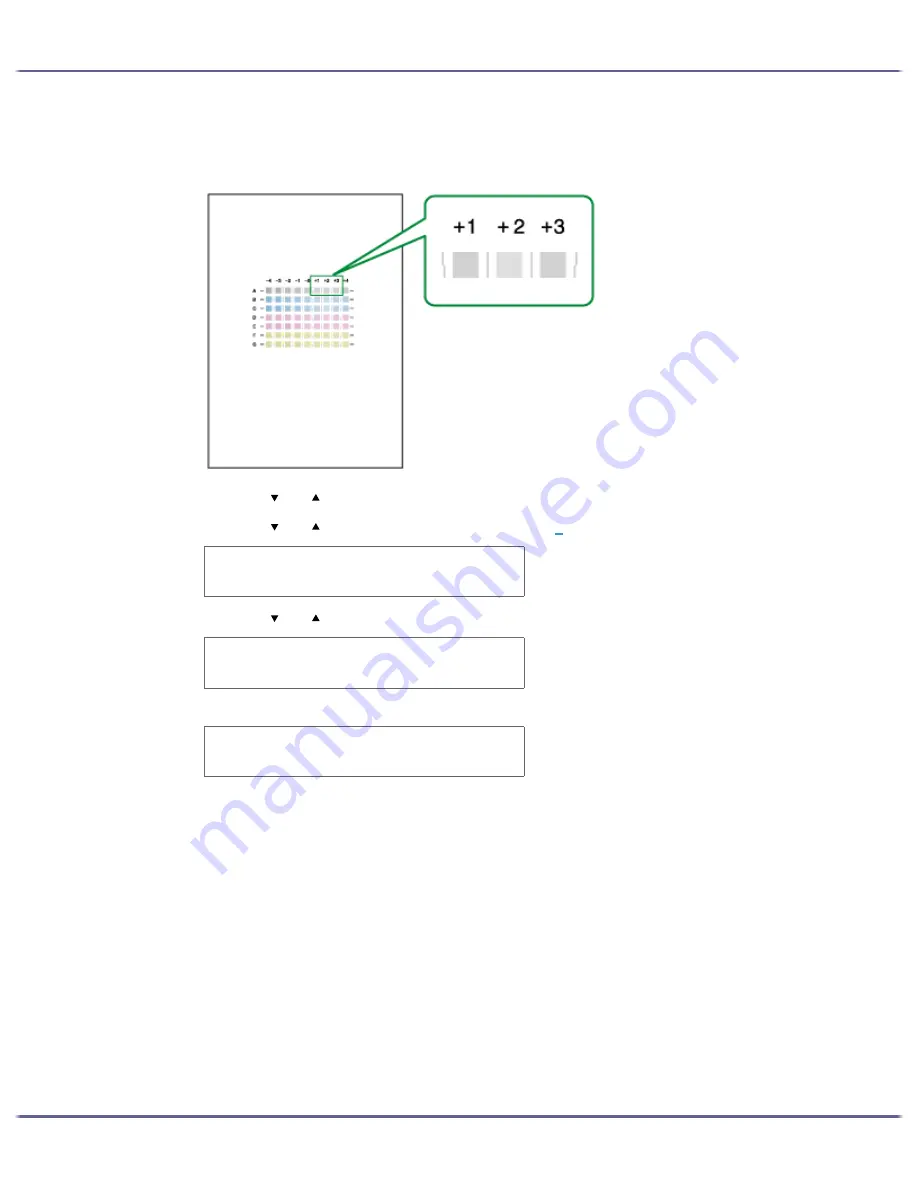
63
Making Printer Settings
The optimal adjustment value is the column number that appears above the lightest gray square with
straight vertical lines on both sides. When the column number is "+2" for the "A" line, the optimal adjustment
value is "+2" for "A".
7. Press the [ ] or [ ] key to display [Adjustment], and then press the [#Enter] key.
8. Press the [ ] or [ ] key to select a resolution from step
5
, and then press the [#Enter] key.
9. Press the [ ] or [ ] key to select a line, and then press the [#Enter] key.
10. Enter the optimal adjustment values from step 6, and then press the [#Enter] key.
11. Press the [Online] key.
The initial screen appears.
A d j u s t m e n t :
H i g h S p e e d
A d j u s t m e n t :
1 . A
A :
( - 4 , + 4 ) 0
Содержание GX5050
Страница 1: ...your document management partner GX5050 User s Guide...
Страница 2: ...J011 USER GUIDE...
Страница 3: ......
Страница 13: ...10 RSA BSAFE 266 OpenSSL 266 OpenSSL License 267...
Страница 89: ...86 Making Printer Settings z p 168 Two Types of Printer Properties Dialog Box...
Страница 135: ...132 Troubleshooting z p 135 Where to Inquire...
Страница 138: ...135 Inquiries and Consumables Where to Inquire For inquiries contact your sales or service representative...
Страница 145: ...142 Maintaining Disposing Consult with an authorized dealer to dispose of the printer...
Страница 158: ...155 Preparing for Printing z For information about these settings see SmartDeviceMonitor for Client Help...
Страница 279: ...8 Copyright 2006 Printed in China EN USA J010 6606 J0106606...






























