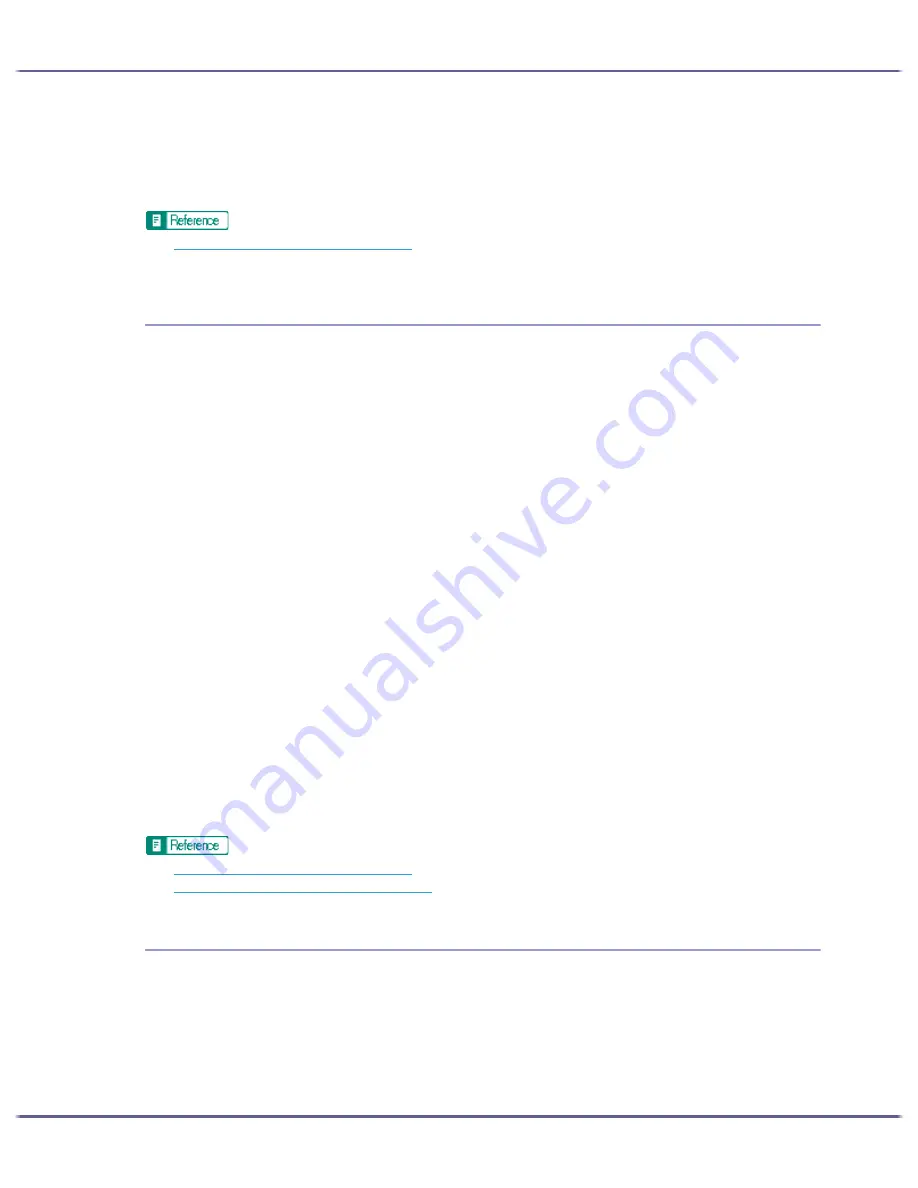
193
Printing
For example, to make red more vivid, make red stronger (by decreasing cyan) or decrease green and blue
(making magenta and yellow stronger). The more red is used, the brighter the image looks. This is useful to
adjust the colour of a dark image. On the contrary, the less green and blue are used, the duller the image
looks. Use this method to make a bright image dull.
z
p.168 "Two Types of Printer Properties Dialog Box"
z
For details about [Color balance:], see the printer driver Help.
Printing a Whole Page as an Image
This section explains how to convert a print job to image data using a Windows application, and then print the
image using the printer driver. Follow the procedure below to print a whole page as an image. This will allow
you to get print results that resemble the display image more closely. Since more data has to be processed, print-
ing will take much longer. Use this function if the printed image differs from the display image.
Black or gray parts will be printed with the four CMYK colours regardless of the settings made in the [Gray
reproduction (Text/Line Art):] list on the [Image Adjustments] tab in the [Change User Settings] dialog box.
This setting overrides the watermark setting.
1. Open the file you want to print from the application, and then open the printer properties dialog
box.
2. On the [Print Settings] tab, click [User settings] in the [Print Quality] area.
If the dialog box type is Multi-tab, click [User settings] in the [Print Quality] area on the [Setup] tab.
3. Click [Change...].
The [Change User Settings] dialog box appears.
4. Click the [Misc.] tab.
5. Select the [Print as bitmap] check box.
6. Click [OK].
The [Change User Settings] dialog box closes.
7. Make the necessary settings, and then click [OK].
The printer properties dialog box closes.
8. Make print settings, and then click [OK].
z
p.168 "Two Types of Printer Properties Dialog Box"
z
p.207 "Printing Images or Text Superimposed on Prints"
Changing the Image Data Process
Depending on the application, there may be cases where printing takes a long time or colours are not printed
correctly. Follow the procedure below to change the image data process to solve the problem.
Since changing the image data processing method may cause printing not to be performed correctly with some
applications, you should normally leave this option unselected.
1. Open the file you want to print from the application, and then open the printer properties dialog
box.
Содержание GX5050
Страница 1: ...your document management partner GX5050 User s Guide...
Страница 2: ...J011 USER GUIDE...
Страница 3: ......
Страница 13: ...10 RSA BSAFE 266 OpenSSL 266 OpenSSL License 267...
Страница 89: ...86 Making Printer Settings z p 168 Two Types of Printer Properties Dialog Box...
Страница 135: ...132 Troubleshooting z p 135 Where to Inquire...
Страница 138: ...135 Inquiries and Consumables Where to Inquire For inquiries contact your sales or service representative...
Страница 145: ...142 Maintaining Disposing Consult with an authorized dealer to dispose of the printer...
Страница 158: ...155 Preparing for Printing z For information about these settings see SmartDeviceMonitor for Client Help...
Страница 279: ...8 Copyright 2006 Printed in China EN USA J010 6606 J0106606...






























