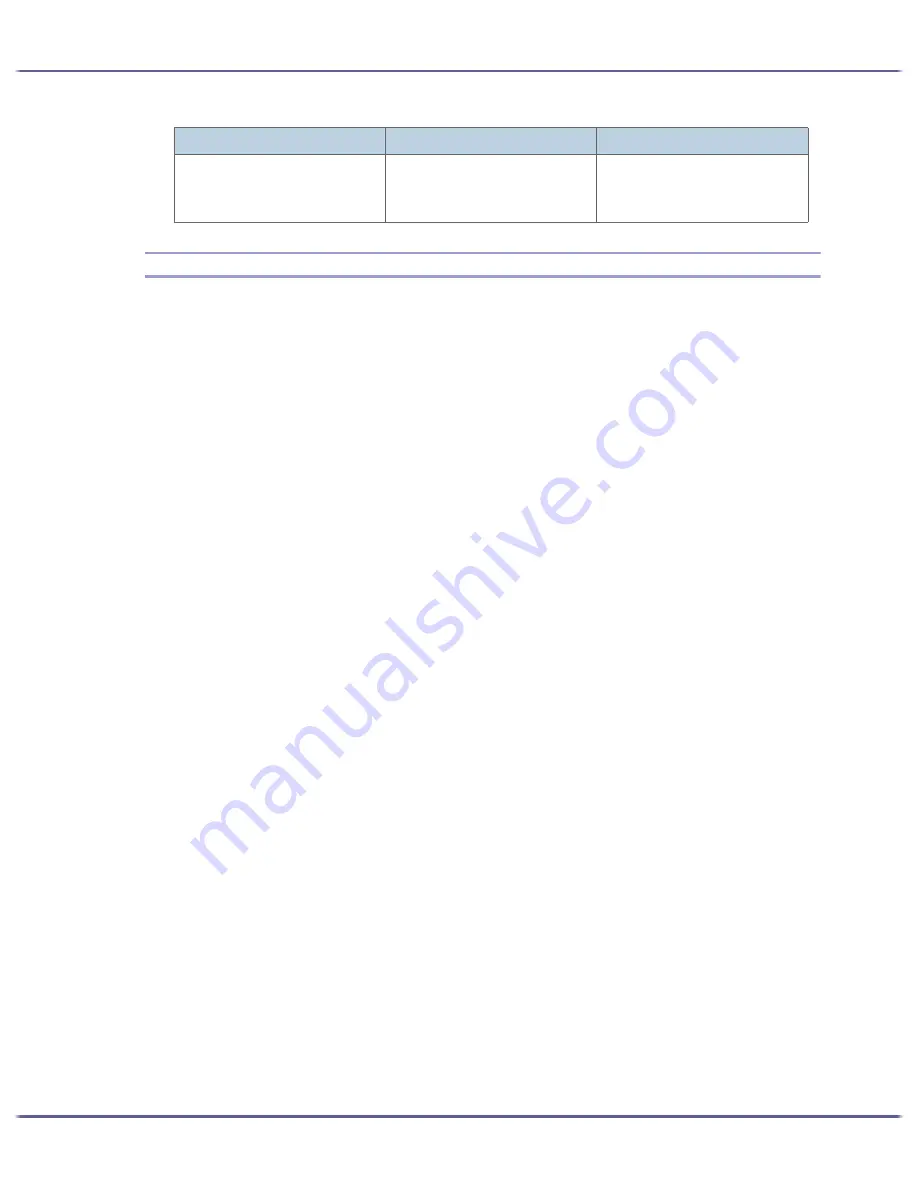
234
Monitoring and Configuring the Printer
About the Web Browser Help
Using "Settings", you can view help on the things you can do through the Web browser.
1. Launch the Web browser.
2. In the address bar, enter "http://(printer's IP address or host name)/".
If SSL encryption has been enabled, enter "https://(printer's address or host name)/".
3. Click [Settings].
A dialog box for entering the user name and password opens.
4. Enter the user name and password, and then click [OK].
If this is the first time to do this, enter "admin" as the user name and leave the password blank.
To ensure security, it is important you change the password.
5. Click [Help].
Help on the things you can do through the Web browser appears.
Remaining
10
20
30
10
Functions
Selectable value
Default
Содержание GX5050
Страница 1: ...your document management partner GX5050 User s Guide...
Страница 2: ...J011 USER GUIDE...
Страница 3: ......
Страница 13: ...10 RSA BSAFE 266 OpenSSL 266 OpenSSL License 267...
Страница 89: ...86 Making Printer Settings z p 168 Two Types of Printer Properties Dialog Box...
Страница 135: ...132 Troubleshooting z p 135 Where to Inquire...
Страница 138: ...135 Inquiries and Consumables Where to Inquire For inquiries contact your sales or service representative...
Страница 145: ...142 Maintaining Disposing Consult with an authorized dealer to dispose of the printer...
Страница 158: ...155 Preparing for Printing z For information about these settings see SmartDeviceMonitor for Client Help...
Страница 279: ...8 Copyright 2006 Printed in China EN USA J010 6606 J0106606...






























