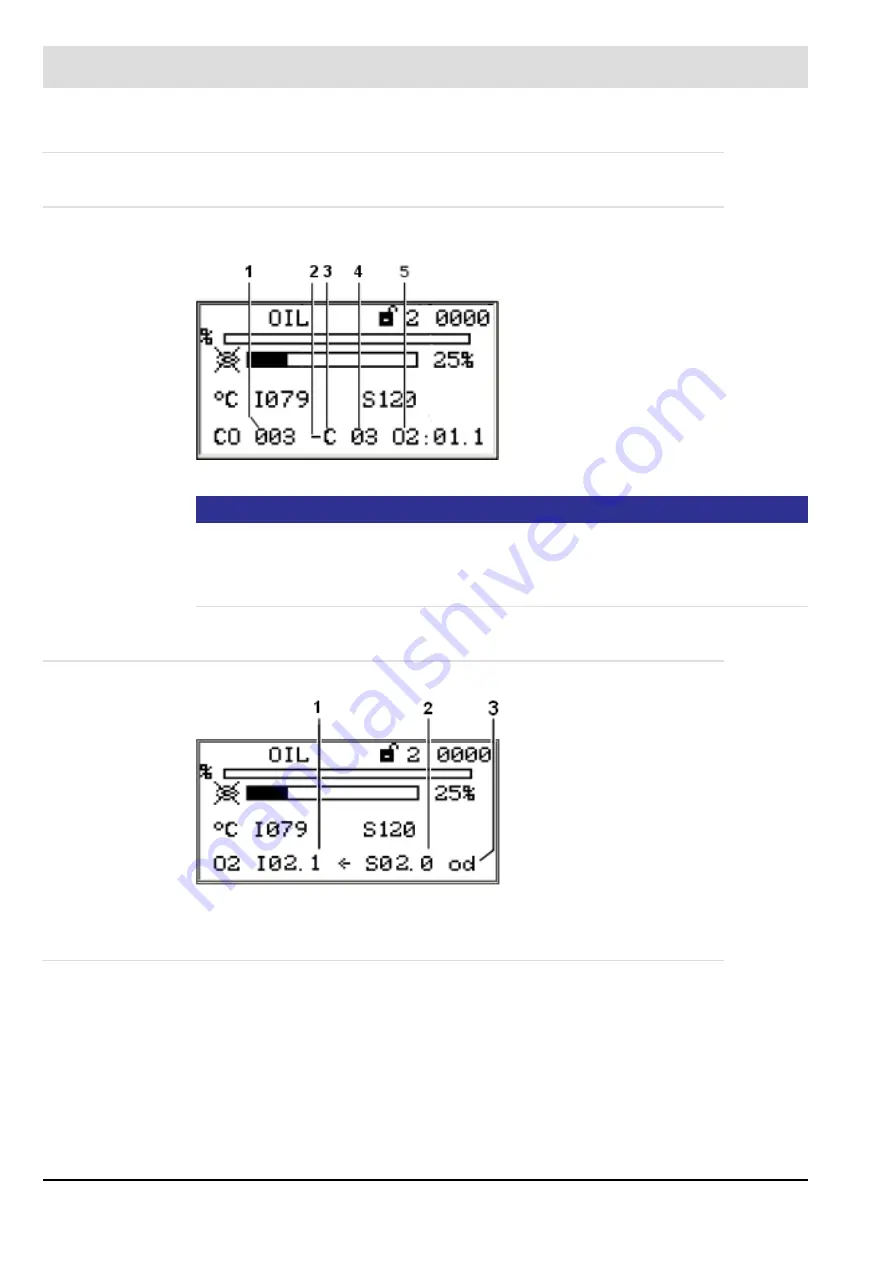
213
8
CO/O
2
Control
8.7.2
Display in the Case of Active CO/O2 Control
8.7.2.1 Display with Active CO Control
The CO display replaces the O
2
display as soon as CO control is active.
NOTICE
re Items 2 and 4:
If this display value reaches -32 in case of air reduction (display of Item 2 = – and Item 4 = 32)
and +52 or +54 in case of air increase (display of Item 2 = + and Item 4 = 52 or 54), the CO
control has detected the CO edge and the optimisation point is saved.
8.7.2.2 Display for Active O
2
Trim
8.7.2.3 Status Display in Case of O2 Trim
Fig. 8-4 Display for active CO control
1
CO actual value [ppm]
2
– = air is reduced
+ = air is increased
3
C = increasing firing rate
c = falling firing rate
4
Number of optimisation steps
5
O
2
actual value – in this case 1.1 vol. %
O
2
Fig. 8-5 Display for active O
2
trim
1
O
2
actual value
2
O
2
setpoint value
3
Status display
op
O
2
trim ready (at burner startup) or O
2
trim switched off temporarily depending on fir-
or
O
2
trim active (see Chapter
ot
O
2
trim temporarily deactivated (insufficient air, O
2
value under the monitoring bands,
etc.)
od
O
2
trim permanently deactivated (malfunction), e.g., test routines at burner startup
not passed, dynamics test negative, O
2
trim temporarily deactivated for longer than
an hour, etc. (see chapter
Содержание AEC-TPS
Страница 1: ...www lamtec de Sensors and Systems for Combustion Engineering Manual Combustion Management System CMS...
Страница 2: ......
Страница 42: ...41 4 CMS Components 4 2 5 Terminal Assignment Fig 4 9 AEC TPS 230 VAC or 120 VAC terminal assignment...
Страница 131: ...130 7 Operating Control and Displays 7 1 5 5 Deleting Curves Delete firing rate curve...
Страница 142: ...141 7 Operating Control and Displays Accessing channel information AL1 Fig 7 12 GUI6xx channel information...
Страница 148: ...147 7 Operating Control and Displays Channel configuration AL1 Fig 7 18 Channel configuration...
Страница 154: ...153 7 Operating Control and Displays Accessing the CO O2 settings AL2 Fig 7 24 CO O2 settings menu...
Страница 157: ...156 7 Operating Control and Displays Fig 7 27 System CRCs menu...
Страница 162: ...161 7 Operating Control and Displays Fig 7 32 IP setting menu...
Страница 163: ...162 7 Operating Control and Displays 7 2 8 User Settings Accessing the display settings Fig 7 33 Display settings menu...
Страница 164: ...163 7 Operating Control and Displays Accessing the language settings AL1 Fig 7 34 Language settings menu...
Страница 166: ...165 7 Operating Control and Displays Fig 7 35 Installation...
Страница 167: ...166 7 Operating Control and Displays Fig 7 36 Installation...
Страница 176: ...175 7 Operating Control and Displays Fig 7 49 Loading a protected dataset into the device...
Страница 198: ...197 7 Operating Control and Displays 1 Digital inputs 2 Digital outputs 3 PLC Signals 4 Analogue measurement values...
Страница 202: ...201 7 Operating Control and Displays Replacing a Module Fig 7 81 Module replacement menu...
Страница 271: ...270 10 Maintenance 6 Close the window Connection between PC and CMS is established Indication of the con nected CMS...
Страница 272: ...271 10 Maintenance How to update the firmware in the CMS AL2 1 Open the menu Firmware update 2 Prepare firmware update...
Страница 274: ...273 10 Maintenance Activating the Debug Data 1 Start CMS Remote Software 2 Set device online 3 Show debug data...
Страница 276: ...275 10 Maintenance 3 Restart CMS to complete the update...
Страница 282: ...281 12 Appendix 12 5 EU Declaration of Conformity...
Страница 283: ...282 12 Appendix...
















































