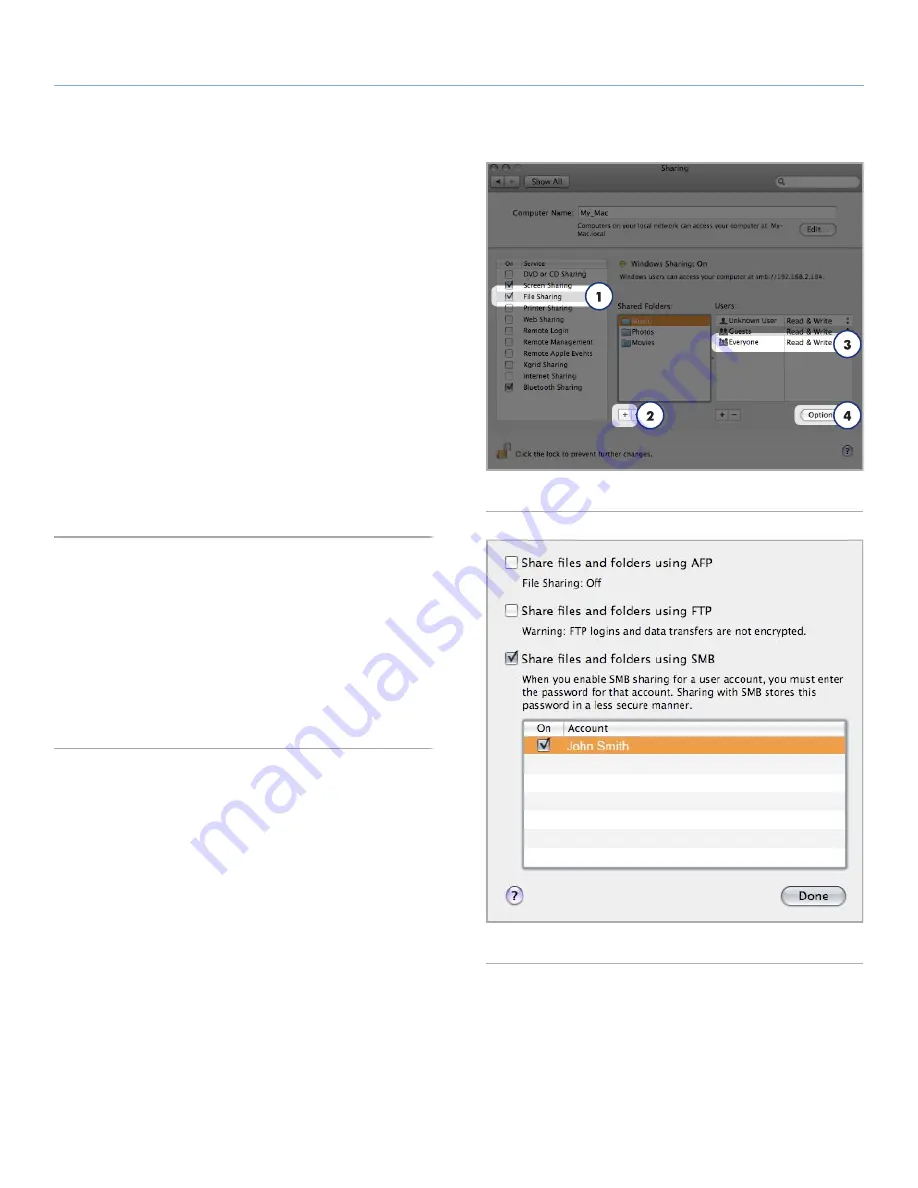
LaCinema Classic HD
Playing Files From a Networked Media Server
User Manual
page 54
Mac OS X 10.5.x
1. Open your System Preferences and select
Sharing
.
2. Click
File Sharing
in the left-hand column and check the box
(
Fig. 97
, 1).
3. Click the
+
sign under the column
Shared Folders
(
Fig. 97
, 2),
and add the folders you would like to share with the LaCinema
Classic HD.
4. Select the first folder listed under Shared Folders. In the right-
hand column, click on the permissions type for
Everyone
and
select
Read & Write
(
Fig. 97
, 3).
5. Still in File Sharing preferences, click the
Options
button in the
lower right-hand corner (
Fig. 97
, 4). In the window that opens,
select
Share files and folders using SMB
.
The files contained in the folders you select will now be available to
the LaCinema Classic HD in
Network > Shared Folders
.
Mac OS X 10.4.x
1. Open your System Preferences and select
Sharing
in the
Internet
& Network
section.
2. Click the
Services
tab, then select the checkbox next to
Personal
File Sharing
.
The files contained in the folders you select will now be available to
the LaCinema Classic HD in
Network > Shared Folders
.
Fig. 97
Fig. 98






























