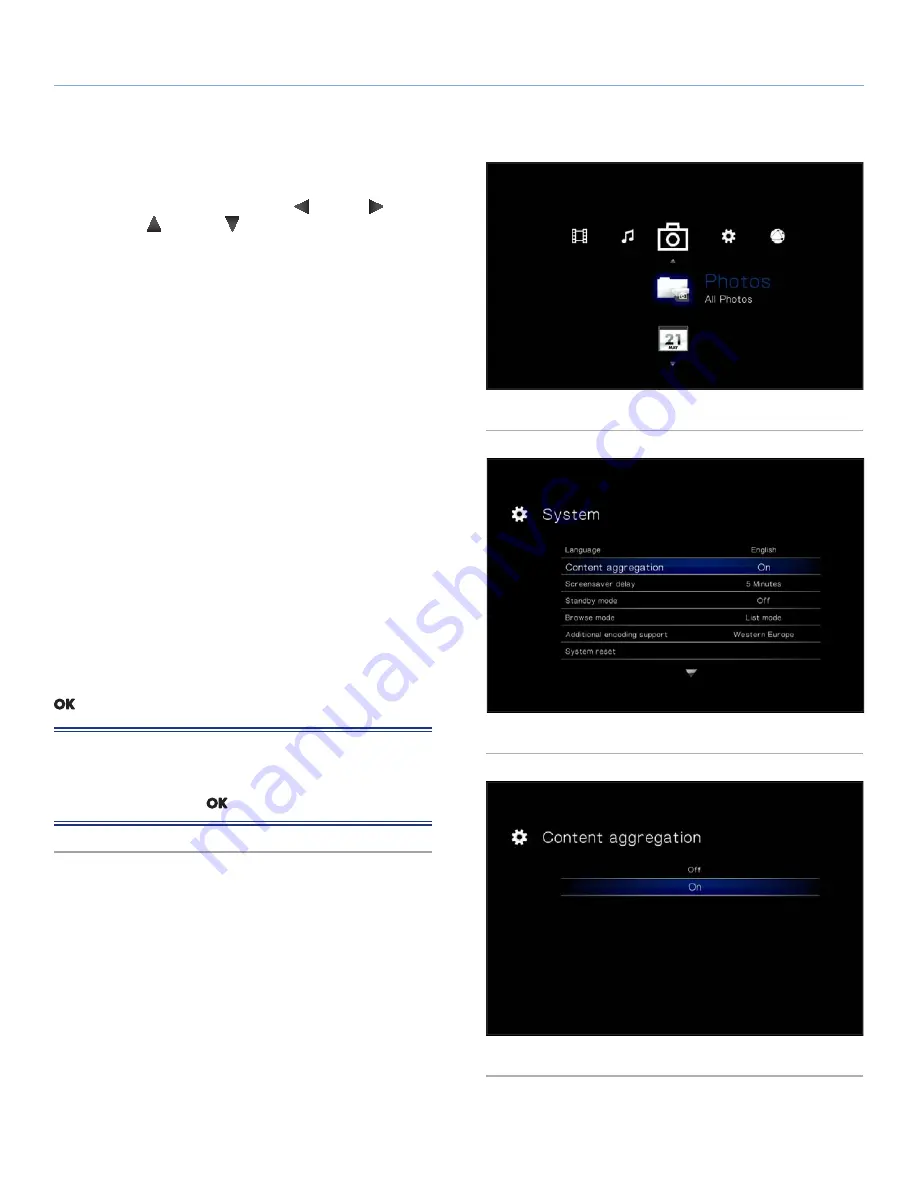
LaCinema Classic HD
Playing Multimedia Files
User Manual
page 31
5.2. Photos Space
Navigate to the Photo Space using the
Left
and
Right
buttons.
Then use the
Up
and
Down
buttons to browse within the Photo
Space (
Fig. 45
).
The Photo Space will display all of the supported video files that
are accessible to the LaCinema Classic HD. Only files recognized
as photo files will be displayed. Music and video files will not be
displayed.
The way files are organized will be based on their location, i.e.
whether they are stored on the LaCinema Classic HD’s internal stor-
age, on an external hard drive, or on a networked server. If you en-
able Content Aggregation in the Settings Space (see section
10.5.2.
Content Aggregation
and
Fig. 46
and
Fig. 47
), files will be organized
according to the criteria below:
■
All Photos:
Displays all available photos, sorted alphabetically
by name
■
By Date:
Displays photos according to when the picture was
taken
■
By Folder:
Displays photos according to the volume’s folder
structure
■
Most Recent:
Displays the most recently played pictures only
■
USB1:
Displays photo files located on an external USB hard drive
connected to the front USB port (for details, refer to section
7.
Playing Files Located on USB Hard Drive
)
To load a picture, select the file you wish to display and press the
button.
NOTE:
It is possible to play music while watching a photo slide-
show. To do so, first start the music via the
Music Space
. Then press
the
Home
button, navigate to the
Music Space
, then the track you
wish to play, and press the
button.
Fig. 45
Fig. 46
Fig. 47






























