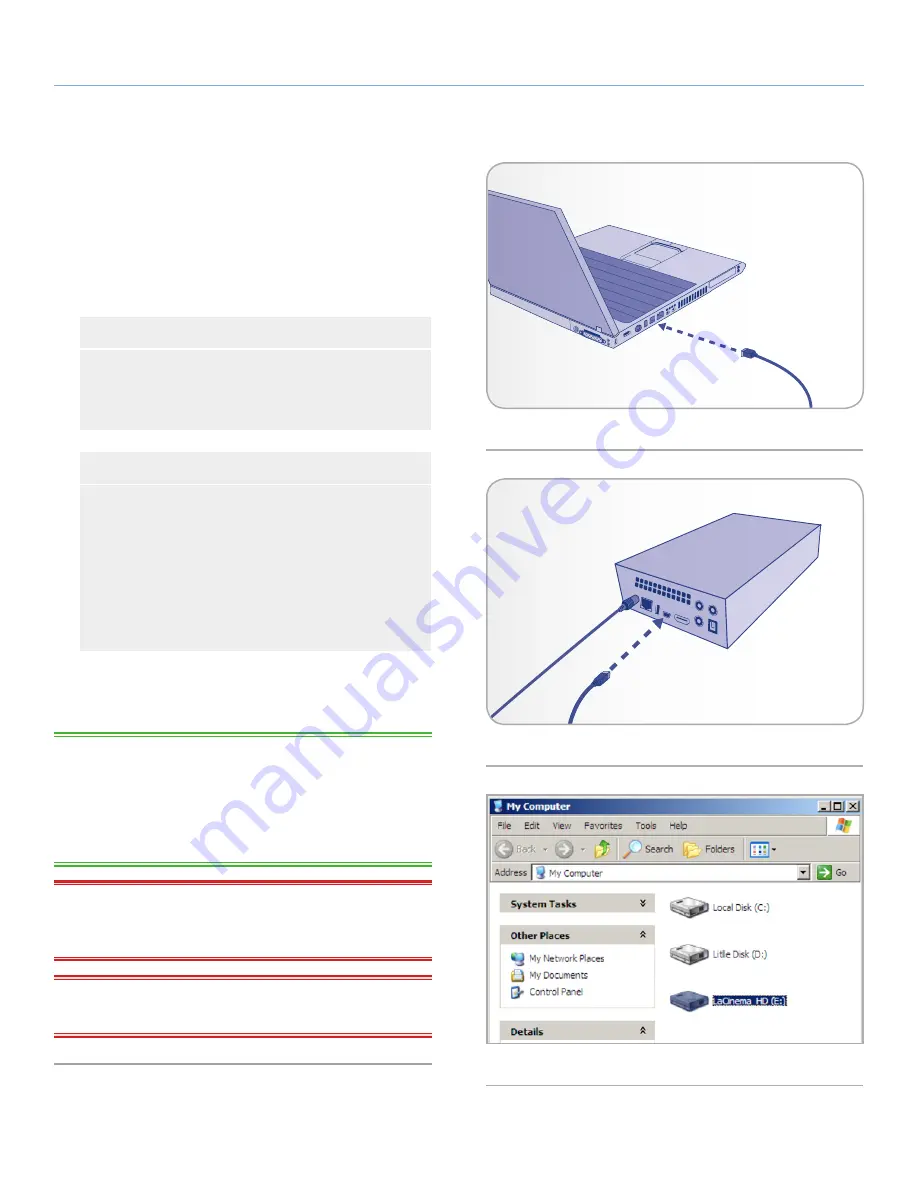
LaCinema Classic HD
Setting Up: Transferring Files
User Manual
page 18
3.2. STEP 2: Connect the USB cable
1. Make sure the power cable is connected as described in section
3.1. STEP 1: Connect the Power Supply
.
2. Connect one end of the USB cable to your computer (
Fig. 14
)
and the other end to the small USB port on the rear of the
LaCinema Classic HD (
Fig. 15
).
Windows Users
a. The drive will mount in My Computer/Computer (Win-
dows users) (
Fig. 16
).
b. Copy multimedia files to the mounted volume normally.
Mac Users
a. As the drive is preformatted in NTFS for immediate use
with Windows, you will need to reformat the drive into
HFS+ in order for the drive to mount on your Mac. Fol-
low the steps in section
9.2. Reformatting: Mac Users
,
then proceed to step b below.
b. The drive will mount on your Desktop.
c. Copy multimedia files to the mounted volume normally.
3. Unmount the drive and unplug the USB cable before connecting
the drive to your television (see
3.3. STEP 3: Unmounting Your
Drive
).
TECHNICAL NOTE:
The LaCinema Classic HD operating system
features a file database that will detect the type of file (movie, music,
etc.) and display it automatically on your TV in the correct media
space. If you create folders on the mounted volume and want to
browse the files according to this structure on your TV, your can
choose to view files by Folder from within each media space.
IMPORTANT INFO:
To avoid data corruption, make sure to un-
mount your drive before disconnecting the USB cable. See section
3.3. STEP 3: Unmounting Your Drive
for details.
IMPORTANT INFO:
The drive cannot be connected to your com-
puter via USB and to the television simultaneously.
Fig. 14
Fig. 15
Fig. 16






























