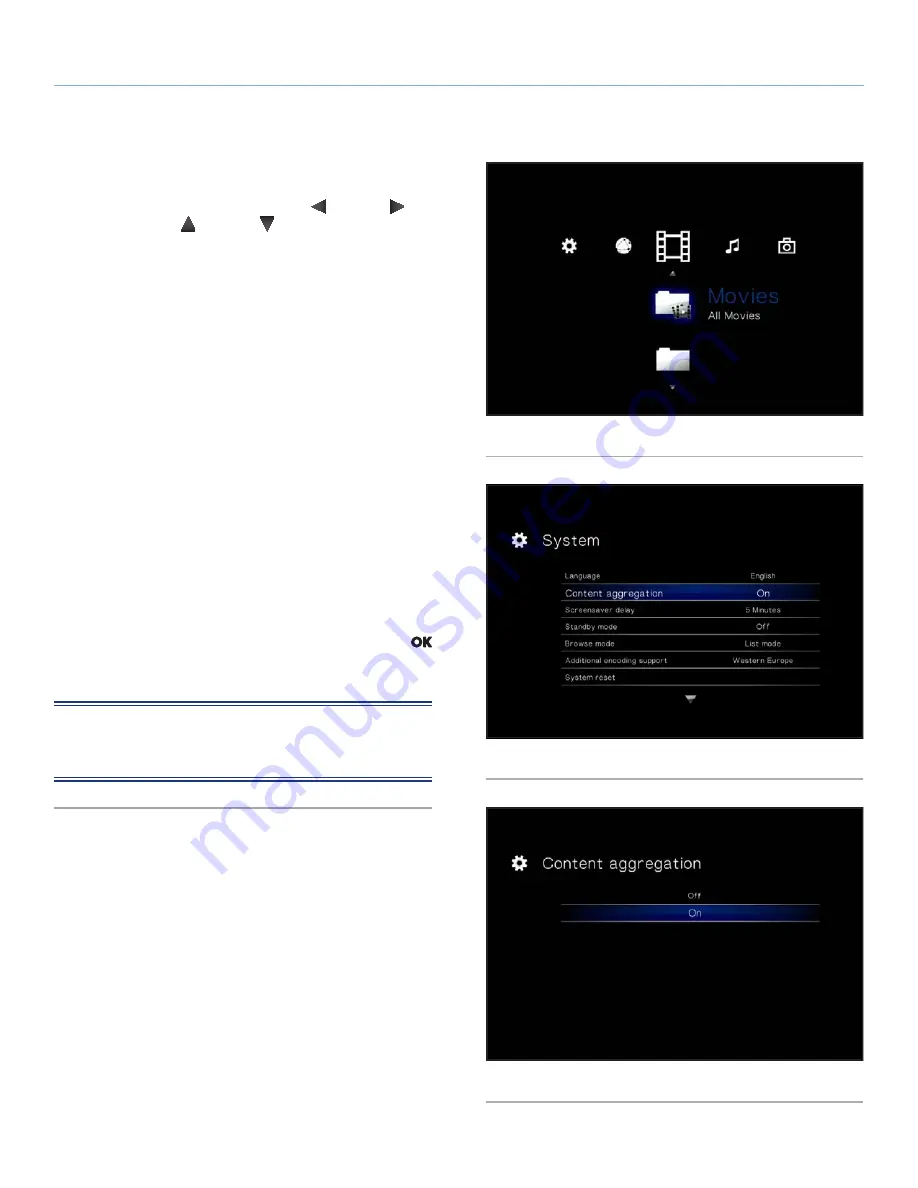
LaCinema Classic HD
Playing Multimedia Files
User Manual
page 28
5.1. Movie Space
Navigate to the Movies Space using the
Left
and
Right
but-
tons. Then use the
Up
and
Down
buttons to browse within the
Movie Space (
Fig. 35
).
The Movie Space will display all of the supported video files that
are accessible to the LaCinema Classic HD. Only files recognized
as video files will be displayed. Music and Photo files will not be
displayed.
The way files are organized will be based on their location, i.e.
whether they are stored on the LaCinema Classic HD’s internal
storage, on an external hard drive, or on a networked server. If
you enable Content Aggregation in the Settings Space (see section
10.5.2. Content Aggregation
and
Fig. 36
and
Fig. 37
), files will be
organized according to the criteria below:
■
All Movies:
Displays all available videos, sorted alphabetically
■
By Folder:
Displays videos according to the volume’s folder
structure, including files located on an external USB hard drive
connected to the front USB port
■
Most recent:
Displays the most recently played videos only
■
USB1:
Displays movie files located on an external USB hard
drive connected to the front USB port (for details, refer to section
7. Playing Files Located on USB Hard Drive
)
To load a movie, select the file you wish to play and press the
button. A loading animation will appear while the it is being ana-
lyzed to ensure optimum playback experience.
NOTE:
If you stop a film and then come back to it later, you will
be asked if you want to play from where you left off or to start from
the beginning.
Fig. 35
Fig. 36
Fig. 37






























