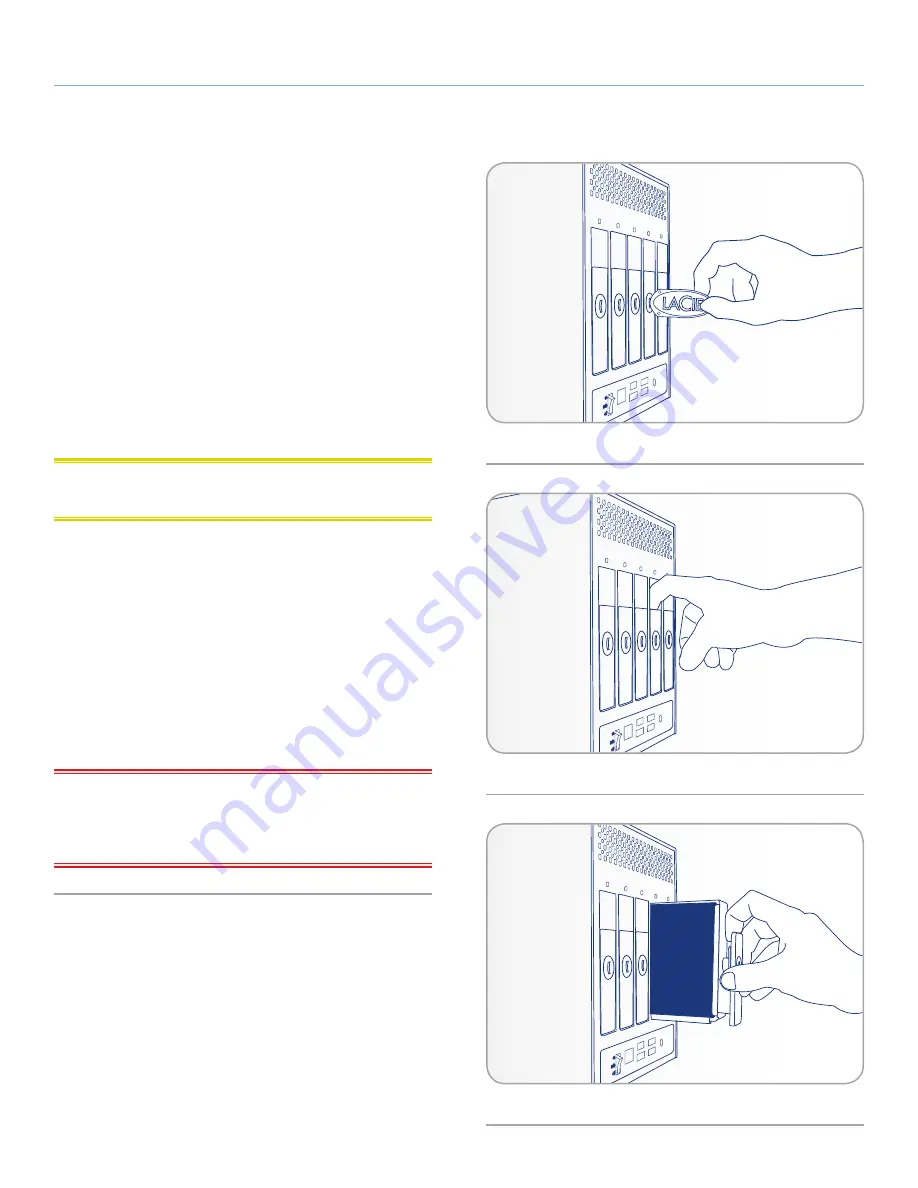
LaCie 5big Network 2
• DESIGN BY NEIL POULTON
Administering Your LaCie 5big Network 2
User Manual
page 56
4.17.3. Installing a New Disk
To remove a disk:
1. The drive tray may be locked. To unlock it, use the drawer key
to turn the lock until the slot is vertical (
Fig. 84
).
2. Draw out the drive tray by inserting your finger into the space
behind the drive tray handle and pulling to disengage the drive
(
Fig. 85
).
3. Grasp the drive tray handle and carefully extract the drive (
Fig.
86
).
To install a disk:
Replacing a drive involves two main steps, installing the new drive
and initializing the new disk on the
Dashboard > RAID
page (see
below).
CAUTION:
After continuous use of the LaCie 5big Network 2,
drives may be hot. Use caution when removing.
1. Carefully insert the drive tray into an empty drive bay. When the
drive tray is most of the way in and you feel resistance, press the
drive tray handle firmly until you feel the drive snap into place
and the drive tray handle is flush with the back of the 5big.
2. Use drawer key to lock the drive.
3. In the
Dashboard > RAID
page, you will see a message indicat-
ing that the system has recognized a new disk. Click the
Claim
button to continue.
4. The new disk will be added as a spare or as a part of a RAID
array and will begin to rebuild.
IMPORTANT INFO:
In the event that an individual hard disk fails
in the LaCie 5big Network 2, please contact your LaCie reseller or
LaCie Customer Support. Please replace a defective hard drive only
with a new drive provided by LaCie.
off
off
off
Fig. 84
Fig. 85
Fig. 86
























