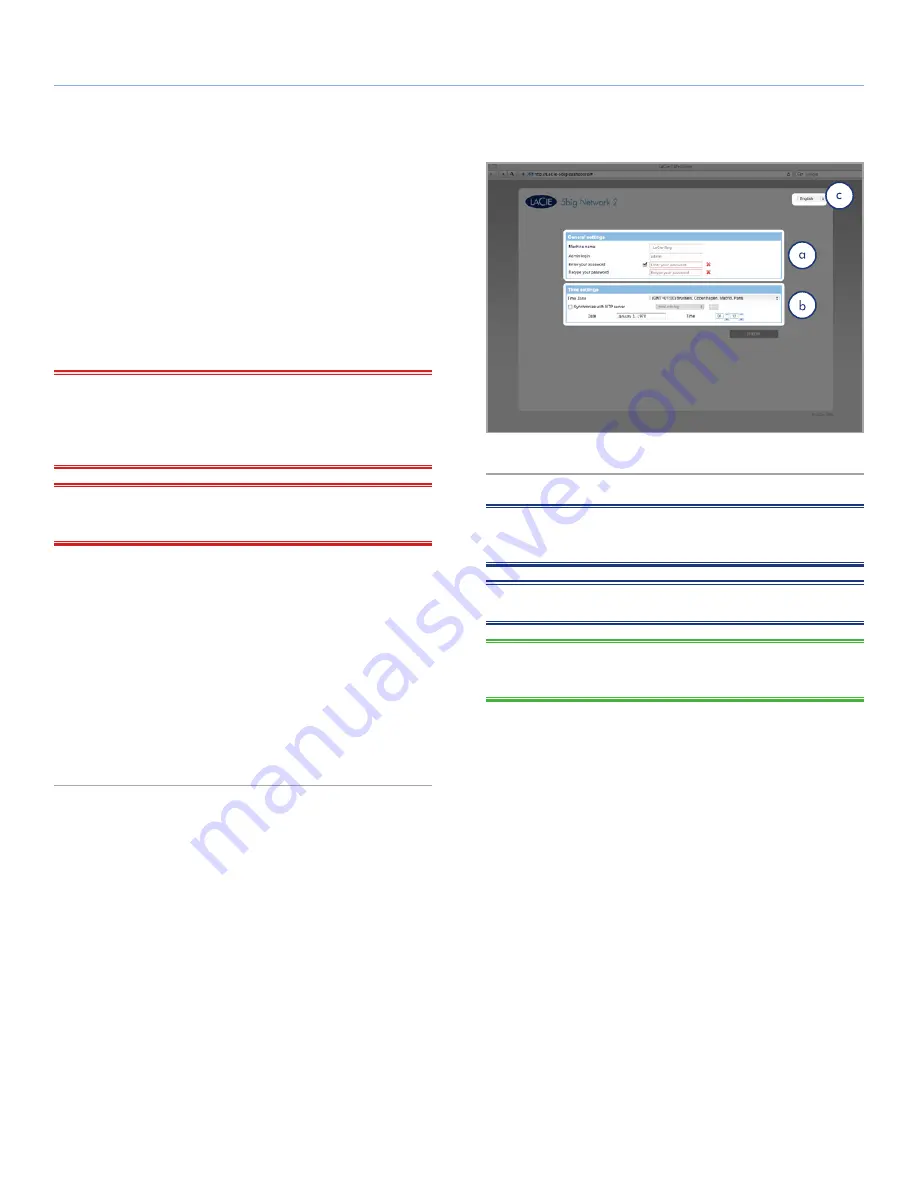
LaCie 5big Network 2
• DESIGN BY NEIL POULTON
Connecting to a Network
User Manual
page 16
2.4. STEP 4: Completing the Setup
Wizard
The first time you log in to the Dashboard, the Setup Wizard will load
in you browser (
Fig. 13
). The Setup Wizard consists of two sections
to be filled out that will help you to configure your 5big Network 2.
a.
General Settings:
Modify the Machine Name (optional - a
name may only contain letters (case sensitive), numbers, or
a hyphen. Maximum of 15 characters) and create the admin
login name and password (minimum 4 characters).
IMPORTANT INFO:
You may enter 4 to 20 characters using let-
ters (case sensitive), numbers, the hyphen, and the underscore. No
other symbols, punctuation, or spaces may be used. Do not begin
or end with a hyphen and/or an underscore.
IMPORTANT INFO:
If for whatever reason you do not complete
the Setup Wizard, the default login credentials will be admin/admin.
b.
Time Configuration:
Select whether the time and date should
be set manually or synchronized with a third party server.
Press the Test button to ensure synchronization is working.
When the time synchronization option is selected, you can’t
modify the time and date settings.
Once you’ve finished, you can proceed to the Dashboard by clicking
Finish
(
Fig. 13
).
Your 5big Network 2 is configured and ready to use. Proceed to
the following sections:
3. Accessing and Transferring Files
and
4.
Administering Your LaCie 5big Network 2
.
Fig. 13
NOTE:
The machine name can be modified later from the Dash-
board.
NOTE:
You can also change the language on this page (
Fig. 13
, c).
TECHNICAL NOTE:
If you need to assign a static IP address, refer
to section
2.6. Assigning a Static IP Address
for details.






























