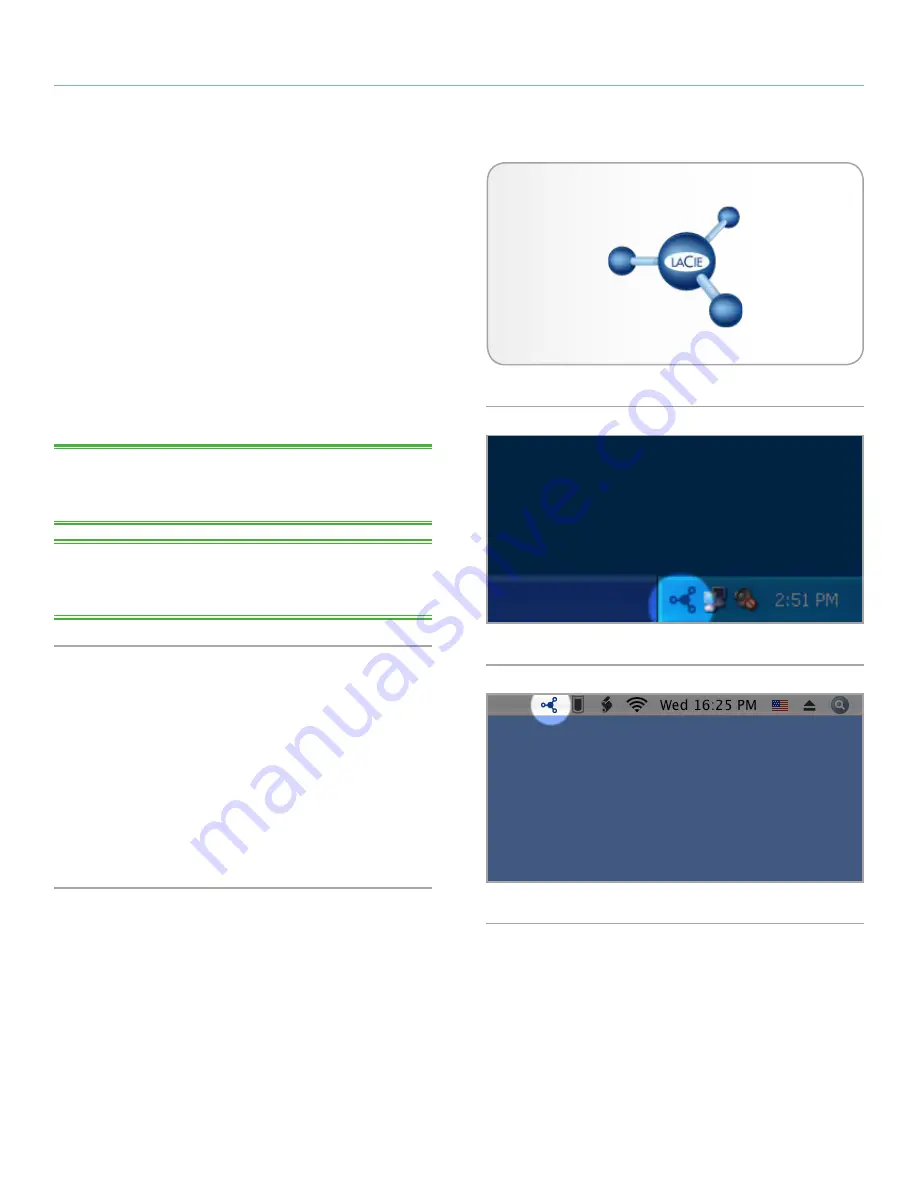
LaCie 5big Network 2
• DESIGN BY NEIL POULTON
Connecting to a Network
User Manual
page 14
2.3. STEP 3: Connect using LaCie
Network Assistant
LaCie Network Assistant software detects all LaCie network-attached
storage devices on your network and gives you easy ways to connect
to or configure them.
Once installed and running, Network Assistant will appear in your
task bar (Windows users,
Fig. 08
) or in the menu bar (Mac users,
Fig. 09
) and automatically search for storage devices on your net-
work. When a new device is found, the icon will blink.
When Network Assistant finds your LaCie 5big Network 2, you can
connect to any of its shares, log in to the Dashboard (user interface,
see
4.1. Dashboard: Accessing
), or configure its network settings.
TECHNICAL NOTE:
If you’ve installed LNA before purchasing the
5big Network 2, make sure that you download and install the latest
version from the LaCie website.
TECHNICAL NOTE:
If you can’t do don’t want to install LNA, you
can still access the Dashboard by typing
http://LaCie-5big
(Win-
dows),
http://lacie-5big.local
(Mac), or
http://[IP address]
(either).
Install LaCie Network Assistant:
1. Insert the LaCie 5big Network 2 CD-ROM into your computer’s
CD-ROM drive.
2. Windows users, the CD should appear in My Computer. Mac
users, the CD should appear on the desktop. Double-click the
CD icon, then double-click “LaCie Network Assistant Setup”.
3. Follow the Wizard to complete installation.
continued on next page >>
Fig. 07
Fig. 08
Fig. 09





























