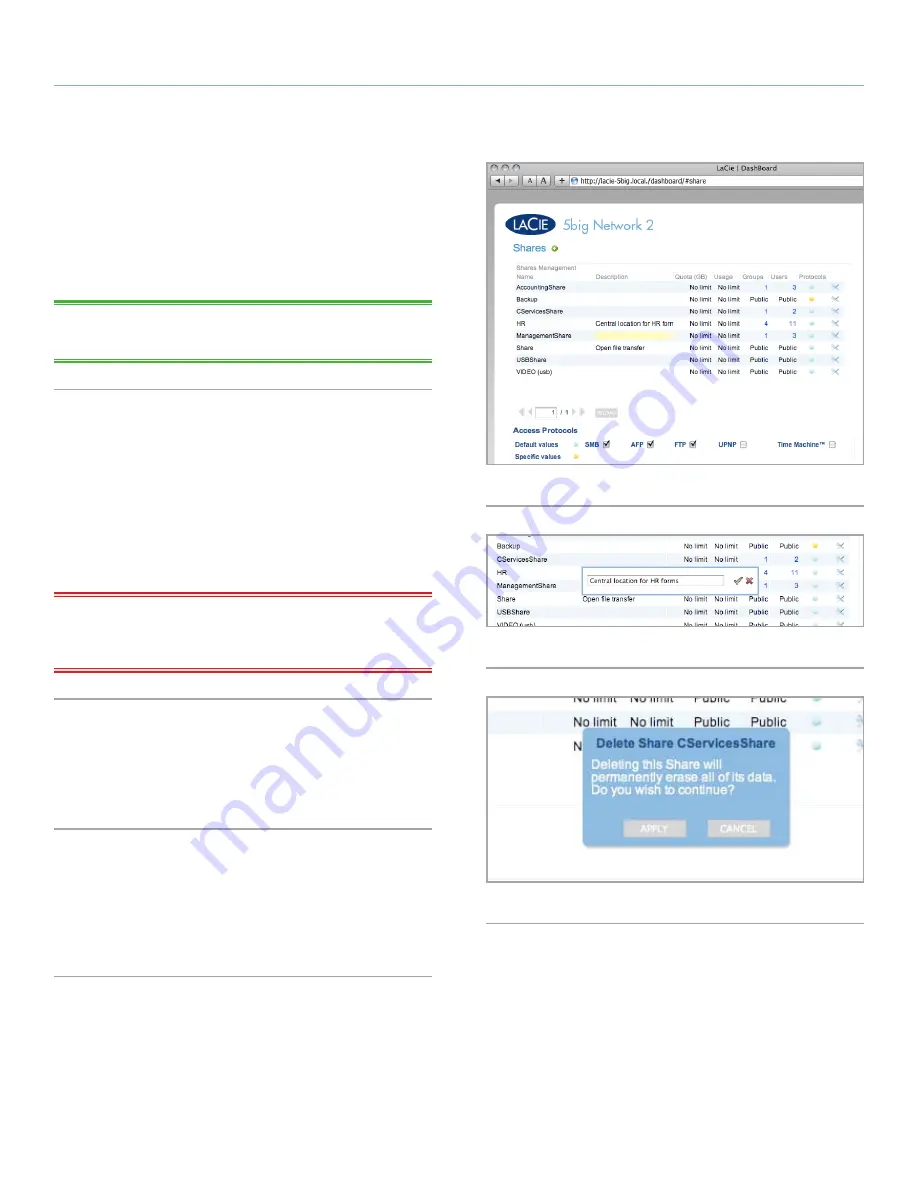
LaCie 5big Network 2
• DESIGN BY NEIL POULTON
Administering Your LaCie 5big Network 2
User Manual
page 39
4.9. Dashboard: Shares
Shares
– network folders – comprise the storage capacity of the 5big
Network 2. Out of the box, it has two shares,
Share
and
Public
. The
Shares page in the Dashboard allows the administrator to assign
quotas and access rights to users and groups, and to toggle share-
level access protocols (
Fig. 48
).
TECHNICAL NOTE:
It’s not necessary to create shares in order to
use the product. Simply use the default Share or Public.
4.9.1. Adding a New Share
To create a new share, click the green plus sign, then fill in the group
name, description (optional), and quota (optional). If you do not set
a quota, the size allocated to the share is unlimited (until the drive
is filled).
Then, decide on whether the share will be public or private. If you
choose public, all users and guests will have Read/Write access to
the share.
IMPORTANT INFO:
If you do not select the Public check box,
then no user will have access to the share until you assign access
rights.
4.9.2. Modifying a Share
To modify a share’s name, description, or quota, click on the field
and begin typing (
Fig. 49
). For details on changing access rights,
see
4.9.4. Setting/Modifying Access Rights for Users/Groups
.
4.9.3. Deleting a Share
To delete a share, click the edit icon to the right of the share’s listing.
In the window that opens, click
Delete this Share
. Confirm deletion
in the dialogue window (
Fig. 50
). Note that deleting a share will
erase any files stored on the share.
Fig. 48
Fig. 49
Fig. 50






























