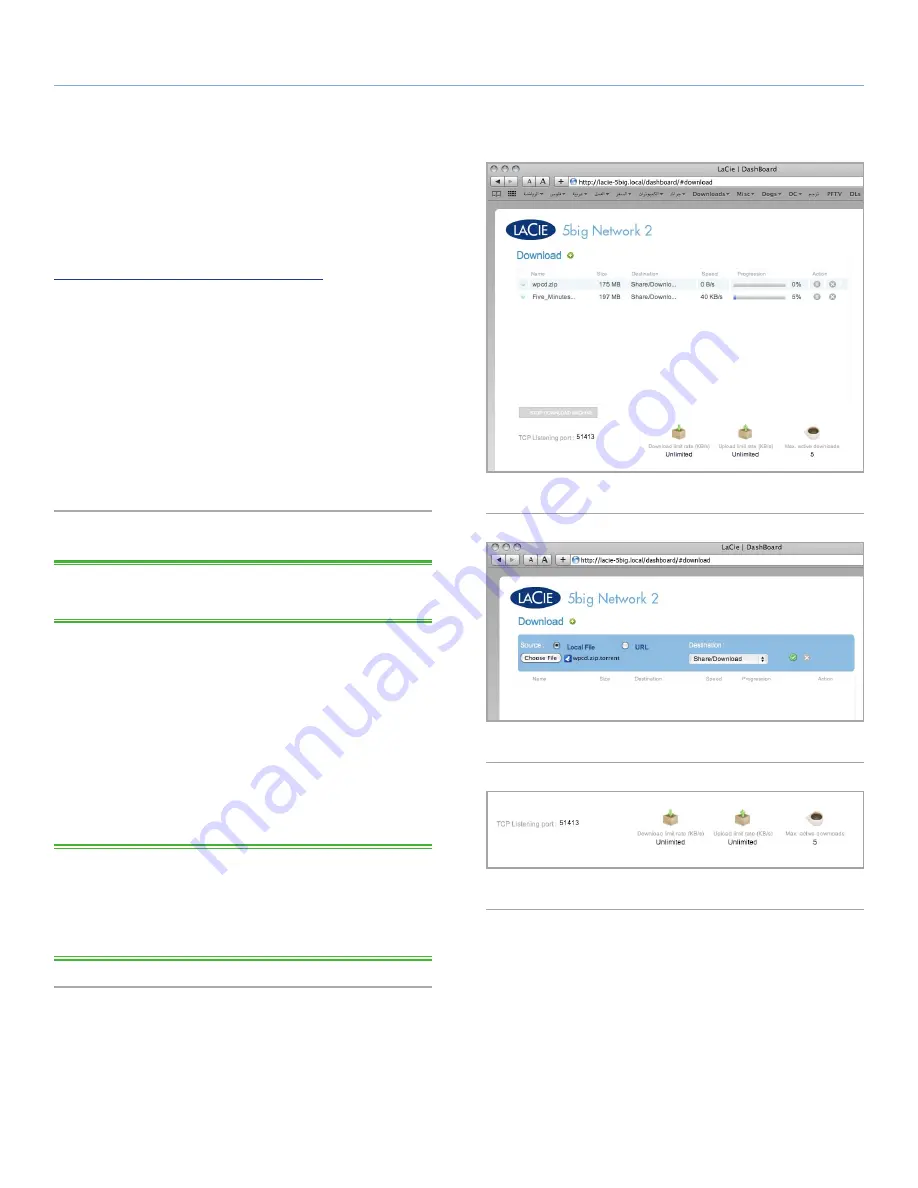
LaCie 5big Network 2
• DESIGN BY NEIL POULTON
Administering Your LaCie 5big Network 2
User Manual
page 49
4.14. Dashboard: Download
The 5big Network 2 Dashboard features a torrent server that will
allow you to download torrent files (
Fig. 67
). For more information
on torrents, see:
http://en.wikipedia.org/wiki/BitTorrent_protocol
1. First click the
Start Download Machine
button.
2. To start a download, click the green plus sign next the page title
(
Fig. 68
).
3. Choose whether the torrent source is a file or a URL, then navi-
gate to the source.
4. Choose the destination (i.e., on which share the downloaded
file will be stored) and click
SUBMIT
.
5. The file will begin downloading (can sometimes take a few min-
utes to begin).
4.14.1. Download Page Settings
TECHNICAL NOTE:
The download manager is only available to
administrators.
Below the list of downloads are several settings (
Fig. 69
).
TCP Listening port:
Choose a router port through which the torrent
service will operate.
Download limit rate:
Type a number here to restrict maximum down-
load rates.
Upload limit rate:
Type a number here to restrict maximum upload
rates.
Max. active torrents:
Type a number here to limit the number of
torrents that can download/upload simultaneously. Type zero for
no limit.
TECHNICAL NOTE:
Because the torrent client service uses band-
width and system resources, multiple simultaneous downloads can
impact 5big Network 2 performance. Additionally, even after a
download has completed, it may continue to use system resources if
it is uploading, as long as the torrent is active.
Fig. 67
Fig. 69
Fig. 68






























