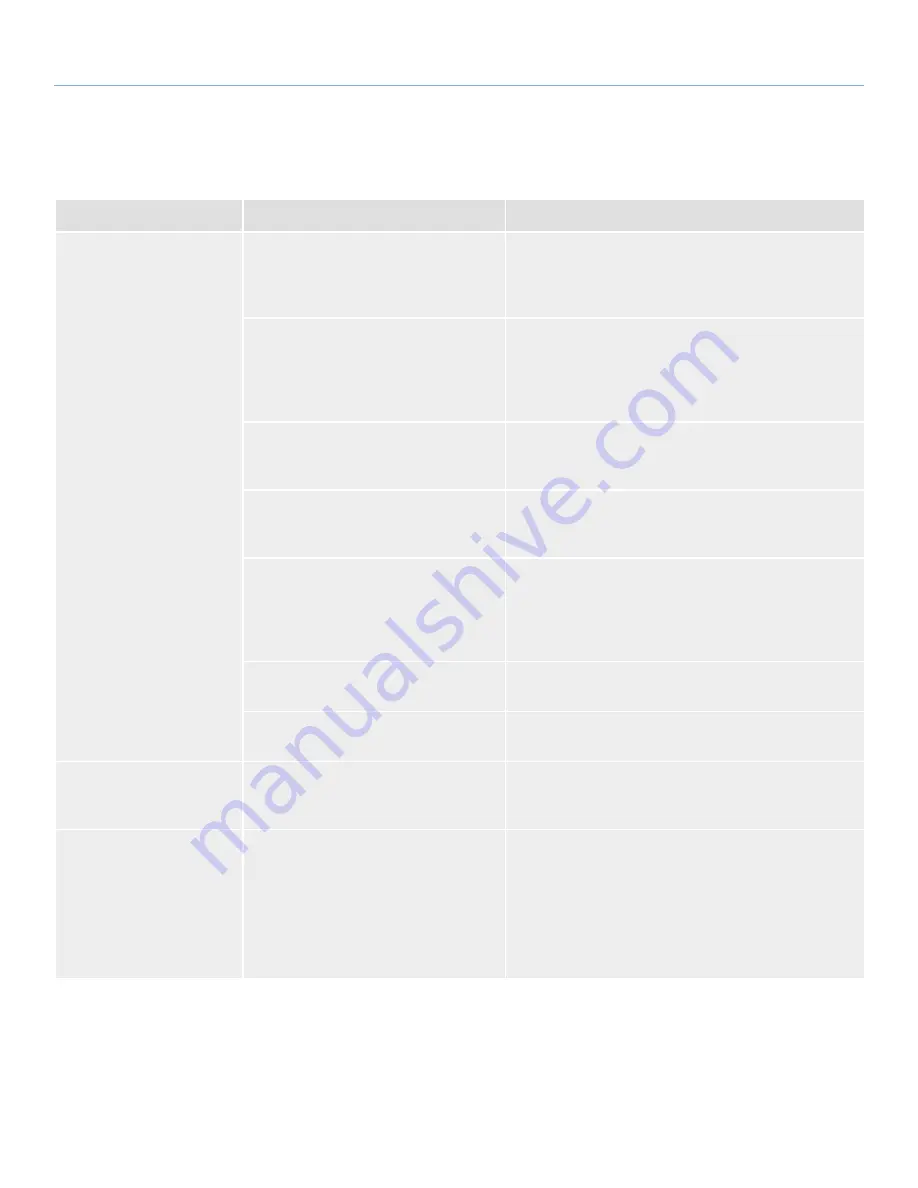
LaCie d2 USB 3.0
• D
esign
by
n
eil
P
oulton
Troubleshooting
User Manual
page 26
3.2. Troubleshooting: Mac Users
Problem
Question
Solutions
The drive is not recognized
by the computer.
Does an icon for the drive appear on the
desktop?
There should be an icon for the LaCie drive on the desktop
(unless you’ve set the Finder preference not to show External
disks on the desktop). If the drive does not appear, follow
the rest of the Troubleshooting tips to isolate the problem.
Does your computer’s configuration meet
the minimum system requirements for use
with this drive?
See section
1.2. Minimum System Requirements
for more
information. Also, try changing the computer you are using.
Computer problems can manifest themselves in many ways.
Even if the computer appears to be working properly, this is
a worthwhile test.
Is the drive’s power supply connected?
Make sure that the power supply is properly connected (see
section
2.1. STEP 1: Connect the Power Cable
) and that the
outlet the power supply is connected to is working.
Did you follow the correct installation steps
for the specific interface and operating
system?
Review the installation steps in section
2. Getting Con-
nected
.
Are both ends of the USB cable securely
attached?
Only use a USB cable provided by LaCie. Check both ends
of the USB cable to make sure they are fully seated in their
respective ports. Try disconnecting the cables, waiting 10
seconds, and then reconnecting them. If the drive is still not
recognized, restart your computer and try again.
Is there a conflict with other device drivers
or extensions?
Contact LaCie Technical Support for help.
Does your computer’s operating system
support the file system?
Check your computer’s documentation and see section
2.5.
Formatting and Partitioning
for more information.
Time Machine won’t recog-
nize my drive as compatible.
How is your drive formatted?
Time Machine is compatible only with disks formatted in
HFS+ (journaled), not FAT32. The solution is to reformat
the drive (see section
2.5. Formatting and Partitioning
).
Error messages under Mac
OS 10.x.
Did you get an “Error –50” message while
copying to a FAT 32 (MS-DOS) volume?
When copying files or folders from Mac OS 10.x to a FAT
32 volume, file names with certain characters cannot be
copied. These characters include, but are not limited to:
? < > / \ :
Check your files and folders to ensure that these types of
characters are not being used.







































