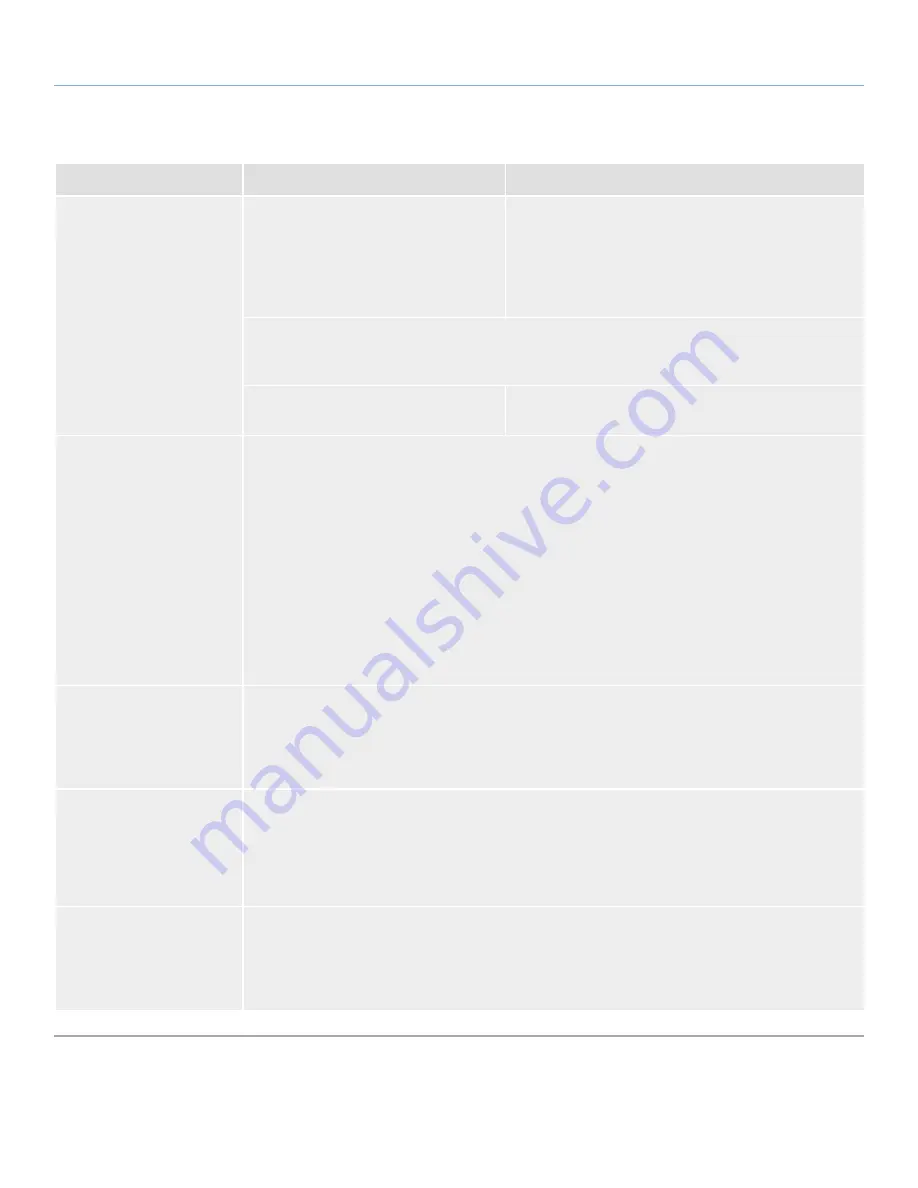
LaCie d2 USB 3.0
• D
esign
by
n
eil
P
oulton
Troubleshooting
User Manual
page 27
Problem
Question
Solutions
The drive is not running
noticeably faster when con-
nected via USB 3.0.
Is the drive connected to a standard USB
(2.0 or 1.1) port on your computer?
If your drive is connected to a standard USB (2.0 or 1.1)
port, this is normal. A USB 3.0 device can only operate at
USB 3.0 performance levels when it is connected directly to
a USB 3.0 port. Otherwise, the USB 3.0 device will operate
at the slower USB transfer rates. For more information,
please see section
1.5. Cables and Connectors
.
Check to see that the USB 3.0 drivers for both your host bus adapter and device have been installed cor-
rectly. If in doubt, uninstall the drivers and re-install them. Also, make sure that you are connected directly
to a Hi-Speed USB 3.0 port on your computer.
Does your computer or operating system
support Hi-Speed USB 3.0?
See section
1.2. Minimum System Requirements
for more
information.
The drive is making clicking
noises.
Is the sound “soft clicking” or “hard clicking”?
Soft clicking
can be the normal sound of the drive working. If the drive is functional, this is normal. Drives
do not typically give an indication of any problems prior to failure, so it does not mean it is about to fail if
the drive is making a clicking sound and still functioning. If the drive is non-functional, there are two pos-
sible causes:
✦
The drive could be corrupted. Reformatting the drive can solve this issue.
✦
The drive could have a failure in the external power supply or power cable. Try using a different one,
if possible.
Hard clicking
is a very noticeable sound, and is akin to hearing metal-on-metal impacts. Hard clicking may
be a sign of physical failure. If nothing traumatic happened to the drive prior to this behavior, consider it to
be soft clicking, and troubleshoot the problem as suggested above.
The drive does not turn on
automatically when con-
nected to the computer.
The automatic power on/off feature works by measuring power changes in the data cable. Unfortunately,
not all computers change the amount of power coming from those ports. As the power amount doesn’t
change, the drive is unaware when to shut down. Verify this by shutting down the computer, then unplug
the computer from power for a while. The drive will shut down when the power stops coming from the
ports.
Available disk spaces does
not increase after deleting
files.
When a file is deleted, the space used on the disk is not reclaimed until the file is truly erased. The trash
(Recycle Bin on Windows) is actually a hidden folder located in each hard drive. To completely delete the
file, another step must be performed.
To remove the file and reclaim the space, click the Trash icon. A Finder window will appear with an
Empty
button in the upper right. Click that button.
After formatting, the drive
volume is less than adver-
tised.
After formatting, the available capacity of a drive will show less than advertised on the box. Simply put,
the issue is related strictly to mathematics. The exact same hard drive containing 500,000,000,000 bytes
divided by 1,000,000,000 will equal 500GB (as shown on the box by the manufacturer); but divided by
1,073,741,824 by the computer after formatting will show 466GB. Remember, its the same amount of
bytes, just divided into “gigabytes” differently.






































