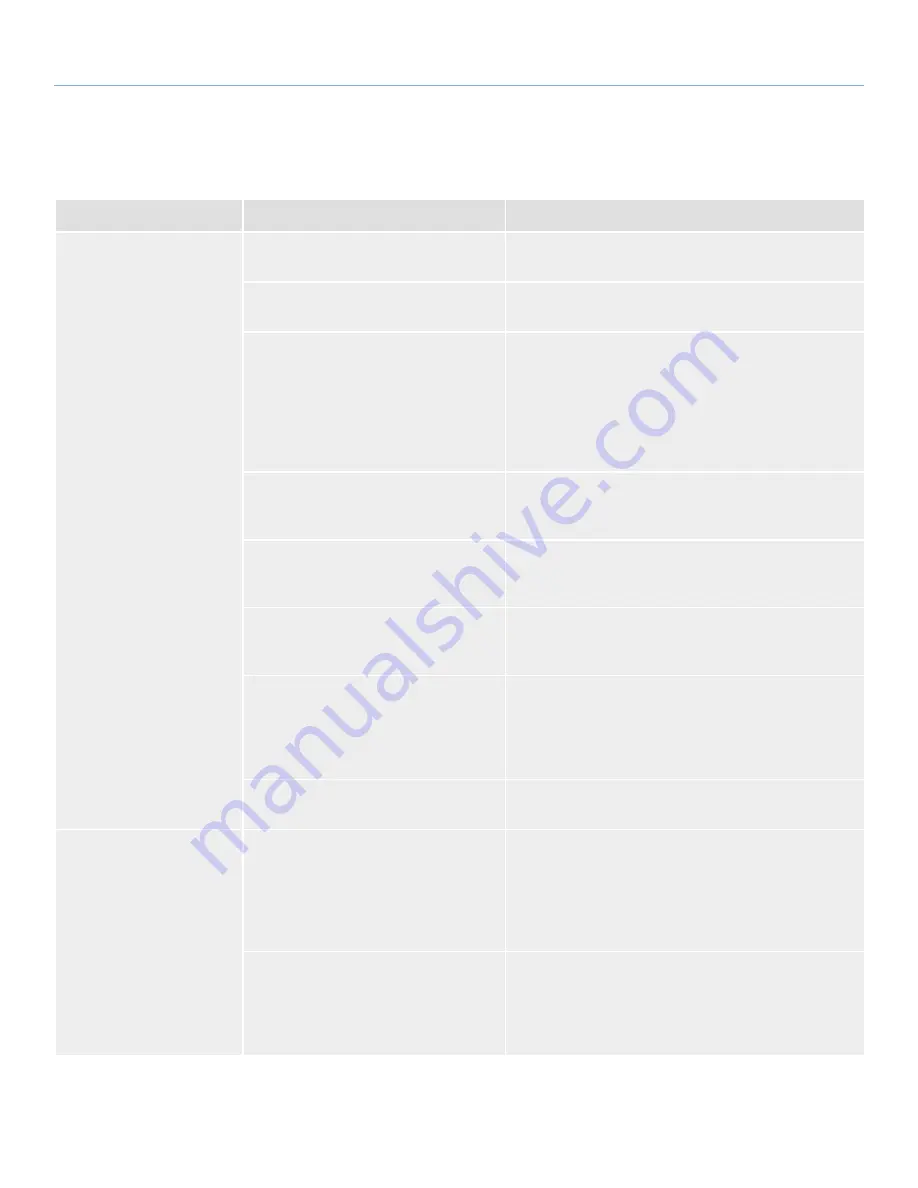
LaCie d2 USB 3.0
• D
esign
by
n
eil
P
oulton
Troubleshooting
User Manual
page 28
3.3. Troubleshooting: Windows Users
Problem
Question
Solutions
The drive is not recognized
by the computer.
Has the drive been formatted?
Make sure that the drive has been formatted properly.
Please see section
2.5. Formatting and Partitioning
.
Does your computer’s operating system
support the file system?
Check your computer’s documentation and see section
1.2.
Minimum System Requirements
.
Is there an icon for the drive in My Com-
puter?
Go into My Computer and look for an icon and drive letter
assigned to the LaCie drive. If the drive does not appear,
follow the rest of the Troubleshooting tips to isolate the
problem. Go into My Computer and look for an icon and
drive letter assigned to the LaCie drive. If the drive does not
appear, follow the rest of the Troubleshooting tips to isolate
the problem.
Does your computer’s configuration meet
the minimum system requirements for use
with this drive?
See section
1.2. Minimum System Requirements
for more
information.
Is the drive’s power supply connected?
Make sure that the power supply is properly connected (see
section
2.1. STEP 1: Connect the Power Cable
) and that the
outlet the power supply is connected to is working.
Did you follow the correct installation steps
for the specific interface and operating
system?
Review the installation steps in section
2. Getting Con-
nected
.
Are both ends of the USB cables firmly
attached?
Check both ends of the USB cable to make sure they are
fully seated in their respective ports. Try disconnecting the
cables, waiting 10 seconds, and then reconnecting them. If
the drive is still not recognized, restart your computer and
try again.
Is there a conflict with other device drivers
or extensions?
Contact LaCie Technical Support for help.
The drive is not running
noticeably faster when con-
nected via the SuperSpeed
USB 3.0 cable.
Is the drive connected to a standard USB
(2.0 or 1.1) port on your computer?
If your drive is connected to a standard USB (2.0 or 1.1)
port, this is normal. A USB 3.0 device can only operate at
USB 3.0 performance levels when it is connected directly to
a USB 3.0 port. Otherwise, the USB 3.0 device will operate
at the slower USB transfer rates. For more information,
please see section
1.5. Cables and Connectors
.
Does your computer or operating system
support SuperSpeed USB 3.0?
Check to see that the USB 3.0 drivers for both your host
bus adapter and device have been installed correctly. If in
doubt, uninstall the drivers and re-install them. Also, make
sure that you are connected directly to a Hi-Speed USB 3.0
port on your computer.



















