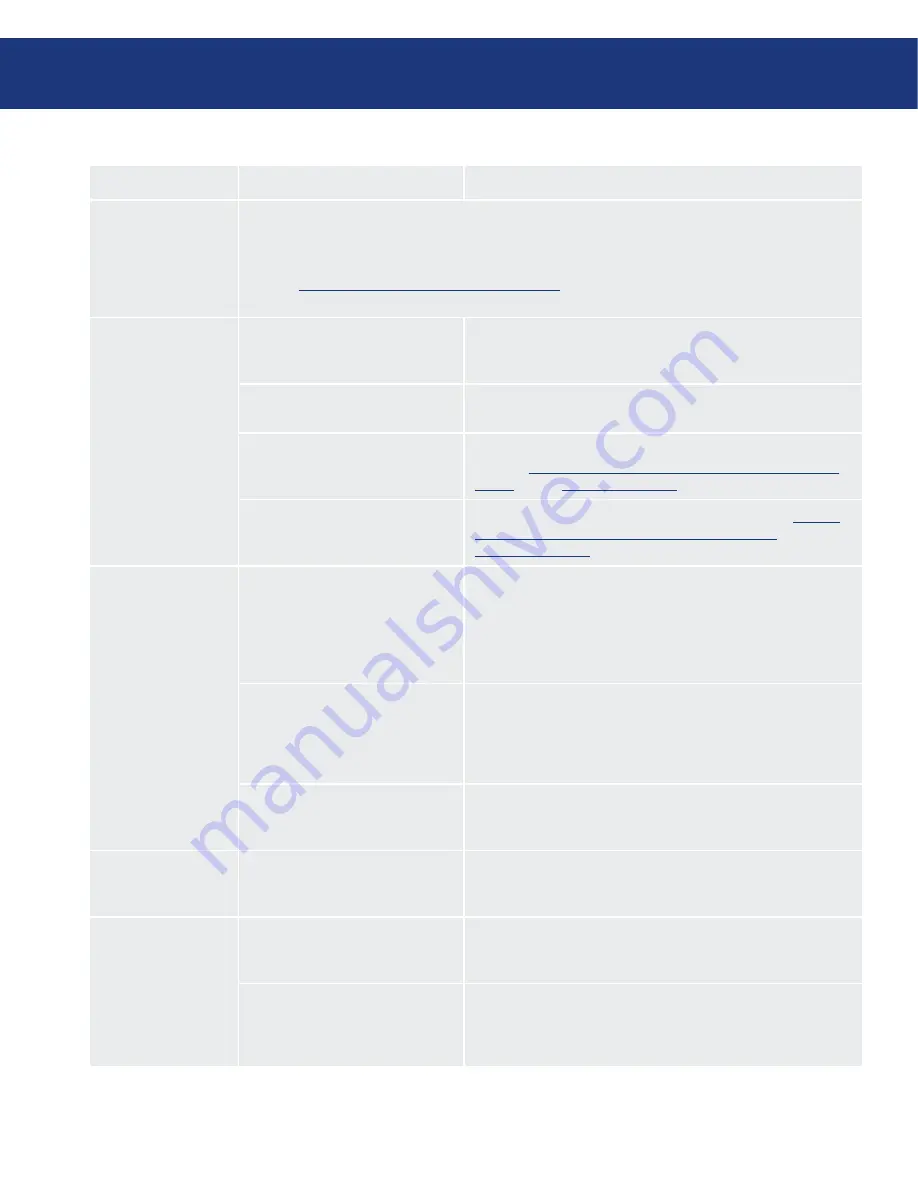
LaCie Big Disk
Triple Interface
page
Troubleshooting
Problem
Question
Answer
The drive turns on
and off when you
turn your computer
on and off (USB and
FireWire connections
only).
This is normal. Your drive has an autoswitching power feature, which means that if your drive is connected
to your computer, turning the computer on will automatically turn the drive on. Likewise, turning the
computer off will automatically turn the drive off. If you wish to power off the drive while it is connected
to your computer, first make sure that your computer is not accessing the drive and then follow the steps in
page 19,
Disconnecting Your LaCie Big Disk
. After you have disconnected the drive, fkip the
On/Off/Auto button on the back of the drive to turn the drive off.
The drive is not recog-
nized by the computer.
Have the USB or FireWire driv-
ers been installed correctly and
enabled?
Open
Apple System Profiler
and click on the
Devices and Vol-
umes
tab. If your device is not listed, recheck the cables and try the
other troubleshooting tips listed here.
Is there a conflict with other device
drivers or extensions?
Contact LaCie Technical Support for help.
Has the drive been formatted?
Make sure that the drive has been formatted properly. Please see
pages 29,
Formatting And Partitioning Your LaCie Big Disk Ex-
treme+
and 28,
Helpful Information
for more details.
Does your computer’s operating
system support the file system?
Check your computer’s documentation and see pages 29,
Format-
ting And Partitioning Your LaCie Big Disk
and 28,
Helpful Information
for more information.
Error messages under
Mac OS 10.x.
Did you get an “Error –50” message
while copying to a FAT 32 volume?
When copying files or folders from Mac OS 10.x to a FAT 32 vol-
ume, certain characters cannot be copied. These characters include,
but are not limited to:
? < > / \ :
Check your files and folders to ensure that these types of characters
are not being used.
Did you get an error message telling
you that the drive has been discon-
nected when coming out of sleep
mode?
Simply ignore this message. The drive will remount to the desktop.
LaCie drives conserve power by spinning down when you set your
computer to sleep mode, and when the computer is “woken” from
sleep, it does not give the drive enough time to spin-up from its
sleep mode.
Are you having problems getting
your FireWire device to be recog-
nized?
If you are having problems with your FireWire connection under
Mac OS 10.2.x, upgrade to the latest Mac OS version.
The drive is working
slowly.
Are there other USB or FireWire
devices connected to the same port
or hub?
Disconnect any other USB or FireWire devices and see if the
drive’s performance increases.
The drive is not run-
ning noticeably faster
when connected via
Hi-Speed USB 2.0.
Are you operating in Mac OS 9.x?
Apple does not support the Hi-Speed USB 2.0 standard under
Mac OS 9.x. You will be limited to the slower transfer rates of the
original USB standard.
Are you operating in Mac OS 10.x?
Apple has only recently begun incorporating native Hi-Speed USB
2.0 ports in their computers. To achieve Hi-Speed USB 2.0 transfer
rates, you will need to add a Hi-Speed USB 2.0 PCI or PC card to
your computer.










































