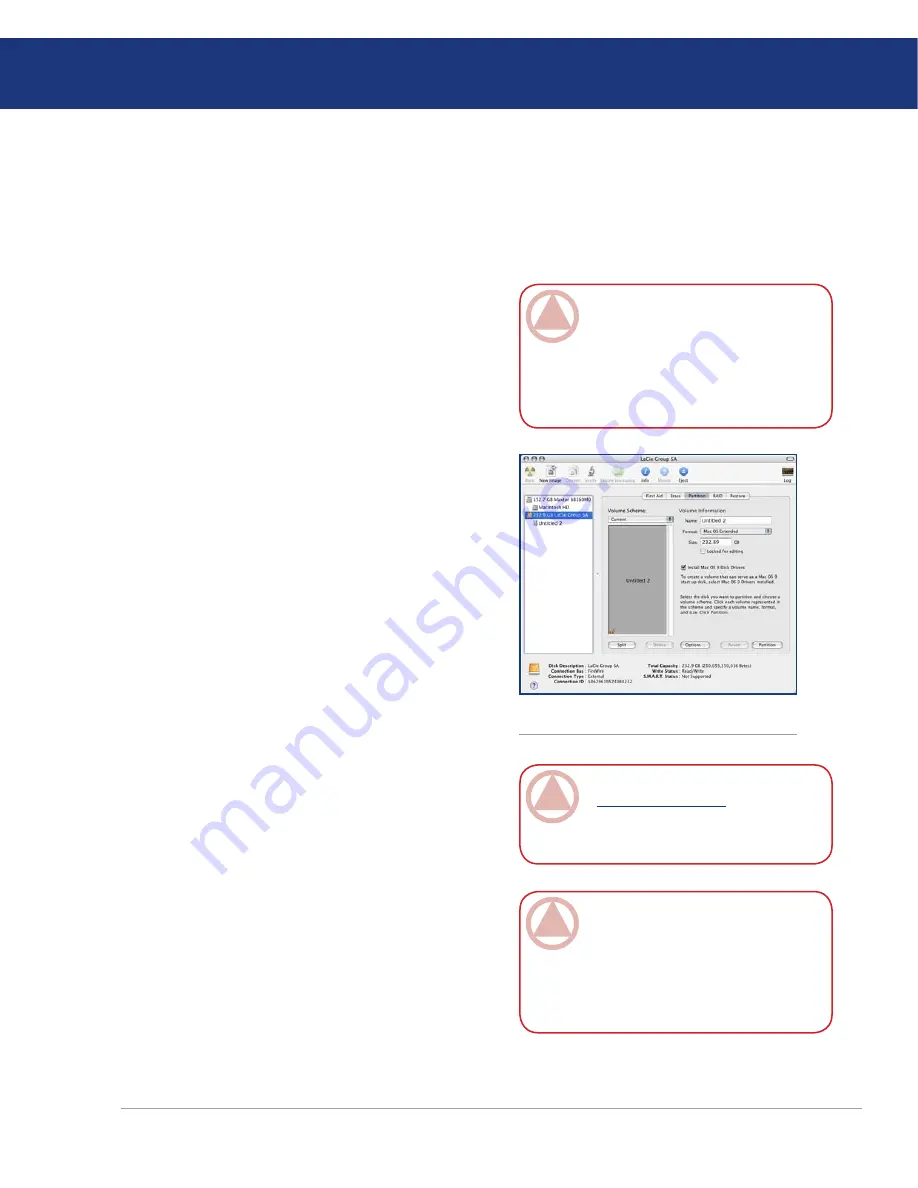
LaCie Big Disk
Triple Interface
page
Helpful Information
Connect the drive to the computer via one of its in-
terfaces and turn on the drive by pressing the blue
button.
Go to the
Menu Bar
, and open
Go
.
From the Go menu, click on
Applications
.
In the Applications menu, open the
Utilities
folder,
and then double-click
Disk Utility
from the Utilities
folder.
The Disk Utility window will open. In the left side
of the window will be a list of the available hard disk
drives. You should see a volume that represents your
internal hard drive, and one labeled
LaCie Hard
Drive
.
From the
Volume Scheme:
button, choose the num-
ber of partitions you want to divide the drive into by
clicking on the pull down menu starting with
Cur-
rent
(Mac OS 10.x gives you the option of dividing
the drive into at most 8 partitions). You can custom-
ize the size of the partitions by using the slide bar
between the partitions in the
Volume Scheme:
area.
In the
Volume Information
section, create a name
for each partition, choose the volume format (Mac
OS Extended, Mac OS Standard or UNIX File Sys-
tem) and the volume size.
Once you have finalized the volume format, number
of partitions, size and options, click
OK
. The follow-
ing message will appear:
Warning! Saving the new
volume will erase all existing volumes. This can
NOT be undone. Are you sure you want to do that?
Click
Partition
to continue.
Mac OS 10.x will automatically setup the disk with
the partitions and volume format you selected, and
your new drive will be available for use.
1.
2.
3.
4.
5.
6.
7.
8.
9.
Mac Users
■
Mac OS 10.x will use the Apple Disk Utility appli-
cation, which is native to the operating system.
Formatting Using Mac OS 10.x
IMporTanT InFo:
Following these
steps will erase anything that is on the hard
drive. Therefore, if you have information that
you want to protect or continue to use, back-
up this information before performing these
steps.
Disk management utility (Mac)
IMporTanT InFo:
Please refer to
page 28,
Helpful Information
, for a more de-
tailed comparison of the various file system
formats.
IMporTanT InFo:
Apple recom-
mends that unless you have a specific reason
to use the UNIX File System (UFS), you
should use the Mac OS Extended format
since it provides a more familiar experience to
Macintosh users.






























