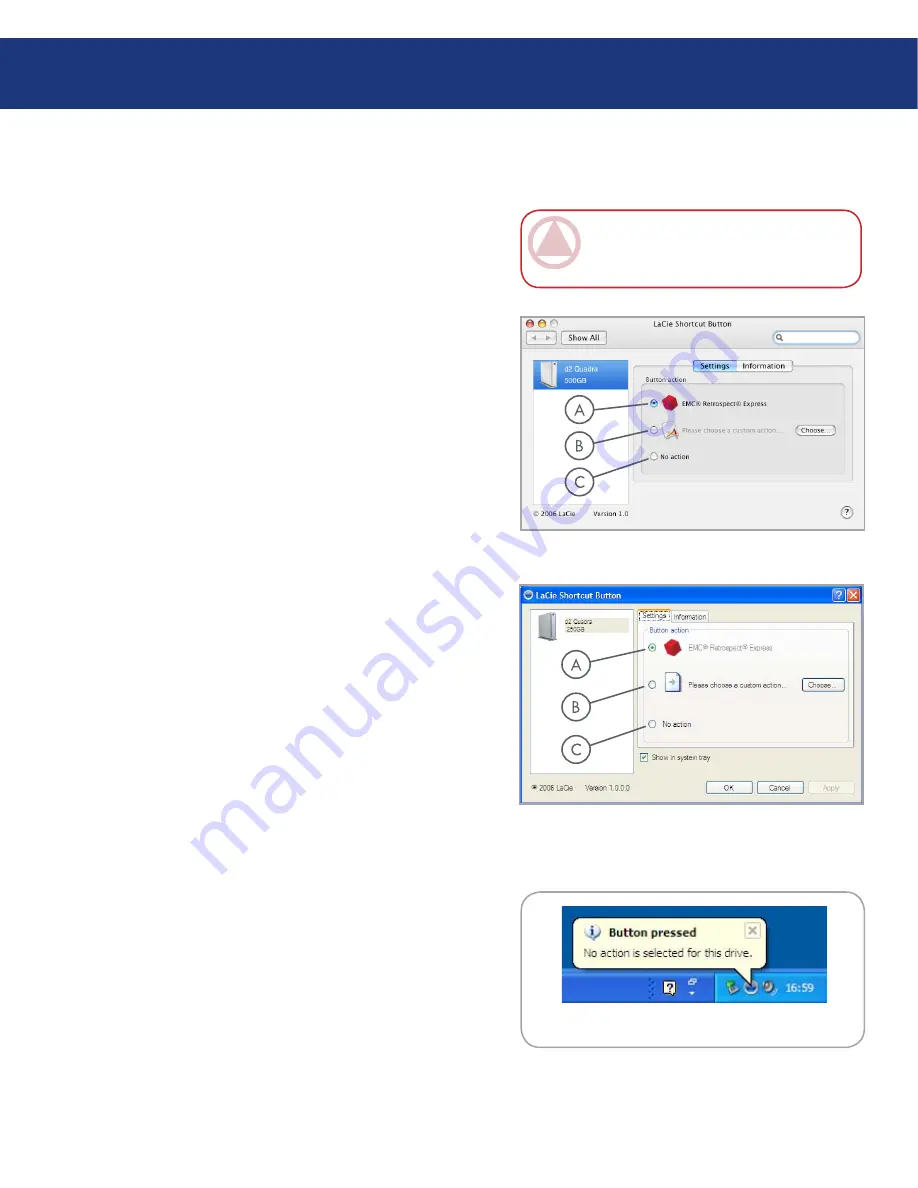
LaCie Big Disk
Triple Interface
page
Select the drive you want to modify from the drive
list.
“EMC Retrospect Express” is selected by default.
Click
OK
. See
A
in Fig. 3.6.2.C and 3.6.2.D.
EMC Retrospect Express launches. Use EMC Ret-
rospect Express to make settings for the backup you
want to perform each time you push the LaCie But-
ton.
After you have configured EMC Retrospect Ex-
press, each time you push the Button, EMC Retrospect
Express will automatically perform the backup opera-
tion specified in setup. To change the backup operation,
launch EMC Retrospect Express and change settings.
3.
4.
5.
Select the drive you want to modify from the drive
list.
To use a custom action, click the “Please choose a
custom action...” radio button. See
B
in Fig. 3.6.2.C
and 3.6.2.D.
Click the
Choose...
button and navigate to the ap-
plication, document or script you want to launch
with the Button. Click
Open
.
A new icon and name are displayed for the selected
application, document or script. Click
Apply
. Click
OK
.
3.
4.
5.
6.
Set up EMC Retrospect Express
■
Set up a Custom Action
■
Select the drive you want to modify from the drive
list.
To disable the Button for this drive, select “No ac-
tion.” See
C
in Fig. 3.6.2.C amd 3.6.2. D.
Windows users, if the system tray icon is activated,
the alert in Fig. 3.6.2.E will appear when the button is
pushed.
3.
4.
Disable the Button
■
Fig. 3.6.2.C
Fig. 3.6.2.D
Fig. 3.6.2.E
IMporTanT InFo:
Please consult the EMC
Retrospect Express user manual for informations
on creating and modifying backups.
LaCie Shortcut Button






























