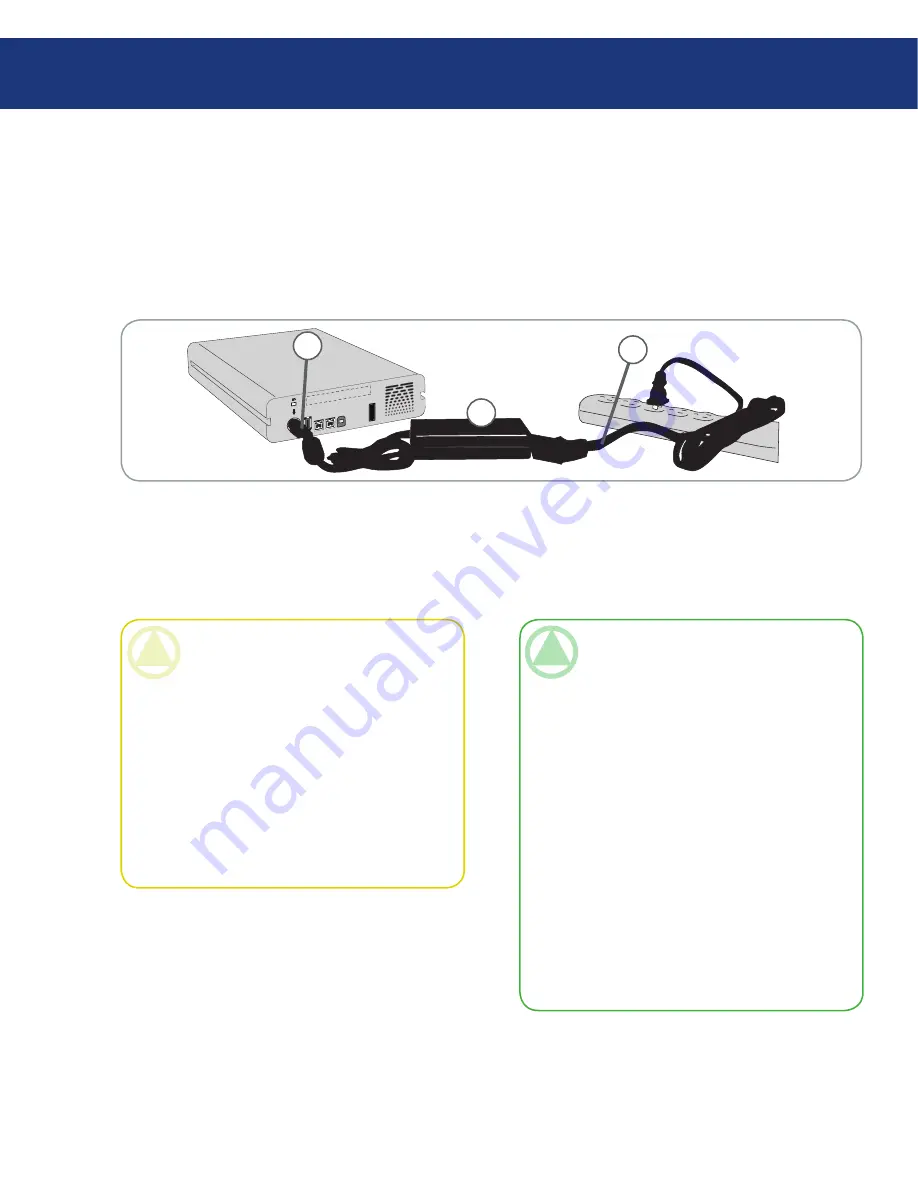
LaCie Big Disk
Triple Interface
page
Connect Cable
A
to your LaCie Drive.
Connect Cable
B
to the Power supply brick (
C
).
Connect Cable
B
to a surge protector or wall outlet.
1.
2.
3.
On the back of the drive, turn on the drive by
flipping the power switch to ON or AUTO (drive
powers on/hibernates automatically).
4.
3.1. Connecting the Power Supply
The power supply kit is composed of two cables: one
cable (A) connects to the LaCie drive; and the other
cable (B) connects to a power outlet, such as a wall out-
let or a surge protector.
off
auto
on
FW4OO
USB 2.O
FW8OO
FW8OO
C
CaUTIon:
Only use the AC adapter supplied with your spe-
cific LaCie drive. Do not use a power supply from
another LaCie drive or another manufacturer. Us-
ing any other power cable or power supply may
cause damage to the device and void your war-
ranty.
Always remove the AC adapter before transport-
ing your LaCie drive. Failure to remove the adapt-
er may result in damage to your drive and will void
your warranty.
•
•
TEChnICal noTE:
On/Off/Auto Power Switch:
The
AUTO
position allows the drive to be pow-
ered on and off automatically with your computer
(works with USB and FireWire connection only).
If the system’s power fan supports it, the LaCie
Big Disk will spin down while in the
power save mode. The Big Disk will
then take several seconds to spin up to full power.
Use this position when energy efficiency and quiet
drive operation are priorities.
The
ON
position is ideal for network configura-
tions and allows quick access to your data.
The
OFF
position isolates your hard drive from
incorrect operation, protecting your data when
your Big Disk is not in use.
•
•
•
Installing Your LaCie Hard Drive
A
B
















































