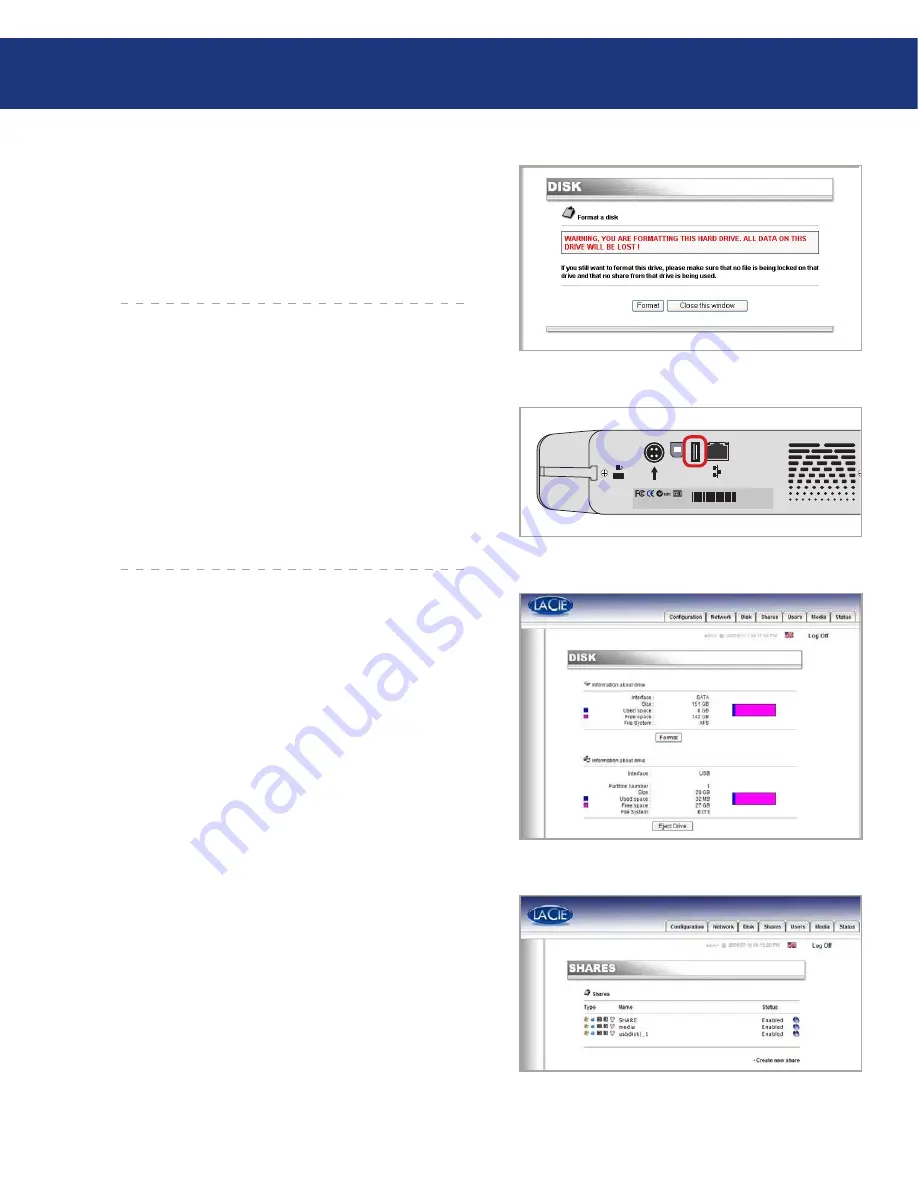
LaCie Ethernet Disk mini
User Manual
Fig. ...C.
5.5. Disk Menu
From this window you can see details about your
LaCie Ethernet Disk mini’s interface, volume size, used
and free space and file system being used (Fig. 5.5.A.).
Using the NAS Administration Page
page
5.5.1.Reformatting the Disk
■
By clicking on the Format button, you will launch
the Format a disk window, where you will be issued a
warning about the formatting process. Read the warn-
ing before continuing.
Click the Format button to continue, or the Close
this window button to quit the process (Fig. 5.5.1.A.).
Keep in mind that the file system format cannot be
changed.
Fig. ...A.
5.5.2.Adding Additional Storage Space
■
You can add additional storage space to your LaCie
Ethernet Disk mini by connecting an external hard
drive using the Hi-Speed USB 2.0 port.
Connect the hard drive to the LaCie Ethernet
Disk mini using the Hi-Speed USB 2.0 port (Fig.
5.5.2.A.).
In the Web Administration Page, click on the Disk
tab.
One volume is automatically created that you can’t re-
format from the Administration page (Fig 5.5.2.B.).
Refresh the page if necessary (under Windows in ei-
ther Internet Explorer or Netscape Navigator, right-
click in the frame and click on Refresh or Reload).
A share has been added in the list on the share page
called usbdisk0_1 (Fig. 5.5.2.C.).
1.
2.
3.
4.
5.
Fig. ...B.
Mac Address: 00D04B801220 SN:XXXXXXXXXX
USB 2.
0
US
B
Fig. ...A.














































