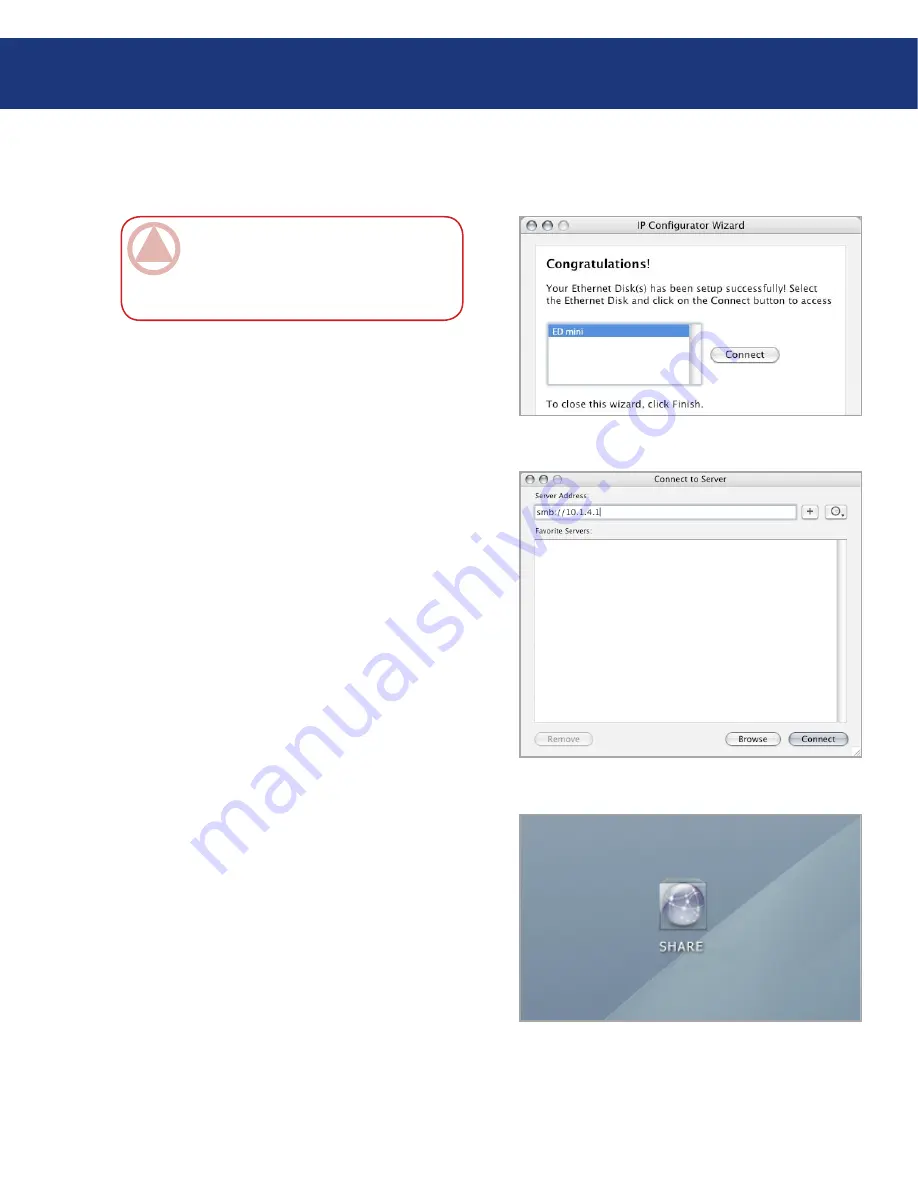
LaCie Ethernet Disk mini
User Manual
Accessing the Share
page
Fig. ..C.
Run the Network IP Configurator Wizard.
The Wizard will search for connected Ethernet Disk
mini(s) on your network (Fig. 4.3.A.). Found Ether-
net Disk minis will be represented by an IP address.
Write down this IP address (for example, 10.1.4.4).
From the Finder, click Go and select Connect to
Server...
In the Server Address field, type your Ethernet Disk
mini’s IP address and click Connect (Fig. 4.3.B.).
For SMB access, type Apple-K, and in the address
field, type smb://edmini (it is also possible to type
smb://IP address or smb://Machine name).
For FTP access, type Apple-K, and in the address
field, type ftp://edmini or ftp://IP Address.
For AFP access, type Apple-K, and in the address
field, type afp://edmini or afp://IP Address.
In the logon window that opens, type:
User Name: admin
Password: admin
(This user name and password is the factory default;
if you have already created a user, input your user
name and password.)
In the Select Volumes to Mount window, select
SHARE and click OK.
The network drive will mount on your desktop (Fig.
4.3.C.) and can be accessed for file transfer.
Mac OS 9.x
From the Apple menu, select Network Browser,
Chooser or Connect to Server. In Chooser, click the
Appleshare icon. Your server should appear in the list
with the default name “EDmini”. Select it and press
OK.
1.
2.
3.
4.
5.
6.
7.
■
IMpOrTANT INFO:
If you have just turned
on the LaCie Ethernet Disk mini, it may take a
few moments for the LaCie Ethernet Disk mini to
appear on the network.
4.3. Mac Users
Fig. ..A.
Fig. ..B.






























