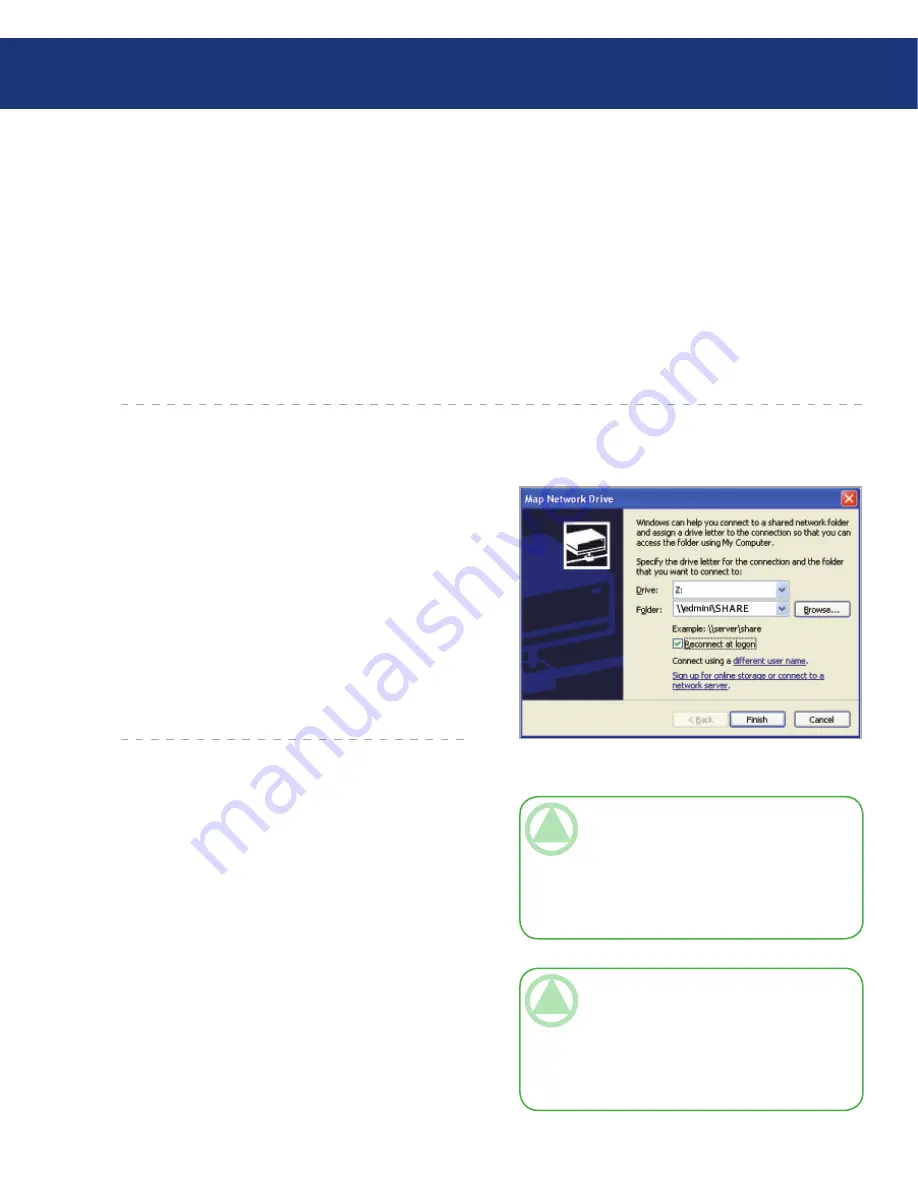
LaCie Ethernet Disk mini
User Manual
Accessing the Share
page
Now. Windows will search your system and after a little
while, the LaCie Ethernet Disk mini should appear in
the result window. Click on the icon, and you will then
be asked to enter a username and password.
Windows Me/2000
For Windows Me and Windows 2000 users, if you
cannot find the LaCie Ethernet Disk mini from your
workstation, try using the Windows search tool.
■
From the Start menu, select Search, and then click
on For Files or Folders. In the Search Results window,
select Computers.
In the Search for Computers dialog box, enter
the server name and click the Search Now button. By
default, the LaCie Ethernet Disk mini will be named
“EDmini”, and the share “SHARE”.
4.2. Mapping the Network Drive (Windows Users Only)
For faster time connections and usability, LaCie
recommends that you map your shared drive. To map
a shared drive:
Select the Tools menu from Windows Explorer.
Click on Map a drive.
Fill in the appropriate information (Fig. 4.2.A.)
and press Finish. This creates a direct access to the
shared drive from My Computer (for more infor-
mation about drive mapping, refer to your Windows
manual).
1.
2.
3.
TEChNICAl NOTE:
Windows Me Users – To
access your shares under Windows Me, the admin-
istrator will need to create a user with the same
username and password as your log in for Windows.
This is due to a limitation in Microsoft’s operating
system.
TEChNICAl NOTE:
Windows 95 and 98 Us-
ers – To access your shares under Windows 95 and
98, you will need to create a user on the LaCie Eth-
ernet Disk mini with the same user name and pass-
word as your log in for Windows. This is due to a
limitation in Microsoft’s operating system.
Fig. ..A.






























