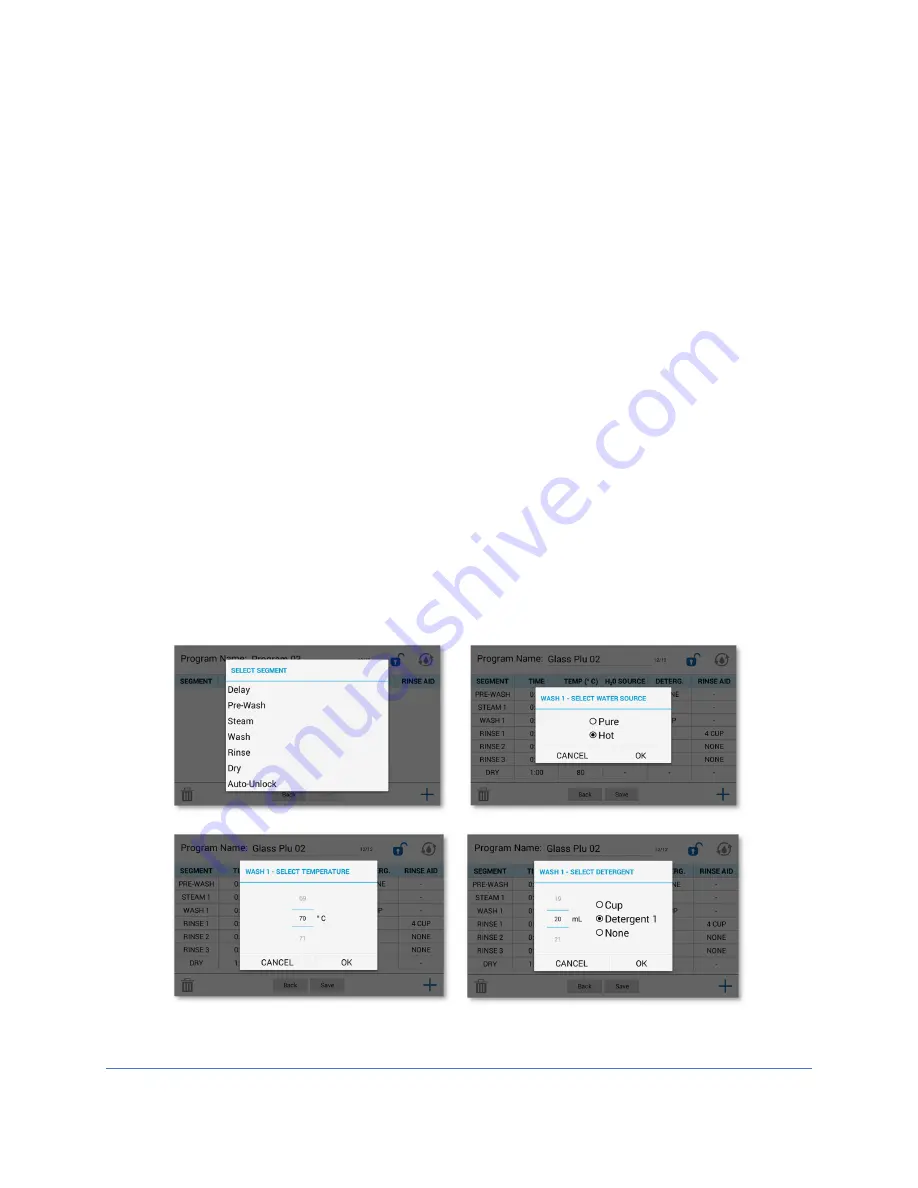
46
Create a new program
1. Touch
[New]
. A blank Program Screen will be displayed.
2. A default program name will be assigned. To change this name, touch the
Program Name field and edit the name. Touch
[OK]
to save the new name.
3. Touch the
Add Segment
icon.
4. A pop-up will display segments that can be added. Based on the washer model
and/or accessories installed, a limited number of specific segments are allowed
(limitations are found in Fig. 6-5). Segments added will automatically be ordered
correctly, for example a new Rinse segment will be placed after the final Wash
segment or if one or more Rinse segments already exist, will be placed after the
final Rinse segment. After selecting the segment to add, the Segment Wizard
will prompt you to enter each required parameter. Several Segment Wizard
prompt screens are shown in Fig. 6-8.
5. In the Segment Wizard, swipe up or down to change the set point values of each
parameter. Touch
[Next]
to move to the next parameter. See Fig. 6-5 for all
segments and their set point ranges.
6. Once the parameters of the Segment have been entered another Segment can
be added by repeating steps 3 – 5.
7. Once all required Segments have been entered touch
[Save]
. The new program
will be listed at the top of the Program Screen when sorting by
Last Modified
.
Figure 6-8
Содержание FlaskScrubber 4110010 Series
Страница 74: ...74 Figure 7 1 B DETAIL B SLIDE BRACKET RACK HANDLE UPPER RACK LOWER RACK RACK BRACKET PIN SEATS...
Страница 101: ...101...
















































