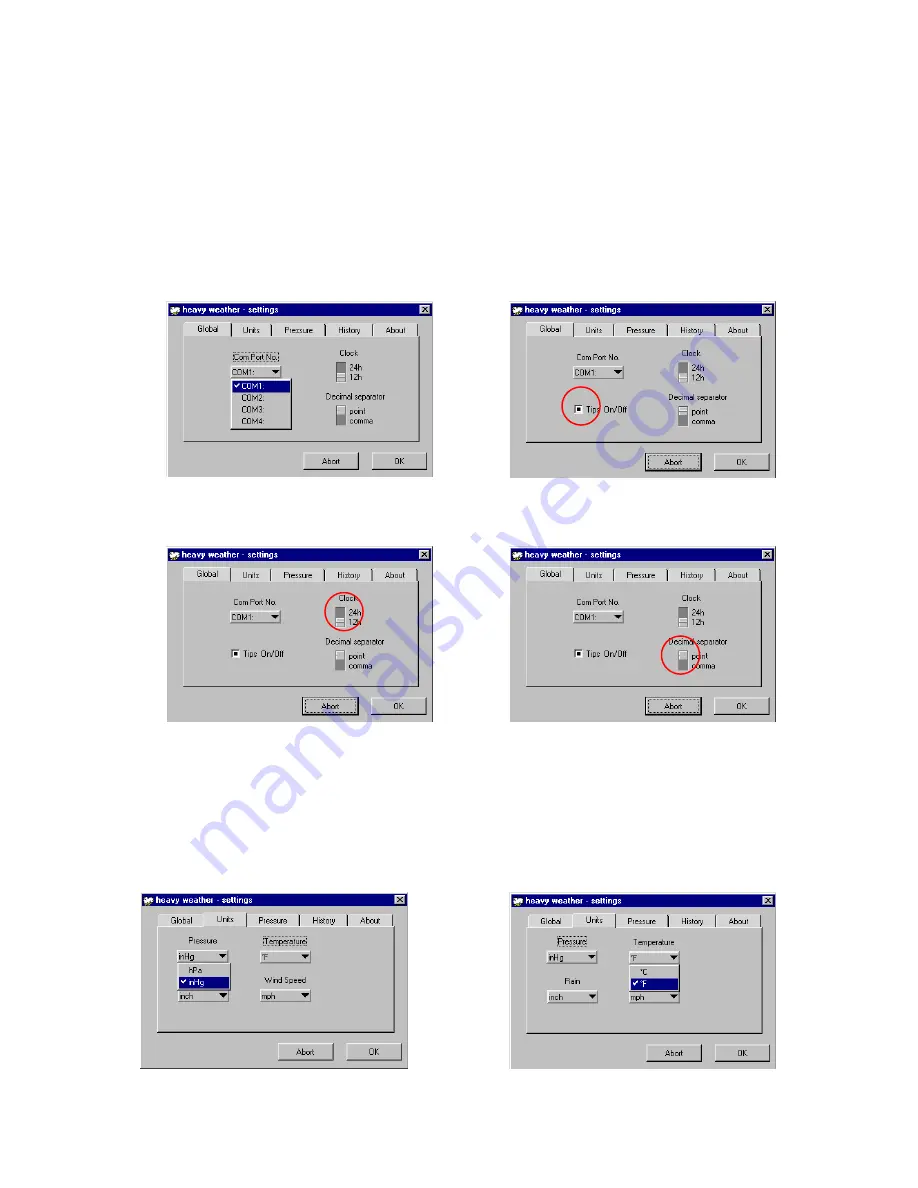
7.1 Heavy Weather Settings - Global tab:
1) The COM Port used for connection from the PC the base station must be selected in order for correct
operation
2) Screen tips On/Off can be selected here. If selected On, screen tips will automatically pop-up to
familiarize users with the first time operations of the Heavy Weather program when the mouse is dragged
specified areas of the main Heavy Weather window
3) Clock setting for 12 or 24 hour is for displaying the time format in the history file and will not effect the time
format display in the base station
4) The decimal separator is for users of countries that recognizes the comma or point as the decimal
separator. When the decimal point or comma is selected, the data digits on the main Heavy Weather
window and history file(s) will be updated accordingly (this option is not available on the base station)
COM Port no. (COM Port: 1-4)
Pop-up screen tips (on/off)
Clock (12/24 hour display mode)
Decimal separator (point/comma)
7.2 Heavy Weather Settings - Units tab:
Here the units of display for the pressure, temperature, rainfall and wind speed can be set according the users
preference. Once set, the weather data on the main Heavy Weather window and history file(s) will be
updated accordingly. Setting the displayed units from the Heavy Weather program does not affect the units
set in the base station.
Pressure
(hPa/inHg)
Temperature
(ºC/ºF)









































